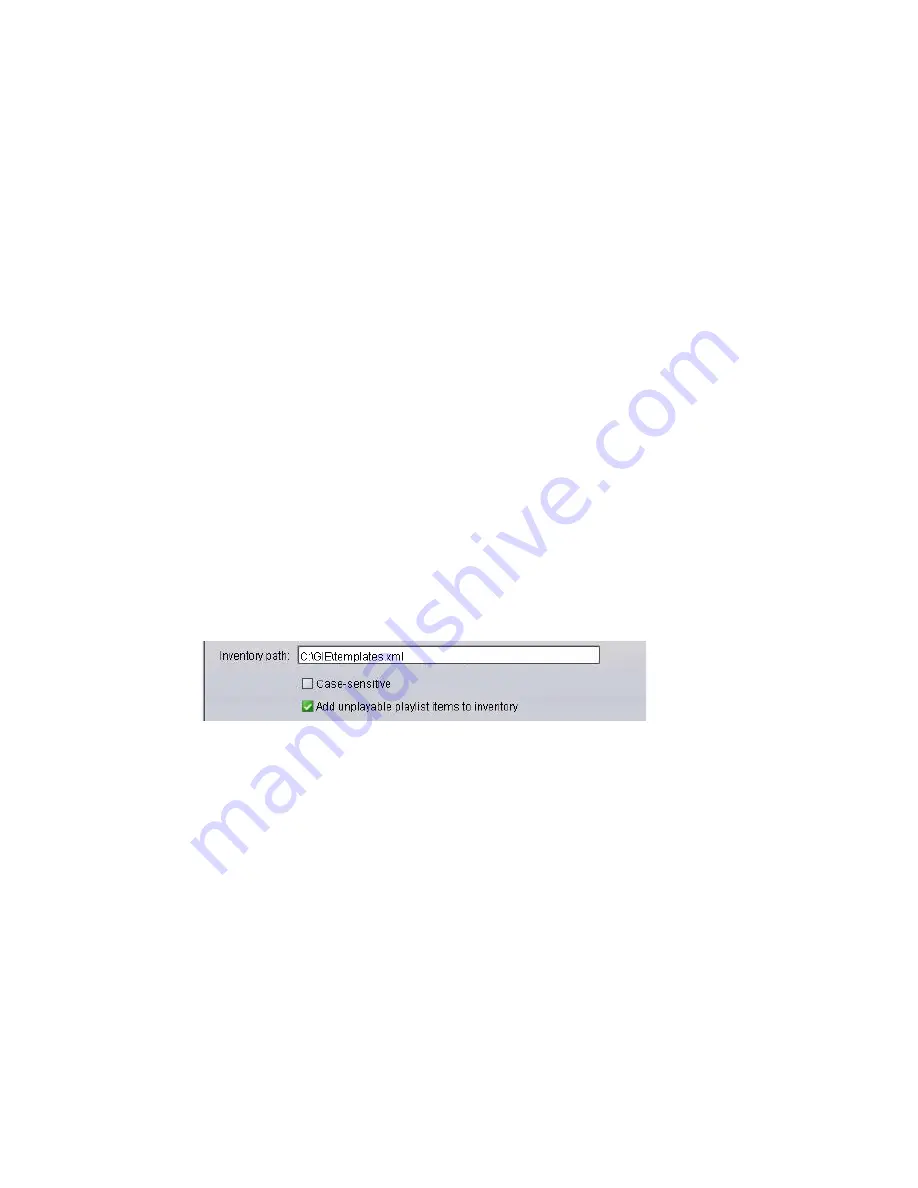
CII Integration
109
To configure the Lyric software:
1. In the Lyric application, select
Config > Intelligent Interface
.
2. Select the
Enable Telnet
check box.
n
When switching from ControlAir to Command (from serial to telnet communications), be sure to
change all macros on the device so that the Chyron Intelligent Interface configuration setting does
not get altered inadvertently.
Use the Clone Canvas feature to send preview output to a VGA monitor in the control room. See
the Lyric Help system for further instructions.
Configuring the GDS for Chyron LUCI iNEWS ActiveX Support
MediaCentral Command supports both hand-entered items and newsroom playlist items added to an
news rundown via the Chyron LUCI plug-in.
For the plug-in to work, however, some minor configuration of the Graphic device service is
necessary. Sites that use the Chyron LUCI plug-in also need to change the MOS configuration on the
CAMIO server. Procedures for both configurations are provided in this section.
To configure the Graphic device service to support the LUCI plug-in:
1. Click the Start button, and then select All Programs > Avid > Service Framework > Avid Service
Configuration.
2. On the Hosts tab, navigate to and select the Avid Graphic Device Service.
3. When prompted, enter the system administrator password and click OK. If you have not yet
created one, leave the space blank and click OK.
4. On the Graphic Settings tab, at the bottom, select Add unplayable playlist to inventory.
n
Users need to select the Command profile in CAMIO so that Command correctly parses the plug-in
data.
The following limitations apply:
-
Items can be numeric only, such as 10256.
-
Items cannot be multi-triggered. This is set in the Graphic Inventory Editor application.
-
Items cannot be persistent. This is set in the Graphic Inventory Editor application.
To modify MOS configuration settings on the CAMIO server:
1. Open the CAMIO Admin Tool Web page and go to MOS Configuration.
2. Click Show Advanced, and then More Advanced.
3. Change the Slug field from %s to %m.
4. Click the Submit button.
This will change the XML data so that the item slug has the message number.
Содержание MediaCentral Command
Страница 1: ...MediaCentral Command Installation and Configuration Guide...
Страница 192: ...Index 192...
Страница 193: ......






























