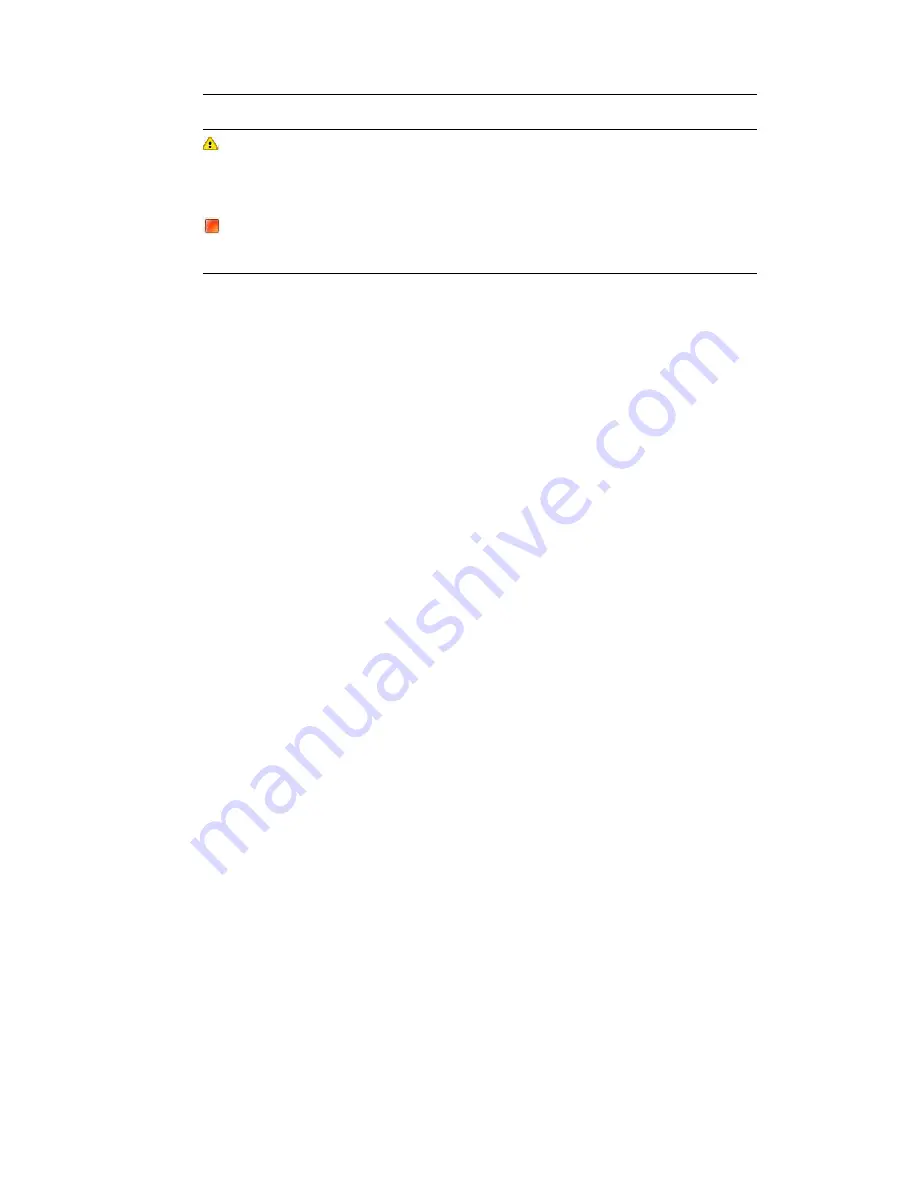
Confirming Command Inventory
184
For more information on viewing
Avid
services using the Workgroup Properties application, see
the
Avid Service Framework User’s Guide
.
Confirming Command Inventory
You should confirm that the inventory of media available to Command is appearing properly at a
Command Workstation.
To confirm that the MediaCentral Command system is seeing inventory correctly:
1. Start the Command client application.
2. If the Inventory panel is not already open, select View > Inventory.
3. Click the down arrow (indicated in the graphic) and select a channel group from the list.
The Inventory panel shows the inventory (media) for a selected channel group in a table or
spreadsheet-style format. You can see the media’s availability, clip ID, name (slug), duration, and
the time when it was last modified. A user can select a different channel group using the drop-
down arrow in the top right corner of the panel. When a user selects an item in the inventory,
further details become available for viewing at the bottom of the panel. The size of the list and
details area can be adjusted with the Resize bar that separates the two areas.
For more information on the Inventory panel, see the MediaCentral Command
User’s Guide
.
c
If you are using VDCP and do not have an inventory port configured, you cannot confirm
inventory via the Inventory panel in Command.
When some of the enabled
Avid
components are running on the local machine a caution
symbol (yellow triangle with an exclamation mark in the center) is shown next to the
Status text box and the sentence—Some services are enabled but not running—
is displayed.
When none of the enabled
Avid
components are running on the local machine a red
square is shown next to the Status text box and the sentence—No services are
running—is displayed.
Icon
Description
Содержание MediaCentral Command
Страница 1: ...MediaCentral Command Installation and Configuration Guide...
Страница 192: ...Index 192...
Страница 193: ......

























