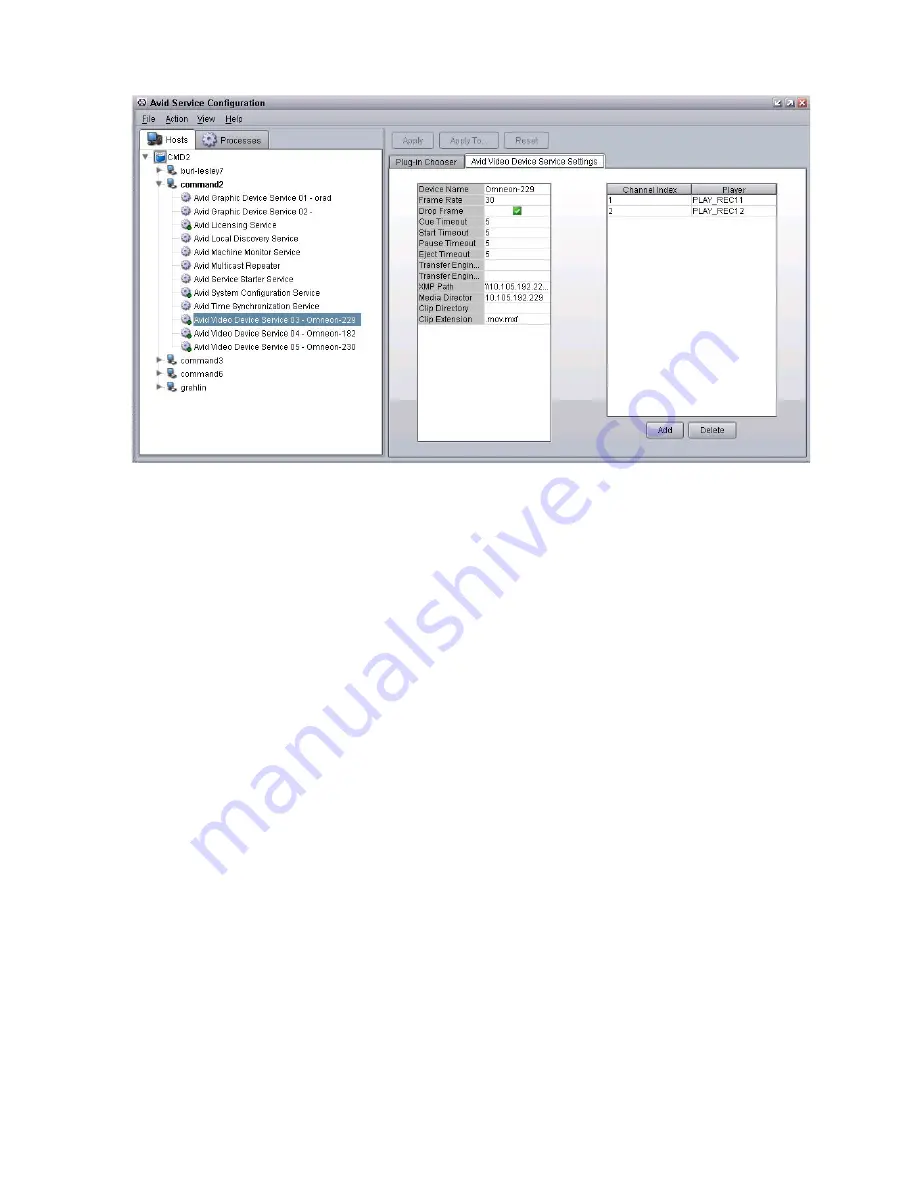
Configuring the Command Server
42
8. Set the Frame Rate accordingly, and leave the Drop Frame check box selected.
n
The Frame Rate setting is a default; it is displayed whether the Video device service (VDS) is using
the default VDCP mode or using a plug-in. It will be displayed in the Omneon VDS plug-in
configuration, but is not used because VDS gets the frame rate from the player to which it is
connected.
9. Set timeout in seconds for cue, start (play), pause, and eject.
10. Transfer Status is a feature that only works with Interplay. It connects to the Interplay Transfer
Manager to monitor status. Select the check box only if this is the case with your system. For
more information, see
“Transfer Status Icon” on page 49
11. Enter the machine name or IP address of the Omneon’s Media Director. This information is
obtainable via the Omneon System Manager software.
12. Leave the Clip Directory field blank to accept the default or enter another pathname for the
directory that will hold all of the media clips. An example of the clip directory is:
/OMN/
clip.dir
.
13. Omneon usually stores clip information in MOV or MXF formats. The extension for the default
format is
.mov.mxf
so that either format is recognized.
14. Edit and add channel indices accordingly:
-
The first channel index will appear automatically with the player information filled in, but it
can be modified as needed. The channel index values must match the channel index value
when you add the device channel in Command. Command is case sensitive, so the case must
match exactly.
-
Enter the name for each player. This information is also obtainable via the Omneon System
Manager software.
-
Use the Add button to add more. To change a setting, click on it and select the proper index
being used from the list that appears.
Содержание MediaCentral Command
Страница 1: ...MediaCentral Command Installation and Configuration Guide...
Страница 192: ...Index 192...
Страница 193: ......






























