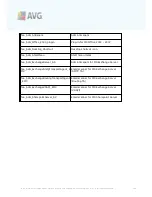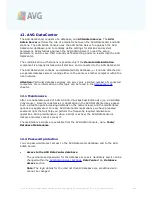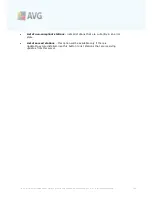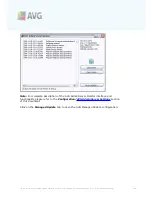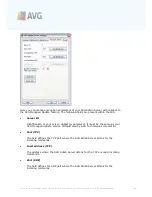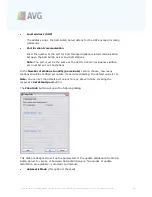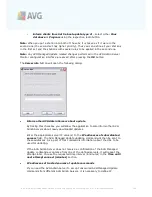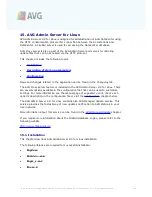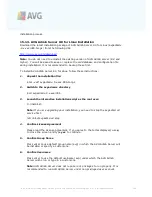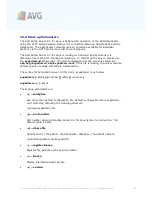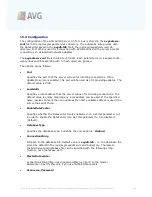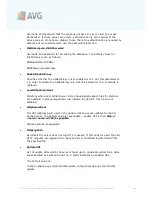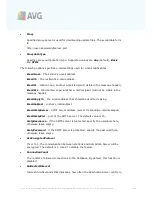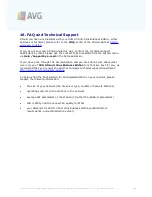A V G 9 .0 A nti- V irus Bus ines s E dition © 2 0 1 0 C opyright A V G T ec hnologies C Z, s .r.o. A ll rights res erved.
2 3 4
AVG Admin Server 9.0 for Linux is compatible with the following Firebird servers:
·
Firebird Super Server 2.0 (Recommended) or higher
·
Firebird Classic Server 2.0 or higher
15.1.1. Firebird Installation
Note:
If you have one of the supported Firebird servers already installed, please skip
to the
AVG Admin Server 9.0 for Linux Installation
section.
Please download and install one of the supported Firebird servers. On some
distributions, the Firebird server is already included and can be easily installed. For
example on Debian/Ubuntu:
# apt-get install firebird2.0-super
# dpkg-reconfigure firebird2.0-super
In other cases you can simply download the installation package and install it
manually. The file can be found at the URL below:
http://www.firebirdsql.org/index.php?op=files
15.1.2. Database Setup
If you have an existing DataCenter database, please copy it to the following (default)
location:
/opt/avg/avgadmsrv/var/db
and rename as
avgdb.fdb
.
Note:
You may want to check the access rights of the
avgdb.fdb
file prior to AVG
Admin Server 9.0 for Linux startup. The Firebird server must have the read/write
access to the
avgdb.fdb
database.
If you are installing AVG Admin Server 9.0 for Linux for the first time and you do not
have any DataCenter database file created yet, the AVG Admin Server 9.0 for Linux
install script will install an empty DataCenter database for you.
If you want to create a special Firebird user account for AVG DataCenter database,
use the following commands:
# /opt/firebird/bin/gsec -user SYSDBA -password masterkey -add <user> -pw
<password>
# /opt/firebird/bin/gsec -user SYSDBA -password masterkey -display
You will be asked for this username and password later on during AVG Admin Server