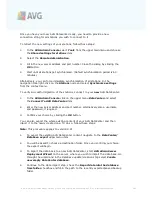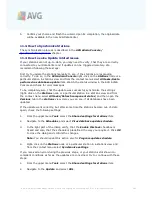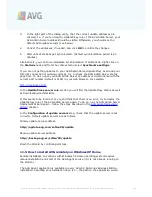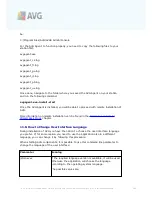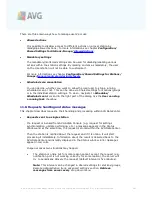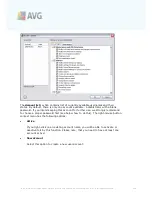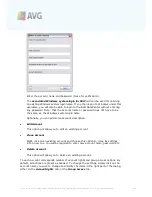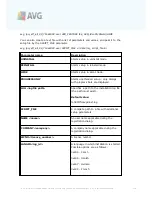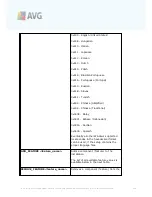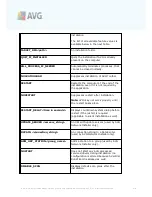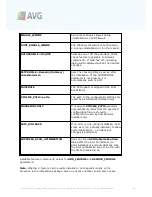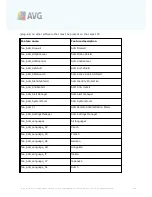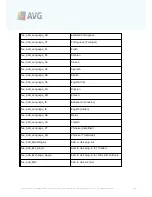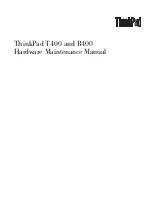A V G 9 .0 A nti- V irus Bus ines s E dition © 2 0 1 0 C opyright A V G T ec hnologies C Z, s .r.o. A ll rights res erved.
2 0 4
3.
In the right part of the dialog verify, that the correct update addresses are
entered. I.e. if you’re using the UpdateProxy role of the AVG Admin Server, your
AVG Admin Server address should be visible. Otherwise, you should see the
default AVG update servers (see below).
4.
Correct the addresses, if needed, and click
OK
to confirm the changes.
5.
Wait until all stations get synchronized. (Default synchronization period is 60
minutes.)
Alternatively, you can force immediate synchronization of all stations: Right-click on
the
Stations
node and from the context menu select
Synchronize settings
.
If you are not getting updates to your AVG Admin Server UpdateProxy at all and your
Internet connection is working correctly, try to check the AVG Admin Server status
page first. To do so open your AVG Admin Server IP address or domain name with the
correct port number (default is 4158) in your web browser. For example:
http://localhost:4158/
In the
UpdateProxy server role
section you will find the UpdateProxy status as well
as download/upload statistics.
If this seems to be incorrect or you still think that there is an error, try to deploy the
UpdateProxy role of the AVG Admin Server again. To do so, run the AVG Admin Server
Deployment Wizard again - follow the steps described in the
AVG Admin Deployment
Wizard
chapter.
In the
Configuration of update servers
step, check that the update server is set
correctly. Default update servers are as follows:
Primary update server address:
http://update.avg.com/softw/90/update
Backup update server address:
http://backup.avg.cz/softw/90/update
Finish the Wizard by confirming all steps.
11.5. How to install AVG remotely on Windows XP Home
Remote installation on stations with Windows XP Home operating system requires
manual installation and start of the AVG Agent service (if it is not already running on
the station).
The AVG Agent application is available in every AVG 9.0 Anti-Virus Business Edition
installation. Assuming your installation drive is C:, the path to the application would