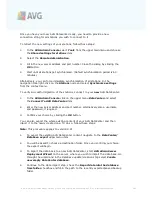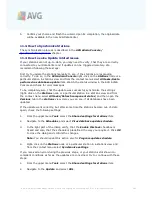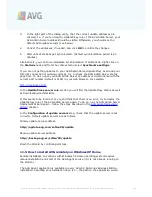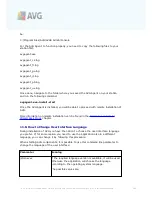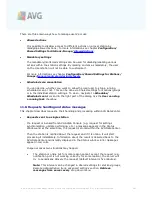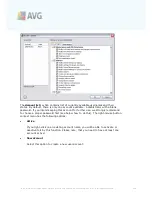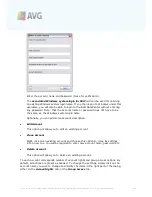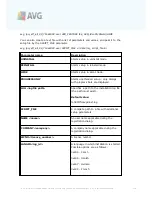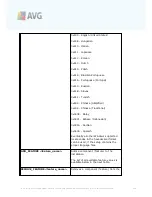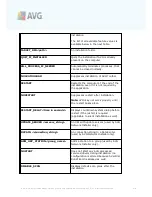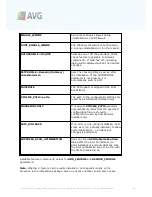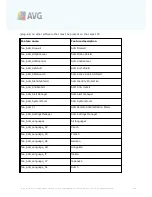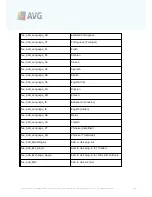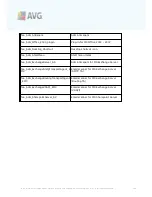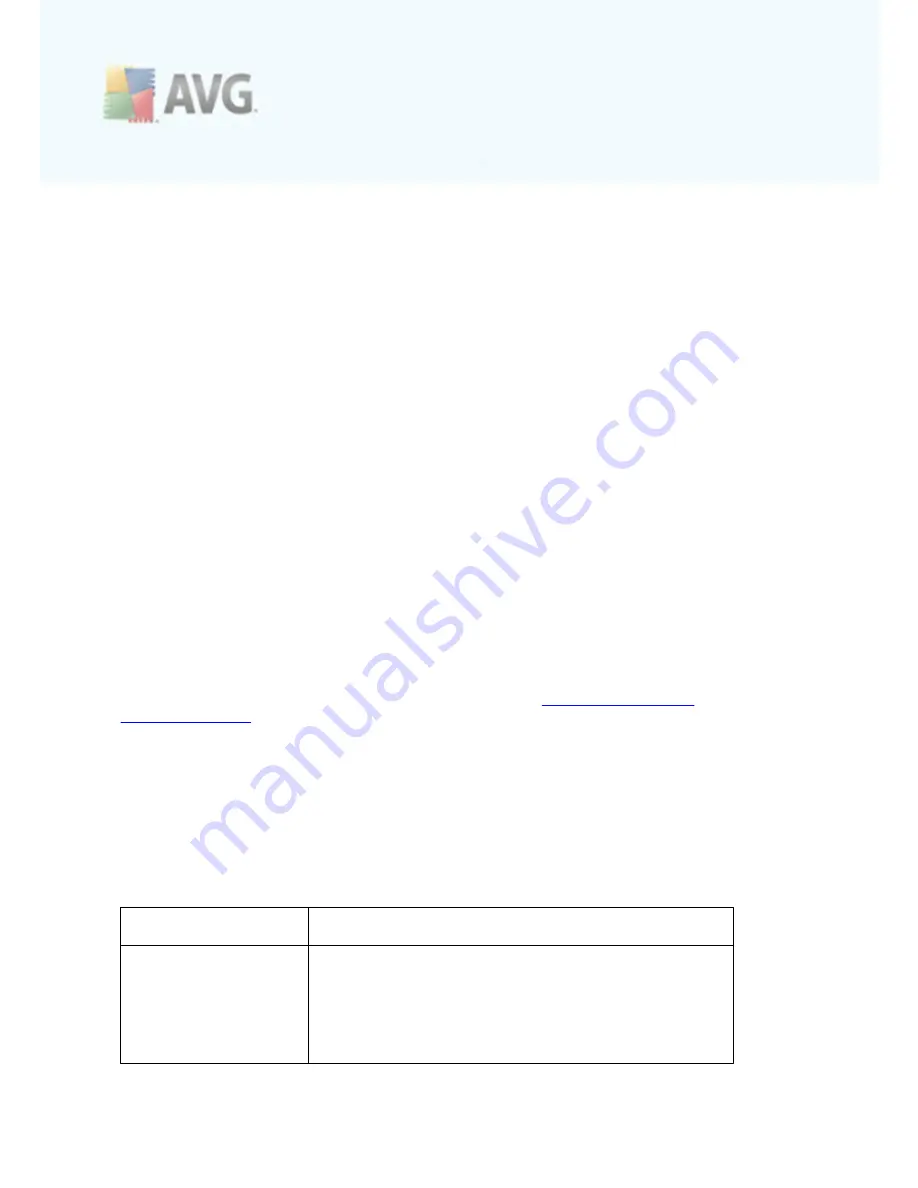
A V G 9 .0 A nti- V irus Bus ines s E dition © 2 0 1 0 C opyright A V G T ec hnologies C Z, s .r.o. A ll rights res erved.
2 0 5
be:
C:\Program Files\AVG\AVG9 Admin\Console
For the AVG Agent to function properly, you need to copy the following files to your
station first:
avgagent.exe
avgagent_cz.lng
avgagent_fr.lng
avgagent_ge.lng
avgagent_it.lng
avgagent_pb.lng
avgagent_us.lng
Once done, navigate to the folder where you saved the AVG Agent on your station
and run the following command:
avgagent.exe -install -start
Once the AVG Agent is installed, you will be able to proceed with remote installation of
AVG.
More information on remote installation can be found in the
AVG Network Installer
Wizard Basic Mode
chapter.
11.6. How to Change User Interface Language
During installation of AVG you have the option to choose the user interface language
you prefer. If, for some reason you need to use the application also in a different
language, you can change it by following this procedure:
When starting AVG components, it is possible to use this command line parameter to
change the language of the user interface:
Parameter
Meaning
/LNG=
xxxx
If the required language version is available, it will be used.
Otherwise the application will choose the language
according to the operating system language.
The possible values are: