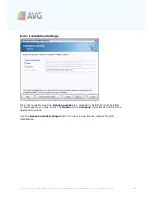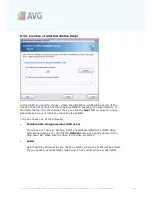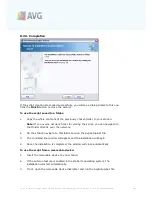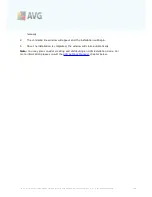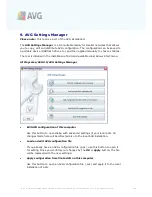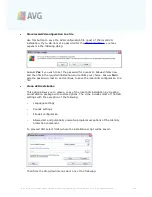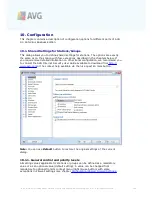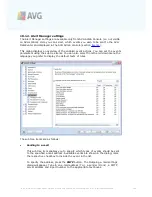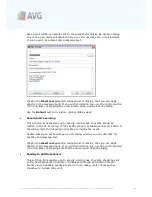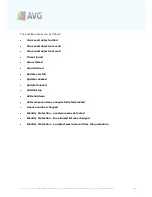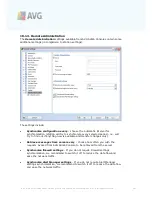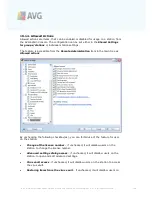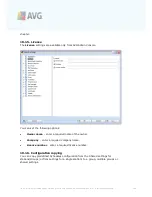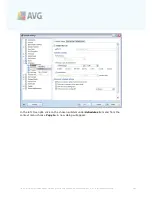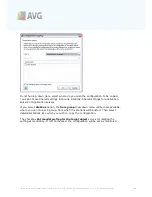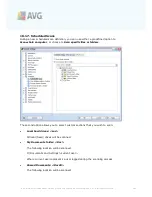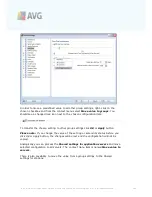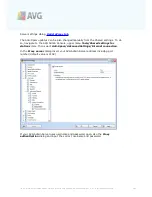A V G 9 .0 A nti- V irus Bus ines s E dition © 2 0 1 0 C opyright A V G T ec hnologies C Z, s .r.o. A ll rights res erved.
1 5 9
the station to restore files from the virus vault.
·
Deleting items from the virus vault
- if unchecked, it will disallow users on the
station to delete files from the virus vault.
·
Send bug report
- if unchecked, it will disallow users on the station to send a
bug report.
·
Creating new PUP exceptions
- if unchecked, it will disallow users on the
station to create a new exception for potentially unwanted programs.
·
AVG user interface access
- if unchecked, it will disallow users on the station
to access AVG user interface.
·
Launching an instant update
- if unchecked, it will disallow users on the
station to launch an instant updating process.
·
AVG Settings Manager
- if unchecked, it will disallow users on the station to
launch AVG Settings Manager
·
IDP allowed list access
- if unchecked, it will disallow users on the station to
access the IDP allowed list.
·
Terminate AVG Tray
- if unchecked, it will disallow users on the station to
switch off the AVG Tray.
If you want to enable users to use unallowed actions after entering password, click on
the
Activate password for access to unallowed actions ...
and in the new dialog fill
in a new password (twice for verification).
The password will be required every time the user tries to access the disallowed
action.
Similarly you can enable the user on a station to change mandatory settings. To do
so, check the
Activate password for modification of mandatory settings ...
checkbox and fill in a new password (twice for verification). This will allow the user to
temporarily change the settings for the currently opened dialog in Advanced settings
on the station by using the
Temporarily disable mandatory mode
button that
appears only if this feature is active.
Note:
The password must not be blank. Also, after synchronization, the settings
possibly changed by the user on the station will receive their values back.
Also you can decide, whether you want the local user to stop a running scheduled
scan. This can be done via Shared settings for stations/groups or in the individual
station settings. To do so, navigate to
Schedules/Scheduled
scan
item and in the
right part of the dialog tick the
User can stop a running task
checkbox.
Note:
The changes will take effect once the stations get synchronized. For more
information about the synchronization process visit the
Synchronization process