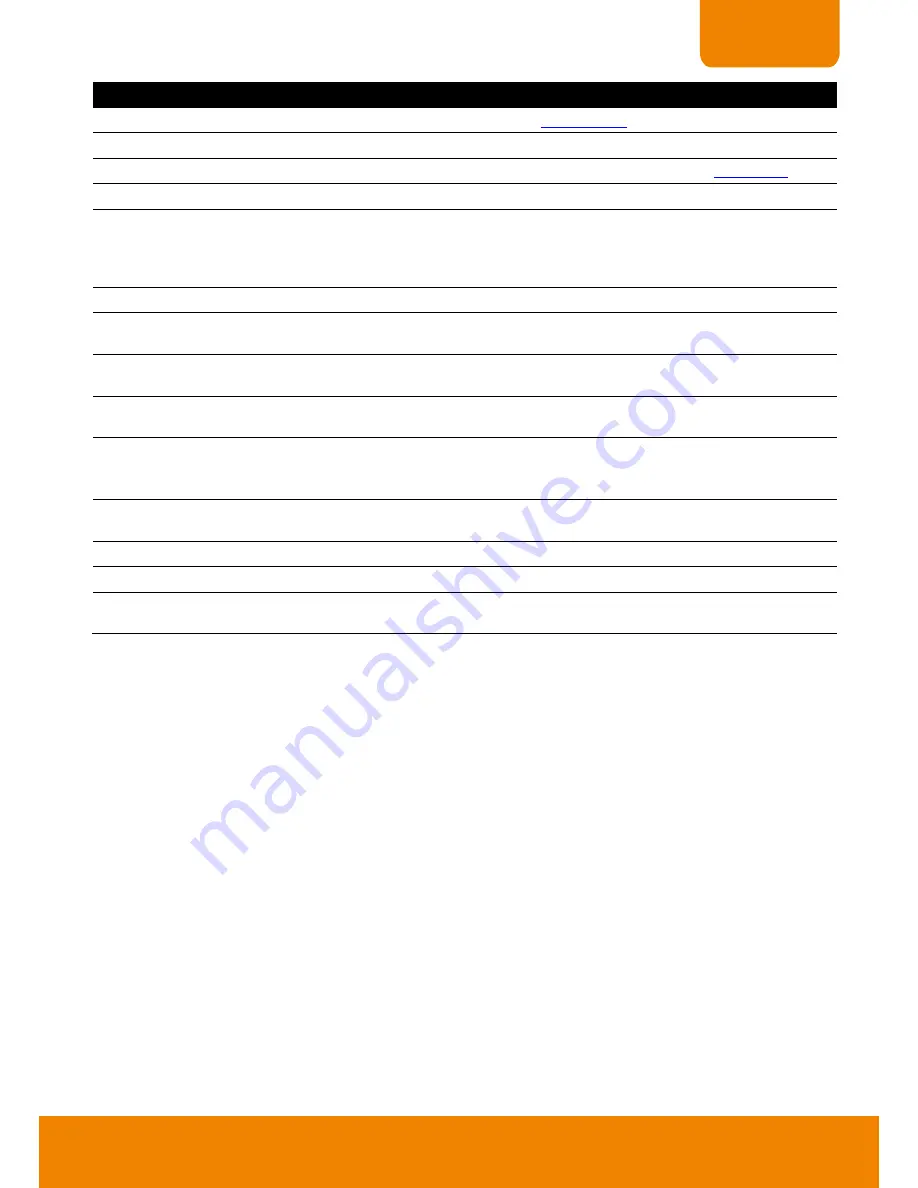
83
CHAPTER 6
Name
Function
(5) Remote setup
Change the DVR server settings (see also
Chapter 6.1.3
)
(6) Remote Emap
To call out the Emap of remote DVR server to view.
(7) Remote Console
Initiate Remote Console. It allows you to control DVR server (see also
Chapter 6.2
).
(8) Event Log Viewer
Display the Event logs, Operation logs, System logs, and Network logs.
(9) 2-Way Audio
Enable/disable 2-way audio function. This function allows the client and server to talk via
internet using MIC.
Make sure your microphone and speakers work before using this function. If the DVR
server Talk to web-
client setting is disabled, you won’t be able to hear from the other side.
(10) Split screen view
Select from four different split screen types to view all the cameras.
(11) Auto Pan Group
Operate the PTZ cameras automatically based on the selected camera group preset
position number.
(12) Camera preset
position number
Move the PTZ camera to the preset point.
(13) Direction buttons
’
moving speed
Adjust the moving speed of the PTZ camera lens. This speed will apply to the
(18)
Direction buttons
’ moving speed only.
(14) Select PTZ
Choose to enable/disable the PTZ camera. In the Select PTZ dialog box, Select column,
click to enable/disable viewing and controlling the PTZ camera.
Click
OK
to exit and save the setting and
Cancel
to exit without saving the setting.
(15) Atuo Pan
Enable the PTZ cameras automatically based on the selected camera group preset
position number.
(16) Zoom +/-
Zoom the image in or out.
(17) Focus +/-
Adjust the focus manually to produce clear image.
(18) Direction Buttons
Adjust and position the focal point of the PTZ camera. The supported direction buttons
are depended on the PTZ camera has supported.
















































