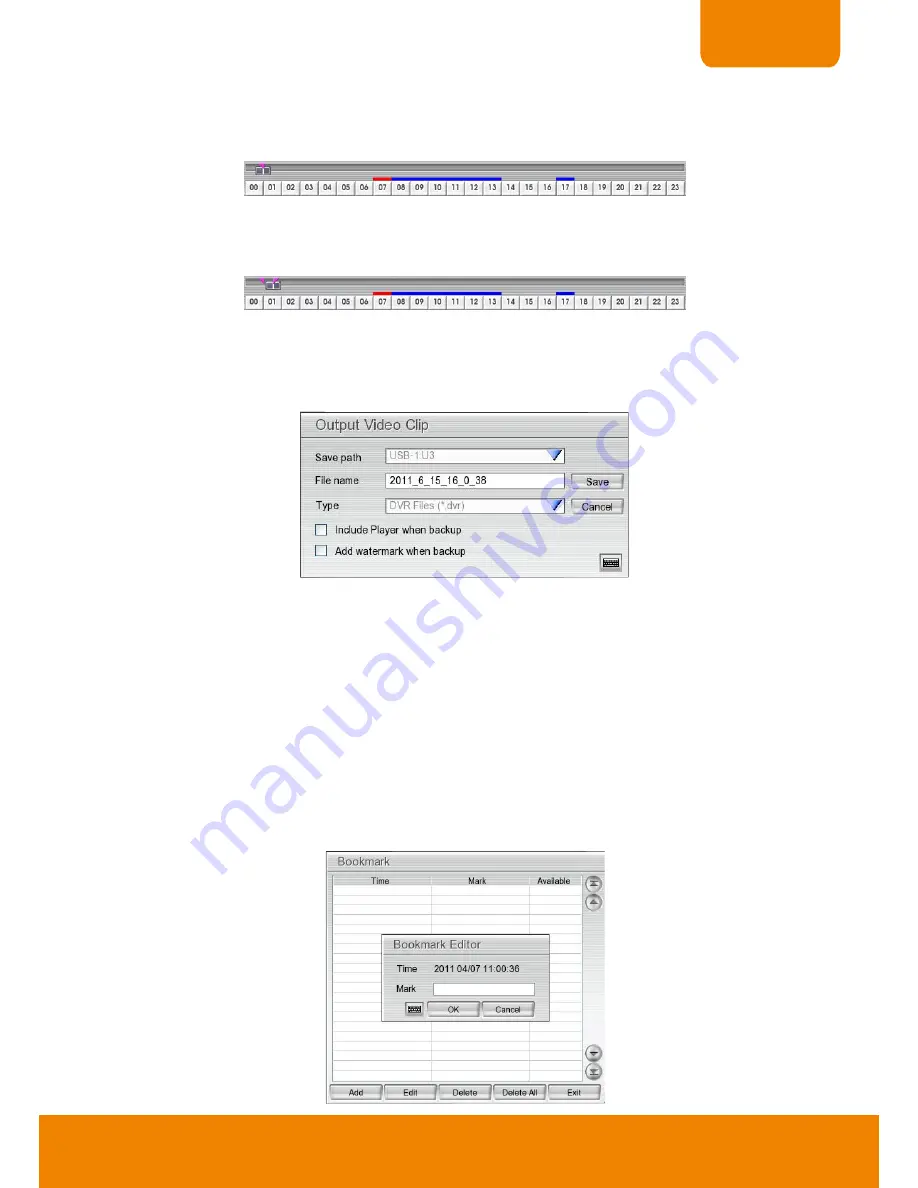
31
CHAPTER 2
2.3.1
To Cut and Save the Portion of the Recorded Video
1.
Use the Playback Control buttons or drag the bar on the playback progress bar and pause on where you
want to start the cut. Then, click
Segment
to set the begin mark.
2.
Use the Playback Control buttons or drag the bar on the playback progress bar and pause on where you
want to end the cut. Then, click
Segment
to set the end mark. To cancel segmentation, click
Segment
button again.
3.
Click
Export
button and select
Output Video Clip
to save the wanted portion. User can rename the
File
name
. Mark
“
Include Player when backup
” option to include a Qplayer application in backup file for
palyback backup video clip later on. Mark
“
Add watermark when backup
” option to have watermark
protection on backup file and user can have watermark exam on Qplayer application.
4.
In the
Save As
dialog box, locate on where user wants to save the file, type the filename, and select the
video format.
5.
To playback the backup video clip, using Qplayer application that is included in backup folder.
2.3.2
To Bookmark a Video Section
1. Click
Bookmark
button
2. In the Bookmark dialog box, you may do the following:
-
Add
to create the new reference mark in the bookmark list.
-
Edit
to change the mark description.
-
Delete
to remove the selected reference mark in the list.
-
Delete All
to remove all the reference marks in the list.
-
Exit
to close Bookmark dialog box.
3. Select and click one in the bookmark list to review the file.
















































