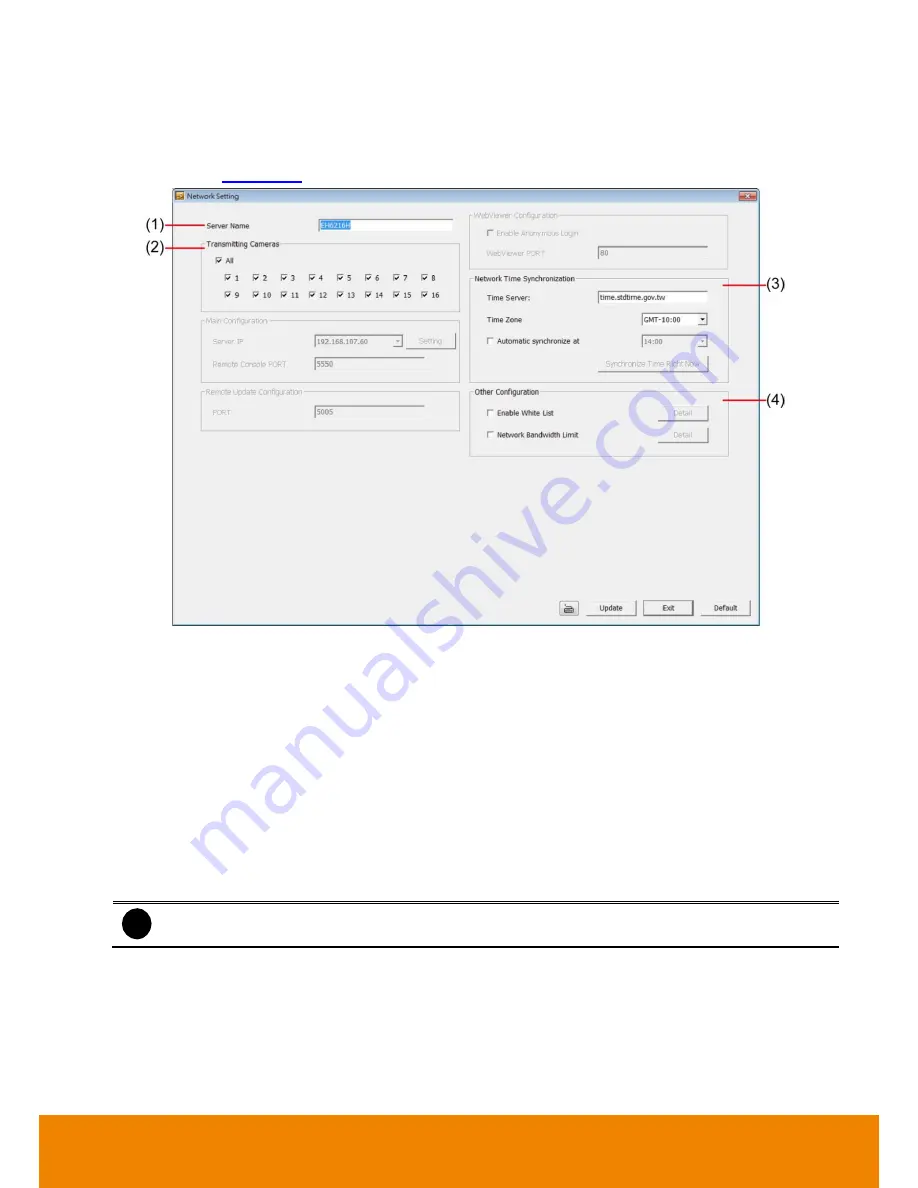
94
6.1.3.2
Network Setting
In the Network Setting dialog box, click
Update
to accept the new settings, click
Exit
to exit without saving,
and click
Default
to revert back to original factory setting. For the network service ports that use by DVR
server, please see
Appendix A
.
(1) Server Name
Assign a name for the DVR unit. Alphabet letters and numbers only.
(2) Transmitting Cameras
Select and click on the camera number in the Transmitting Camera section you want to make it accessible via
internet using PCViewer, Remote Console, PDA Viewer and JavaViewer (still image). To select all the
cameras, enable the
ALL
check box.
(3) Network Time Synchronization
Adjust the DVR system time same as network time server. Fill in the
Time Server
IP address or
domain name. Select the
Time Zone
that DVR is located. And then, mark the
Automatic
Synchronize
time to set automatic synchronize time on a daily basis.
(4) Other Configuration
-
Enable White List
i
Without any
IP/IP range
is assigned in White List table, none of IP address/IP range is allowed to access
DVR when White List function is enabled.
An access permit list for the remote accessing of DVR server. Enter the IP address and click
Add
. Or,
enter a range of IP address and click
Add
. To delete the IP from the list, select the IP and click
Delete
button. To reset the input, click
Clear
button.






























