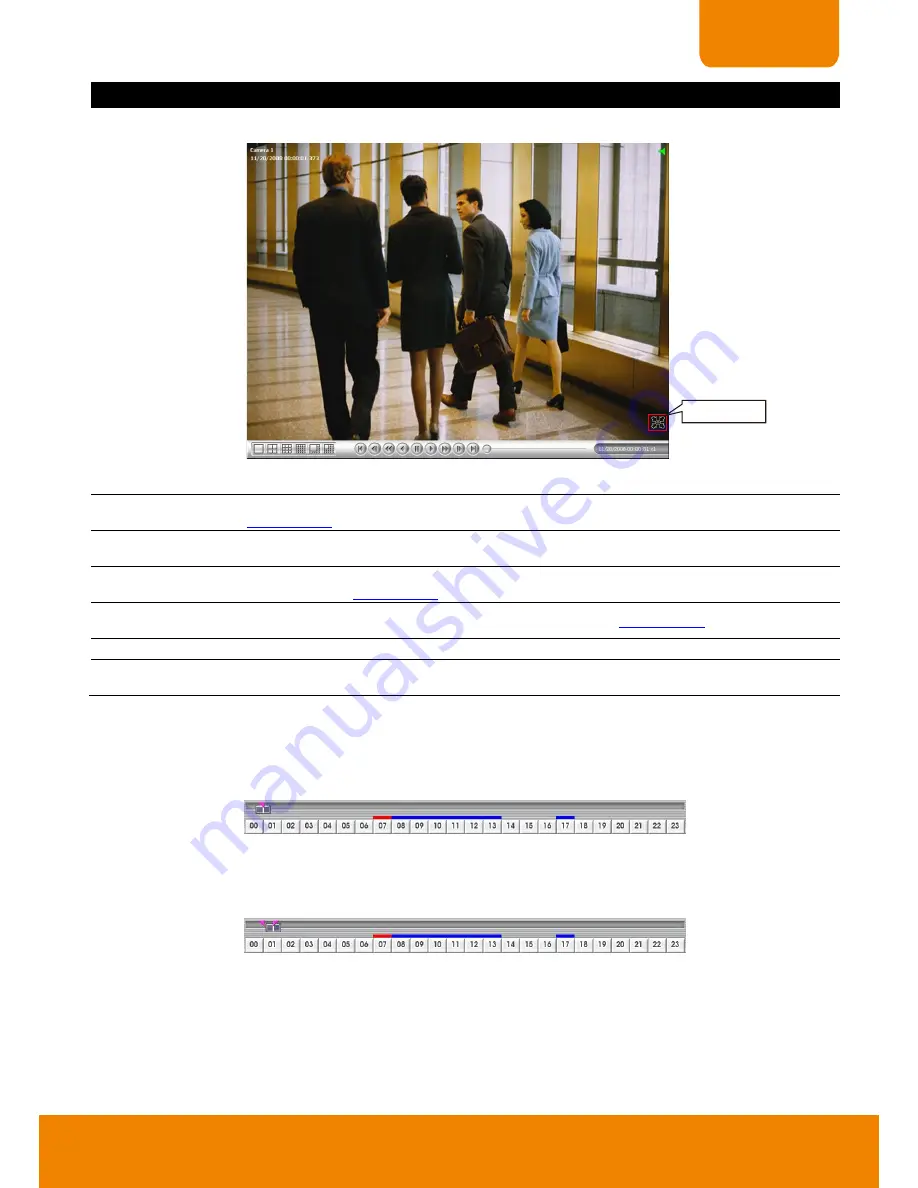
57
CHAPTER 3
Name
Function
(12) Full screen
View in full screen mode. To return, press the right button of the mouse
or
ESC
on the
keyboard or click the arrow icon.
Click to exit from
full screen mode
When you switch to full screen in multiple-screen mode,
Left
click to toggle to only display one
of the video in the multiple-screen mode or all.
(13) Visual Search
Search from a specific camera by Date, Hour, Minute, 10 Seconds and Second(see also
Chapter 3.6.3
)
(14) Find Next
Search for the next event or changes in the motion detector frame. You can use this when you
are using Intelligent Search or Event Search function.
(15) Event Search
Search from the recorded activities that were recorded in event log (i.e., Sensor, Motion, Video
Loss). (See also
Chapter 3.6.4
)
(16) Intelligent
Search
Search the changes in the motion detector frame (See also
Chapter 3.6.5
).
(17) Audio
Enable/disable volume
(18) De-interlace
To enhance the video quality. Set the de-interlace mode to #1, if you are capturing motionless
picture and select #2, if it captures lots of movement.
3.6.2
To Cut and Save the Portion of the Recorded Video
1.
Use the Playback Control buttons or drag the bar on the playback progress bar and pause on where you
want to start the cut. Then, click
Segment
to set the begin mark.
2.
Use the Playback Control buttons or drag the bar on the playback progress bar and pause on where you
want to end the cut. Then, click
Segment
to set the end mark. To cancel segmentation, click
Segment
button again.
3.
Click
Export
>
Output Video Clip
button to save the wanted portion.
4.
In the
Save As
dialog box, locate on where user wants to save the file, type the filename, and select the
video format.
















































