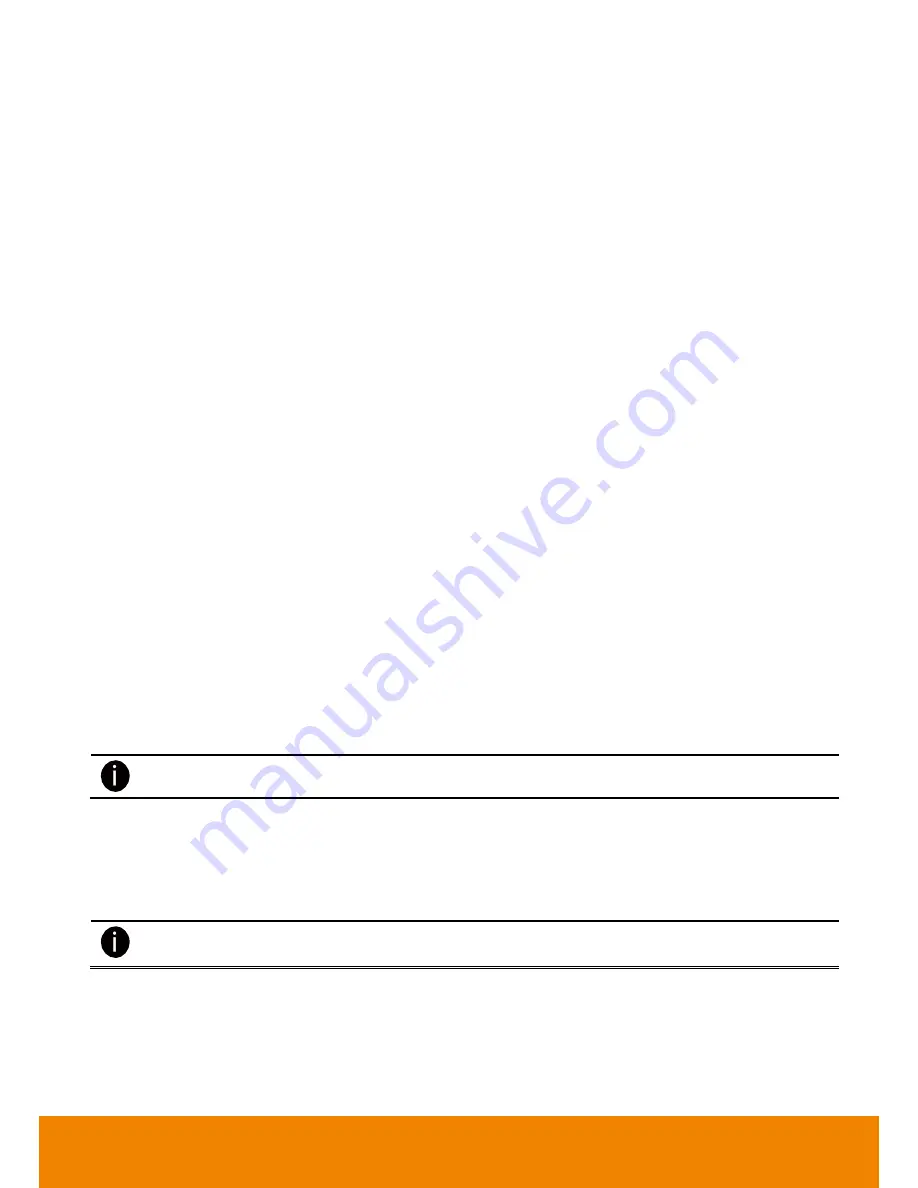
48
(2) Recording Mode
The horizontal blocks from 00 to 23 represent the time in 24-hour clock and the vertical block 1 to 7 represent
the day in the week block (Sunday to Saturday). To record in full 24 hours and 7 days a week, select the
recording mode and click the
button. If you want to only record at a particular time or day, click
Schedule
button and select the
Recording Mode
, and then click on the time or day blocks. When the system starts
recording a red triangle mark would appear at the upper left corner of the screen. The recording modes are
listed below:
-
Always Recording
Record the video from the selected camera and save it to the designated storage device
-
Motion Recording
Start recording the video from the selected camera only when the system detects movement. Once a
motion is detected, the system automatically saves the previous frames and stop based on the
Start
Record Prior
and
Stop Record After
settings.
-
Smart Recording
Automatically switch to record at the maximum frame rate setting once a motion is detected and recording
time will be based on
Stop Record After
setting; if there is no motion, it records at the minimum frame rate
setting. Set the frame rate in
(5) Frame Rate
.
-
No Recording
The system
won’t do any recording.
(3) Motion Detection
Adjust the sensitivity of the motion detection. The higher the value, the finer the sensitivity is detected. When it
detects a motion, a green triangle mark would appear at the upper left corner of the screen.
(4) Quality
Adjust the video quality. The higher the value, the lower the compression level and uses more hard disk
space.
(5) Frame Rate
Set the maximum and minimum number of frames to be recorded during motion and motionless state. The
frame rate ranges from 01 to 30 for NTSC and 01 to 25 for PAL. The higher the frame rate, it uses more hard
disk space.
Always recoding frame rate is depending on value of max frame rate.
(6) Video Size
Select the size of the video and click the
button. The higher the size, the larger the file it creates.
(7) Individual Adjustment
Each camera can adjust video size and frame rate individually. Click
Default
will back to the factory default
value. The frame rate usage is shown in
Used
and
Unused
columns by CIF mode.
Adjusting video size and frame rate by channel, only available on the analog camera.






























