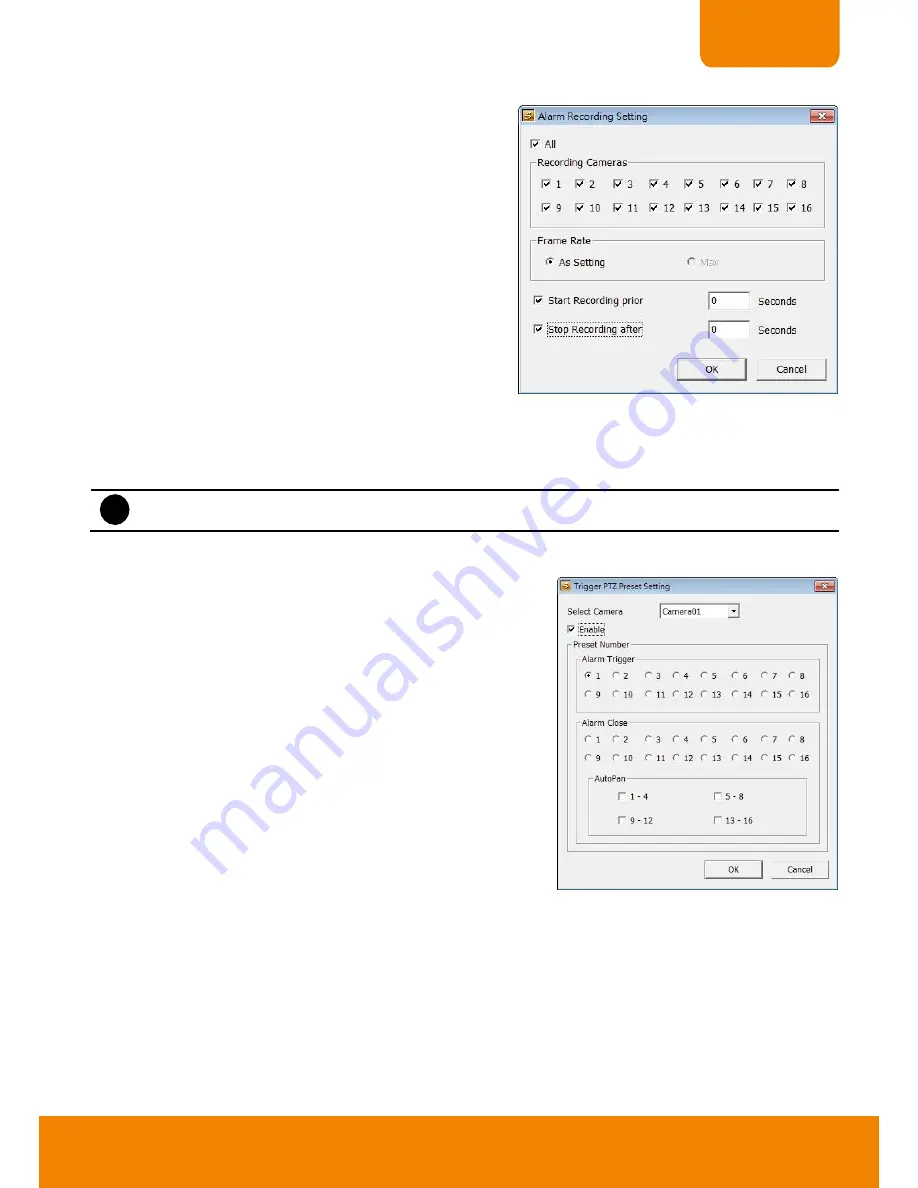
99
CHAPTER 6
-
Start Recording
Record the video from the selected camera.
Beside the Start Recording check box, click
Detail
.
1. In the Alarm Recording Setting dialog box, select
the camera to enable/disable video recording.
Enable
All
to select all cameras.
2. In the Frame Rate selection, select
As Setting
to
record the number of frames based on the
Recording Setting.
3. In the
Start Record prior
text box, mark and set
the number in second for the program to begin
recording after the alarm has been trigger. The
time range is 1~10 seconds.
4. In the
Stop Record after
text box, mark and set
the number in second for the program to continue recording after the alarm has ended. The time
range is 1~999 seconds. If user doesn
’t mark and set the time, the alarm recording will continue
recording until alarm is reset.
5. Click
OK
to accept the new settings and
Cancel
to exit without saving.
i
EH6108H
+
only supports 8 channels.
-
PTZ preset point
Position the PTZ camera based on the preset point setting.
Beside the PTZ preset point check box, click
Detail
. In the
Trigger PTZ Preset Setting dialog box, select the PTZ
camera number then select the
Enable
check box. Select
the position of the PTZ camera when the alarm is activated
and ended. For the PTZ camera end point, user can also
select on preset position or
Auto Pan
between preset
position groups.






























