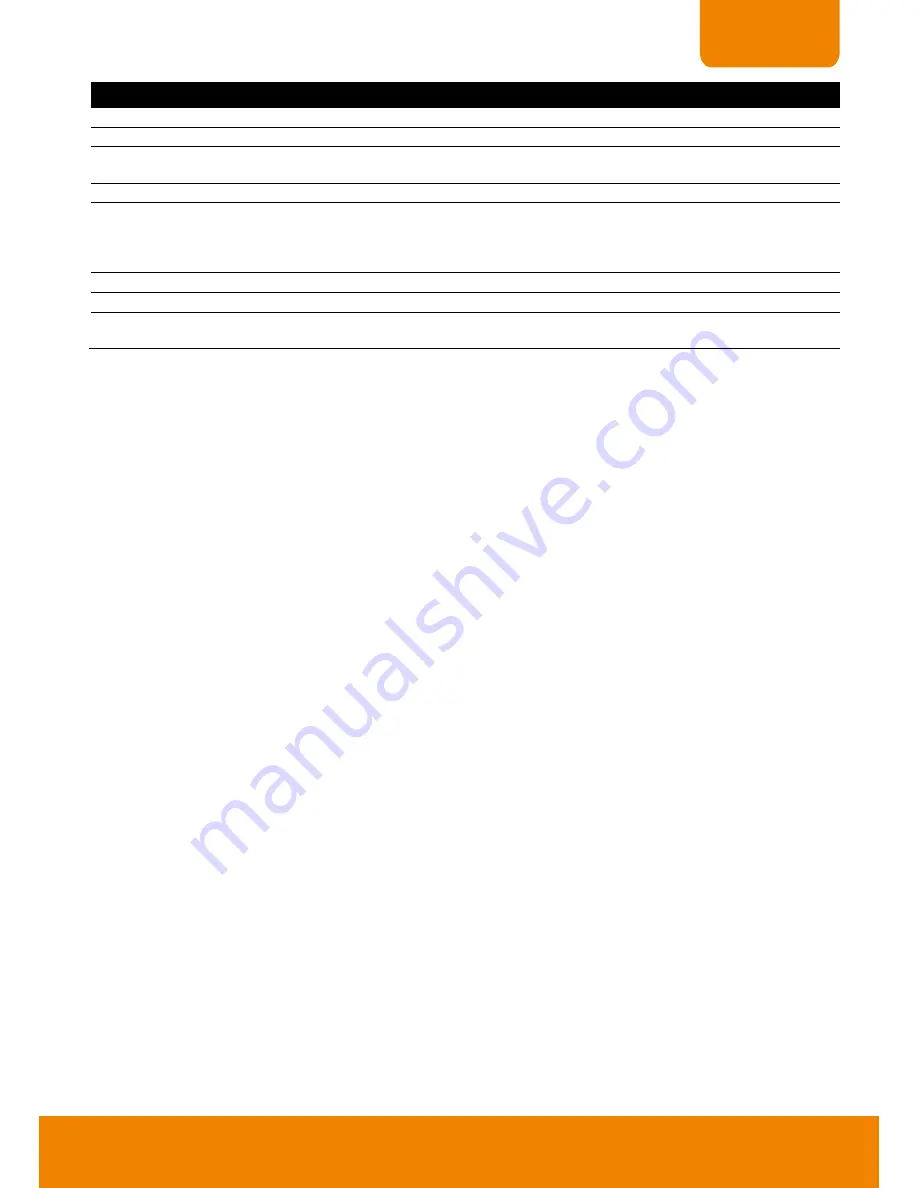
111
CHAPTER 6
Name
Function
(8) Playback
Switch to Playback mode. This allows you to view the recorded video file.
(9) Status bar
Display the recorded date, time and play speed.
(10) Camera ID
Show the number of cameras that are being viewed. When you are in single screen mode,
click the camera ID number to switch and view other camera.
(11) Export
Snapshot:
Capture and save the screen shot either in *.jpg or *.bmp format.
(12) Full screen
View in Playback-compact mode. To return, press the right button of the mouse or
ESC
on the
keyboard.
When you switch to full screen in multiple-screen mode,
Left
click to toggle to only display one
of the video in the multiple-screen mode or all.
(13) Event Log
Show the record of activities that take place in the system
(14) Audio
Enable/disable volume
(15) De-interlace
To enhance the video quality. Set the de-interlace mode to #1, if you are capturing motionless
picture and select #2, if it captures lots of movement.
















































