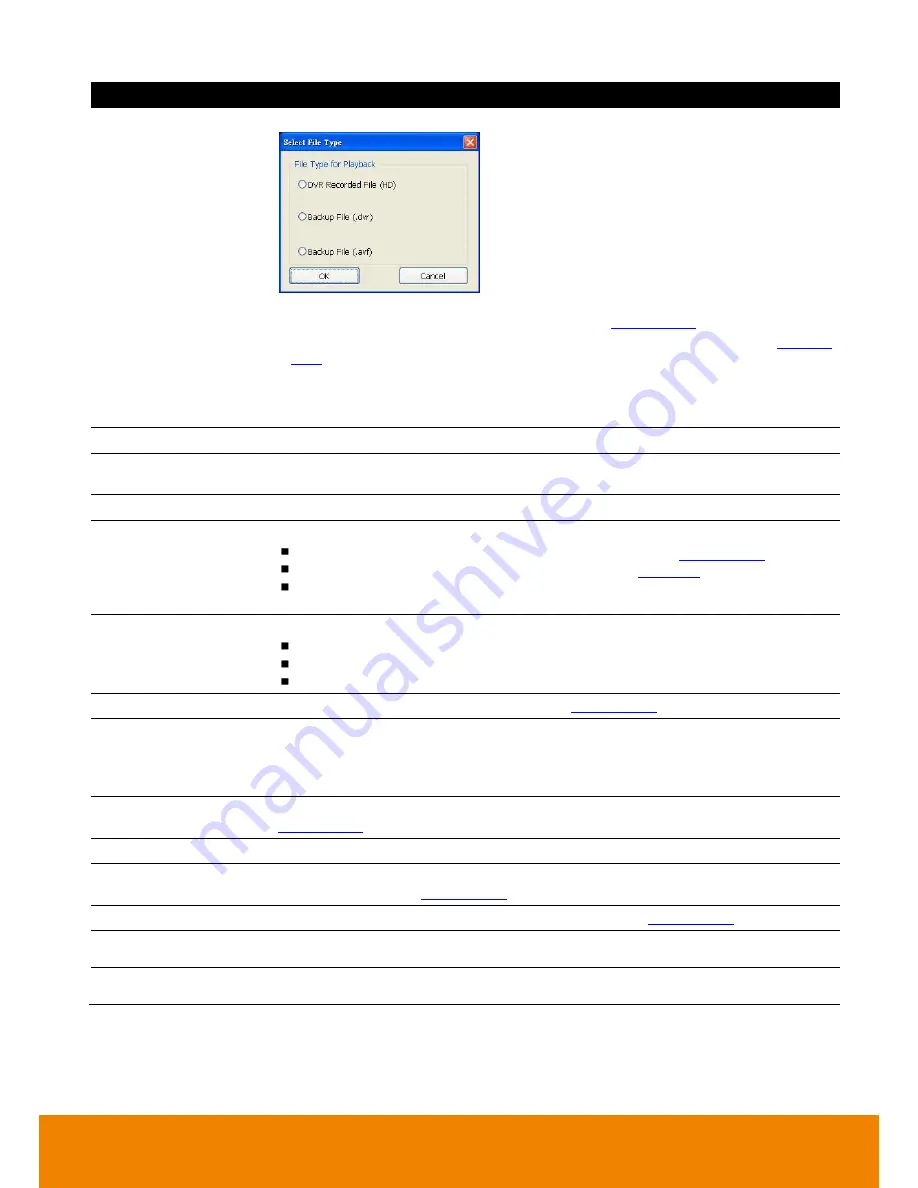
72
Name
Function
(5) Archive
To select the video file source for playing.
-
DVR Recorded File (HD):
To playback the recorded video from the hard disk which
was recording video on the DVR system. (see also
Chapter 4.3.2
)
-
Backup File(.dvr):
The file is backup and save in *.dvr file format. (see also
Chapter
4.3.3
)
-
Backup File(.avf):
The file is backup and save in *.avf file format. (EH6000H series
doesn
’t support *.avf file format when backup).
-
HD Eraser:
HD Eraser function doesn
’t support for EH6000H series DVR.
(6) Status bar
Display the recorded date, time and play speed.
(7) Camera ID
Show the number of cameras that are being viewed. When you are in single screen
mode, click the camera ID number to switch and view other camera.
(8) Language
To switch DVR application UI language.
(9) Adv. Function
Advanced function is including :
HDD Backup:
to call out HDD Backup application. (see also
Chapter 4.3.4
)
iEnhance:
to call out iEnhance application. ( see also
Chapter 6
)
AVF to AVI:
Convert the *avf file to *.avi file(EH6216H series doesn
’t support this
function)
(10) Export
Export includes Snapshot, Print, and Output Video Clip function.
Snapshot:
Capture and save the screen shot either in *.jpg or *.bmp format.
Print:
Print the screen shot.
Output Video Clip:
Save the segmented file in *.avi, *.mpeg, or *.dvr format
(11) Segment
Keep a portion of the recorded video (see also
Chapter 4.3.1
)
(12) Full screen
Use the entire area of the screen to only display the video. To return, press the right
button of the mouse or
ESC
on the keyboard.
When you switch to full screen in multiple-screen mode, Left click to toggle to only display
one of the video in the multiple-screen mode or all.
(13) Visual Search
Search from a specific camera by Date, Hour, Minute, 10 Seconds and Second(see also
Chapter 4.3.5
).
(14) Find Next
Search for the next event. You can use this when you are using Event Search function.
(15) Event Search
Search from the recorded activities that were recorded in event log (i.e., Sensor, Motion,
Video Loss). (see also
Chapter 4.3.6
)
(16) Intelligent Search
Search the changes in the motion detector frame (see also
Chapter 4.3.7
).
(17) Sound /Sound bar
Turn on and off the sound
Adjust the volume
(18) De-interlace
To enhance the video quality. Set the de-interlace mode to #1, if you are capturing
motionless picture and select #2, if it captures lots of movement.
















































