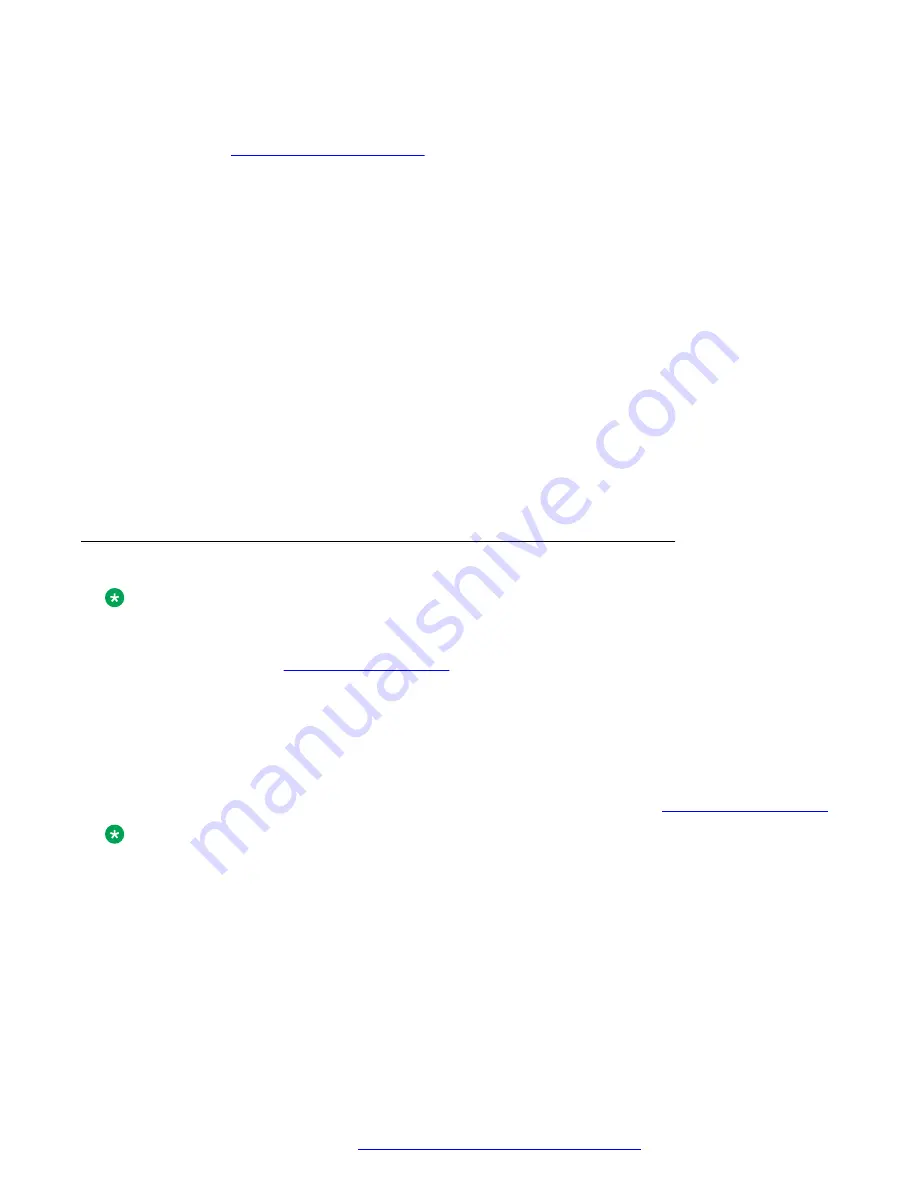
Procedure
1. Go to the
2. In the
Enter Your Product Here
field, enter Avaya J129 IP Phone.
3. In the
Choose Release
field, click the required release number.
4. Click the
Downloads
tab.
The system displays a list of the latest downloads.
5. Click the appropriate software version.
The system displays the Downloads page.
6. In the
File
field, click the zipped file and save the file on the file server.
7. Extract the zipped file and save it at an appropriate location on the file server.
8. From the latest downloads list, click the
Settings
file.
The system displays the Downloads page.
9. In the
File
field, click the
Settings
file and save the file at an appropriate location on the
file server.
Software distribution package
Note:
For any new software release, ensure that you download the latest software distribution
package and read any Product Support Notices (PSNs) associated with the new release. Both
are available on the
Review the release notes and any Read Me files associated with a distribution package.
Ensure that the
Settings
file is not cached in your browser. To do this, clear the browser
cache before downloading the
Settings
file from the Avaya support Web site, so that you
don’t get an old version.
Software distribution package containing the files needed to operate the Avaya J129 IP Phone are
packaged together in a ZIP format. You can download the package from the
Note:
From IP Office R 10.0 SP3 or later, the software distribution package for the Avaya J129 IP
Phone is part of the IP Office admin CD.
SIP software distribution package contains:
• One or more software files
• One upgrade file (
J100Supgrade.txt
)
• Language files. For example,
Mlf_J129_BrazilianPortuguese.xml
,
Mlf_J129_Chinese.xml
.
Downloading and saving the software
September 2017
Installing and Administering Avaya J129 IP Phone
21






























