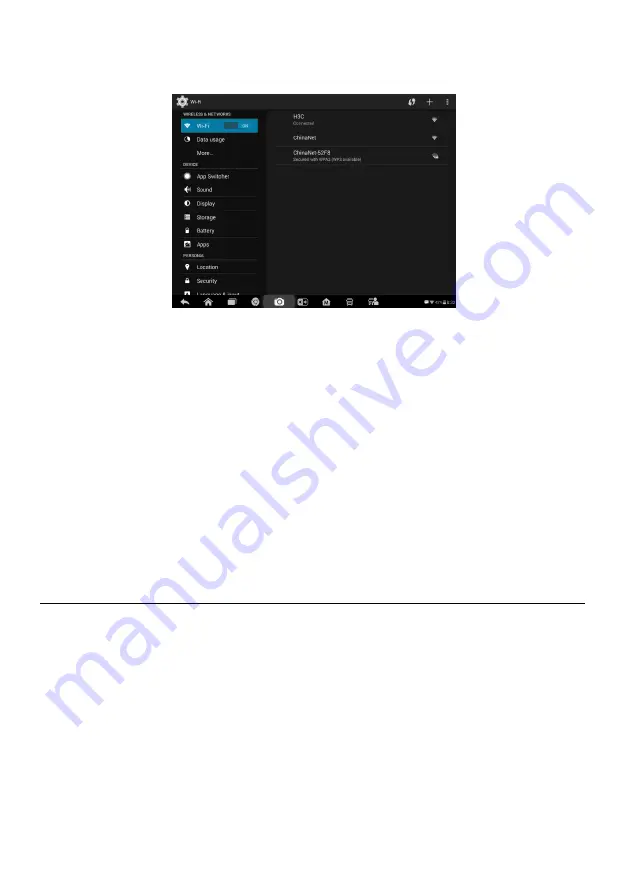
75
1. Tap the
Settings
application on the MaxiSys Job Menu.
2. Tap the
System settings
option on the left column.
3. Tap the
App Switcher
option on the left column.
4. Check the box beside
“Always show the App Switcher” on the right side of the
screen, then the App Switcher icon will display.
Short pressing the App Switcher icon opens a control panel:
Tap a specific app shortcut button to access selected application screen.
Long press a specific app shortcut button to display the app menu. The shortcut
can be altered here.
Press and drag the App Switcher icon to alter the icon position on the screen.
Refer to Android documentation for additional information about Android system
settings.
About
About displays information regarding the MaxiSys diagnostic device including the
product name, version, hardware, and serial number.
To check the MaxiSys product information in About
1. Tap the
Settings
application on the MaxiSys Job Menu.
2. Tap the
About
option on the left column. The product information screen
displays on the right.
3. Tap the
Home
button on the top left corner to return to the MaxiSys Job Menu
or select another setting to adjust.
Figure 8-8
Sample System Settings Screen
Содержание MAXISYS
Страница 83: ...76 Figure 8 9 Sample About Screen ...






























