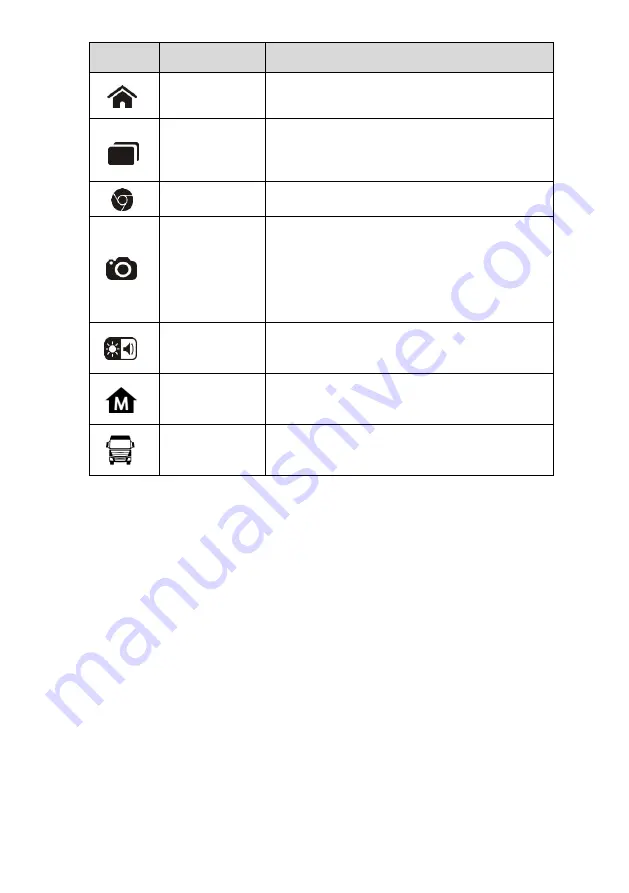
12
Button
Name
Description
Android
Home
Returns to Android System
’s Home screen.
Recent Apps
Displays a list of applications that are
currently working. To open an app, touch it.
To remove an app, swipe it to the right.
Browser
Launches the Android built-in browser.
Camera
Opens the camera with short press; takes
and saves screenshot image with long press.
The saved files are auto-stored in the Data
Manager application for later reviews. See
on page 63.
Display &
Sound
Allows you to adjust the brightness of the
screen and the volume of the audio output.
MaxiSys
Home
Returns to MaxiSys Job Menu.
MaxiSys
Shortcut
Returns to the MaxiSys operation interface
from other Android applications.
To use the camera:
1. Tap the
Camera
button. The camera screen opens.
2. Focus the image to be captured in the view finder.
3. Tap the inner blue circle. The view finder now shows the captured picture and
auto-saves the taken photo.
4. Tap the thumbnail image on the top right corner of the screen to view the stored
image.
5. Tap the
Back
or
Home
button to exit the camera application.
Refer to Android documents for additional information.
System Status Icons
As the Display Tablet is working with the Android operating system, you may refer to
Android-related documents for more information.
Содержание MAXISYS
Страница 83: ...76 Figure 8 9 Sample About Screen ...






























