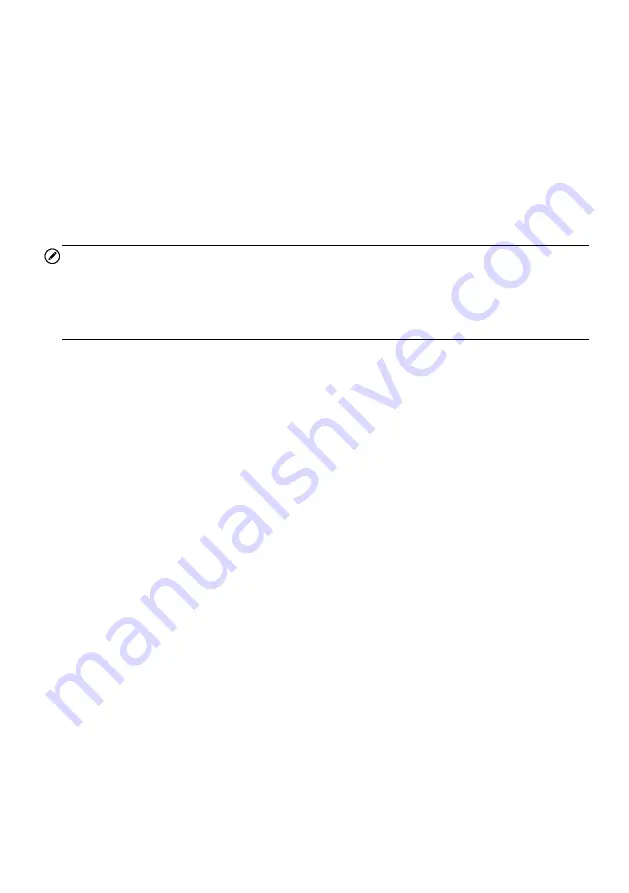
34
There are 4 types of display modes available for data viewing, allowing you to view
various types of parameters in the most suitable way.
Tapping the drop-down button on the right side of the parameter name opens a
submenu. There are 4 buttons to configure the data display mode, and one Help
button on the right that you can tap for additional information.
Each parameter item displays the selected mode independently.
Analog Gauge Mode
– displays the parameters in form of an analog meter graph
Text Mode
– this is the default mode which displays the parameters in texts and
shows in list format
NOTE
Reading of status parameters, such as a switch reading, which are mostly in word form,
like ON, OFF, ACTIVE, and ABORT, etc., can only be displayed in Text Mode. Whereas
reading of value parameters, such as a sensor reading, can be displayed in text mode
and other graph modes.
Waveform Graph Mode
– displays the parameters in waveform graphs
When this mode is applied, three control buttons will appear on the right side of the
parameter item, allowing you to manipulate the display status.
Text Button
– resumes Text Display Mode
Scale Button
– changes the scale values, which are displayed below the
waveform graph. There are 4 scales available: x1, x2, x4 and x8.
Zoom-in Button
– taps once to display the selected data graph in full screen
Digital Gauge Mode
– displays the parameters in form of a digital gauge graph
Full Screen Display
– this option is only available in the waveform graph mode,
and mostly used in Graph Merge status for data comparison. There are three
control buttons available on the top right side of the screen under this mode.
Edit Button
– tapping this button opens an edit window, on which you can set
the waveform color and the line thickness displayed for the selected parameter
item.
Scale Button
– changes the scale values, which are displayed below the
waveform graph. There are 4 scales available: x1, x2, x4 and x8.
Zoom-out Button
– exits full screen display.
To edit the waveform color and line thickness in a data graph
1. Select 1 to 3 parameter items to display in Waveform Graph mode.
2. Tap the
Zoom-in Button
on the right to display the data graph in full
Содержание MAXISYS
Страница 83: ...76 Figure 8 9 Sample About Screen ...






























