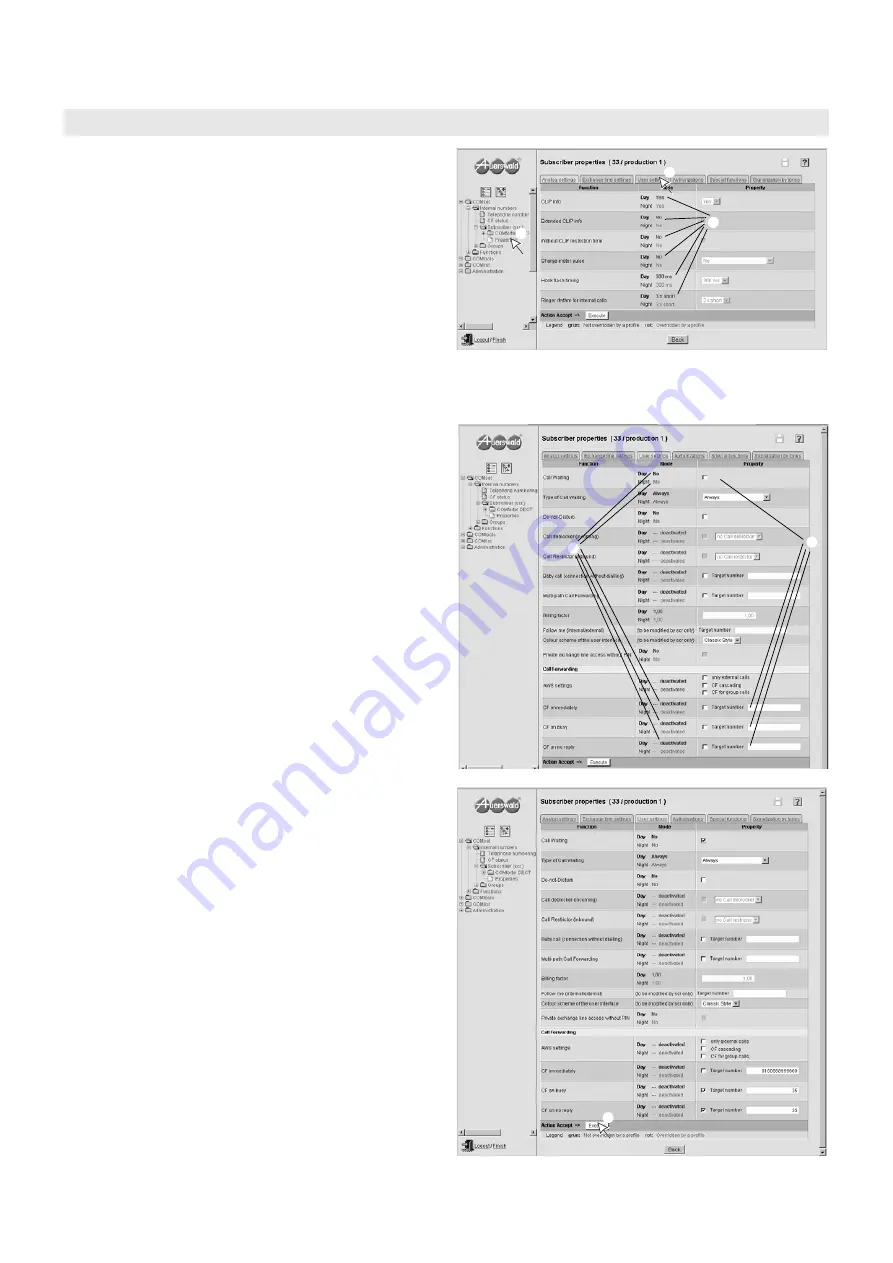
View and change your Settings via Web Interface
View and modify the Properties of your own Subscriber Port
63
Note: The viewing of these presented pages can be restricted by
the administrator.
햲
Under “COMset
왘
Internal numbers
왘
Subscriber (scr)
왘
Properties + subscriber selection in the list field at the top“
you can look at the subscriber properties and change them.
햳
In the column “Mode“ your subscriber features are presented in
an overview.
If the PBX uses several configurations (e.g, for day, night, holi-
days) and if the administrator did the settings of your telephone
according to configurations, you can learn this from the different
entries in this list.
A larger part of the functions is probably configured fixed by the
administrator (perhaps also depending on the configuration)
and has not been released for changes by you. To differentiate
these entries they are marked in colours.
Red colour: The setting has not been released by the adminis-
trator.
Green writing colour: The setting can be changed by yourself.
Note: If a function is not released for user settings at all (red colour
in all configurations), the setting options are coloured in grey in the
column “Property“.
햴
By clicking on the register you can switch between the different
functional blocks.
햵
If you like to change a setting (precondition: The corresponding
entry is marked in green colour), you have to edit in the column
“Property“.
햶
Settings that you can modify yourself are presented in the col-
umn “Mode“ in green colour. So if you change a feature, this
change will work in all configurations that are in green colour.
If a setting is overridden only in some configurations (e.g. night)
by the administrator, you can change the setting in the other
configurations (e.g. day). If a setting is overridden in no config-
uration by the administrator, the setting in all configurations will
be changed.
Note: You can also change some of the functions on the register
card “User Settings“ via telephone. This is described in this manual
starting on
. Information about all other settings can be
learned in the online help.
햷
If you have done the requested settings on a page, confirm
these changes via mouse click on the field “Execute“ in the
action line.
View and modify the Properties of your own Subscriber Port
햲
햴
햳
햵
햶
햷






























