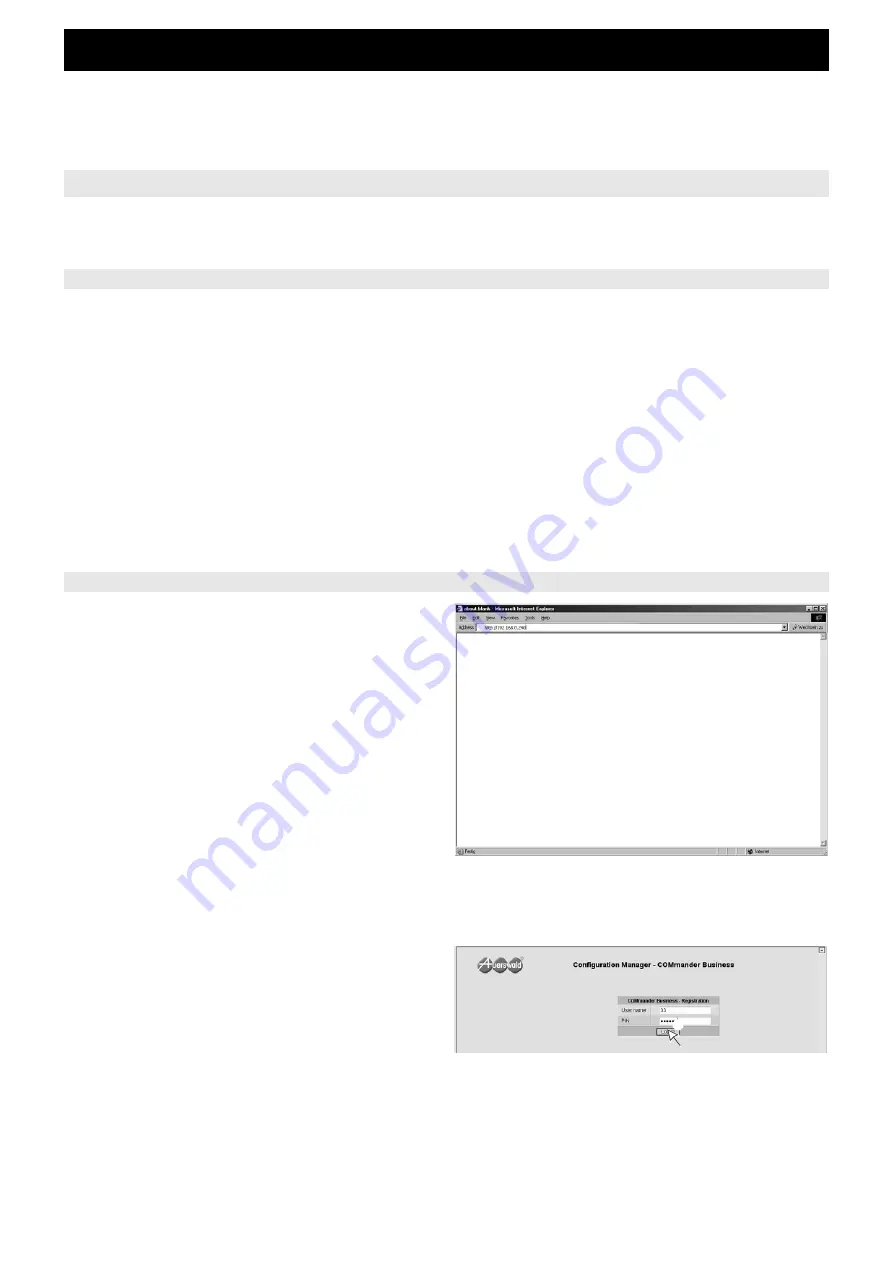
View and change your Settings via Web Interface
60
View and change your Settings via Web Interface
You as a user have only a limited number of configuration and view-
ing pages available, configured by the administrator of the PBX. The
possible pages are described in the following chapters.
To be able to view and change settings via PC, it is necessary to have
a connection between your PC and your PBX (e.g. via network).
왎
PC with Intel Pentium 1 GHz or compatible processor
왎
Operation system if using the Ethernet port:
Windows XP (with Service Pack 3 or better), Windows Vista (with
Service Pack 2 or better), Windows 7, Mac OS X and Linux
(SuSE 7.3 or better)
왎
Operation system if the USB port is used (only COMmander
Basic.2 and COMmander Business):
Windows XP (with Service Pack 3 or better), Windows Vista (with
Service Pack 2 or better), Windows 7
왎
RAM memory: 256 MB, recommended 512 MB;
for Windows Vista/7: 1024 MB, for 64-bit 2048 MB
왎
Recommended Web browser for the configuration: Microsoft
Internet Explorer as of version 7.0, Mozilla Firefox as of version
3.0, Safari as of version 5.0
왎
USB interface (in case of connection via USB port) according to
USB specification 1.1 or 2.0
왎
Network controller (in case of an Ethernet connection the PC has
to be equipped with a network controller and the corresponding
driver has to be installed)
왎
Internet protocol TCP/IP (Transmission Control Protocol /Internet
Protocol)
왎
CD-ROM or DVD drive
왎
Mouse or compatible pointer device
왎
SVGA graphic controller with a 1024 x 768 resolution, recom-
mended 1280 x 1024 and 65536 colours (16 Bit)
햲
Start the Browser (e.g. the Microsoft Internet Explorer).
햳
Enter the IP address of the PBX (e. g. http://192.168.0.240) in
the address field of the Browser.
Note: Ask your system administrator about this address. Some-
times also a port address has to be entered (e.g. 8081). In this case
the complete address will be e.g. http://192.168.0.240:8081.
Important: In the case of some browsers, superfluous zeroes may
cause problems. For this reason, you should not enter e.g.
192.168.021.002 instead of 192.168.21.2.
햴
The Browser settings are checked.
햵
Enter your telephone number as user name and in the next line
the 6-digit user PIN and click on the button “Log-in“.
Access to the PBX
Minimal System Requirements for the PC
Access to the Web Server and Registration
햵






























