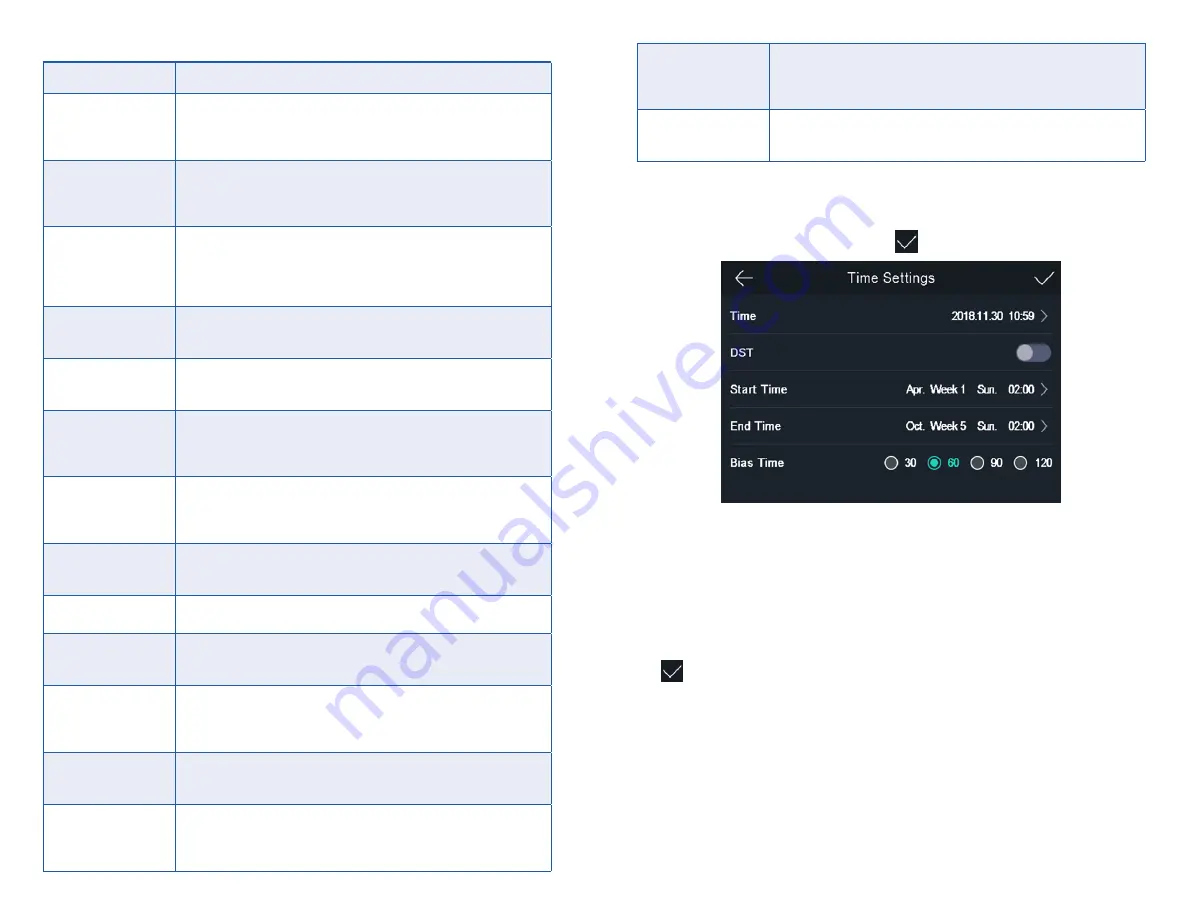
44
45
Table 6-3. Face Picture Parameters
Parameter
Description
1:N (Security) Level
Set the matching threshold when authenticating via 1:N
matching mode . The larger the value, the smaller the false
accept rate and the larger the false rejection rate . By default,
the value is 84 .
1:1 (Security) Level
Set the matching threshold when authenticating via 1:1
matching mode . The larger the value, the smaller the false
accept rate and the larger the false rejection rate . By default,
the value is 75 .
Recognition
Interval
Set the time interval between two continuous face
recognitions when authenticating one person's permission .
NOTE
You can enter the number from 1 to 10.
Liveness Level
(Liveness Security
Level)
After enabling Live Face Detection function, you can set
the matching security level when performing live face
authentication .
WDR Level
The device can auto enable the WDR function . The higher
the level, the device can enter the WDR mode easier . 0
represents WDR is disabled .
Pupillary Distance
The minimum resolution between two pupils when starting
face recognition . The actual resolution should be larger than
the configured value .
By default, the resolution is 40 .
Face with Mask
Detection
After enabling this function, when a person authenticates
the permissions on the authentication page, the device
can recognize the face whether wearing a mask or not, and
prompts to wear a mask according to the configuration .
Face with Mask &
Face with Mask
(1:N)
Matching threshold for face with mask 1 : N . The larger the
value, the smaller the false accept rate and the larger the
false rejection rate . The Max . value is 100 .
Must Wear Face
Mask
After enabling this function, the authenticated person must
wear a face mask, otherwise the authentication will be failed .
Reminder of
Wearing Face Mask
After enabling this function, if the authenticated person does
not wear a face mask, a prompt will be pop-up to remind you
to wear a face mask .
ECO Mode
After enabling the ECO mode, the device will use the
IR camera to authenticate faces in the low light or dark
environment . And you can set he ECO mode threshold, ECO
mode (1:N), and ECO mode (1:1) .
ECO Mode
Threshold
When enabling the ECO mode, you can set the ECO mode’s
threshold . The larger the value, the easier the device
entering the ECO mode . Available range: 0 to 8 .
ECO Mode (1:N)
Set the matching threshold when authenticating via ECO
mode 1:N matching mode . The larger the value, the smaller
the false accept rate and the larger the false rejection rate .
By default, the value is 84 .
ECO Mode (1:1)
Set the matching threshold when authenticating via ECO
mode 1:1 matching mode . The larger the value, the smaller
the false accept rate and the larger the false rejection rate .
By default, the value is 75 .
Face with
Mask&Face (1:N)
(ECO)
Matching threshold for face with mask 1: N in ECO mode .
The larger the value, the smaller the false accept rate and
the larger the false rejection rate . The Max . value is 100 .
6.8.3. Set Time
You can set the device time and the DST in this section .
Tap Time (Time Settings) on the Home page to enter the Time Settings
page . Edit the time parameters and tap
to save the settings .
Figure 6-12. Time Parameters
6.9. SET ACCESS CONTROL PARAMETERS
You can set the access control permissions, including the functions of ter-
minal auth . mode, reader auth . mode, QR code, remote authentication, door
contact, and door locked time, etc .
On the Home page, tap ACS (Access Control Settings) to enter the Access
Control Settings page . Edit the access control parameters on this page and
tap
to save the settings .
















































