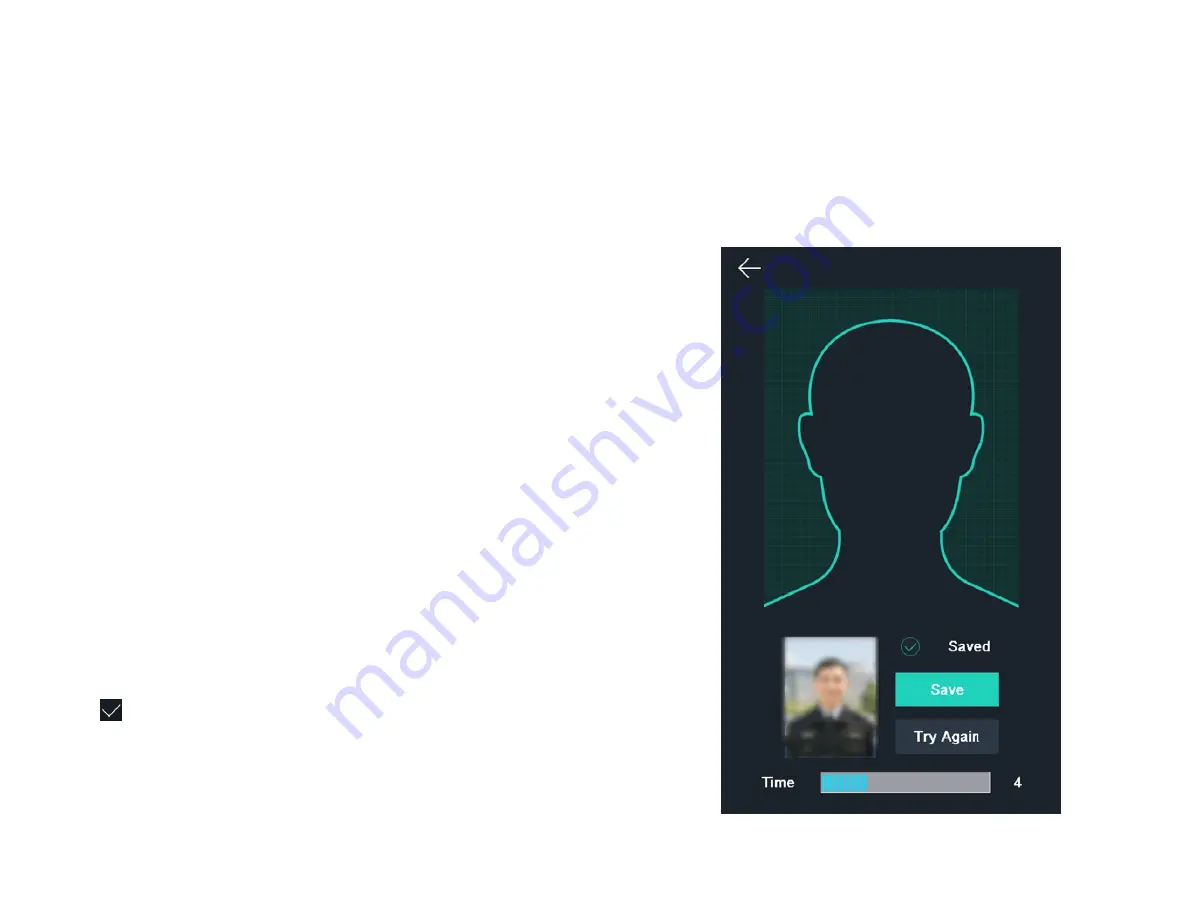
34
35
6.4. USER MANAGEMENT
On the user management interface, you can add, edit, delete, and search
the user .
6.4.1. Add Administrator
The administrator can login the device backend and configure the device pa-
rameters .
Steps
1 . Long tap on the initial page and log in the backend .
2 . Tap User
→
+ to enter the Add User page .
3 . Edit the employee ID .
NOTE
The employee ID should be less than 32 characters. And it can be a
combination of lower letters, upper letters, and numbers.
The employee ID should not be duplicated.
4 . Tap the Name field and input the user name on the soft keyboard .
NOTE
Numbers, upper case letters, lower case letters, and special characters
are allowed in the user name.
Up to 32 characters are allowed in the user name.
5 . Optional: Add a face picture, cards, or password for the administrator .
NOTE
For details about adding a face picture, see Add Face Picture.
For details about adding a card, see Add Card.
For details about adding a password, see Add Password.
6 . Optional: Set the administrator’s authentication type .
NOTE
For details about setting the authentication type, see Set Authentica-
tion Mode.
7 . Enable the Administrator Permission function .
Enable Administrator Permission
The user is the administrator . Except for the normal attendance function, the
user can also enter the Home page to operate after authenticating the permis-
sion .
8 . Tap
to save the settings .
6.4.2. Add Face Picture
Add user’s face picture to the device . And the user can use the face picture
to authenticate .
Steps
1 . Long tap on the initial page and log in the backend .
2 . Tap User
→
+ to enter the Add User page .
3 . Edit the employee ID .
NOTE
The employee ID should be less than 32 characters. And it can be a
combination of lower letters, upper letters, and numbers.
The employee ID should not be duplicated.
4 . Tap the Name field and input the user name on the soft keyboard .
NOTE
Numbers, upper case letters, lower case letters, and special characters
are allowed in the user name.
Up to 32 characters are allowed in the user name.
5 . Tap the Face Picture field to enter the face picture adding page .
Figure 6-8. Add Face Picture
6 . Position your face looking at the camera .






























