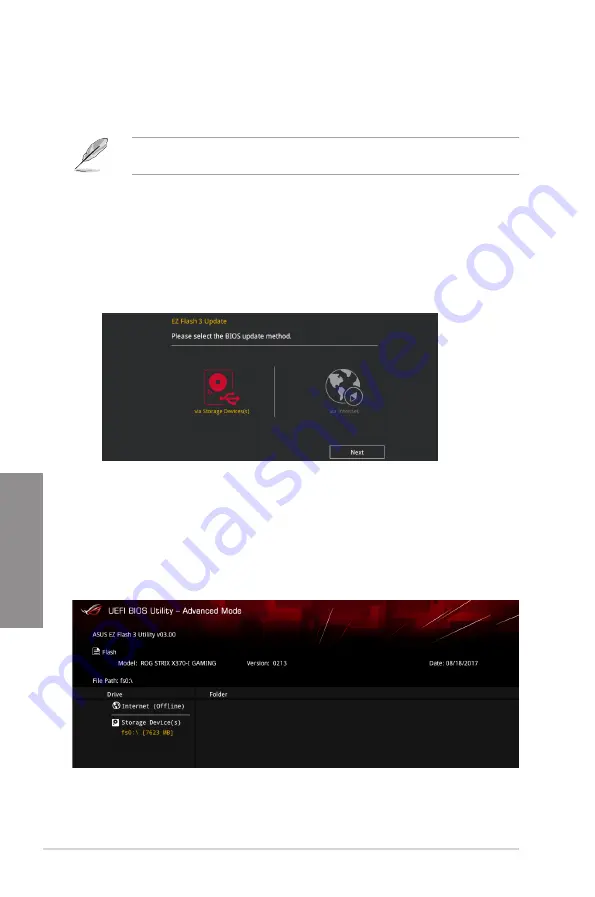
3-22
Chapter 3: BIOS Setup
Chapter 3
3.11.2 ASUS EZ Flash 3
ASUS EZ Flash 3 allows you to download and update to the latest BIOS through the Internet
without having to use a bootable floppy disk or an OS-based utility.
Updating through the Internet varies per region and Internet conditions. Check your local
Internet connection before updating through the Internet.
To update the BIOS by USB:
1.
Enter the Advanced Mode of the BIOS setup program. Go to the Tool menu to select
ASUS EZ Flash Utility
and press <Enter>.
2.
Insert the USB flash disk that contains the latest BIOS file to the USB port.
3.
Select
via Storage Devices.
4.
Press <Tab> to switch to the Drive field.
5.
Press the Up/Down arrow keys to find the USB flash disk that contains the latest BIOS,
and then press <Enter>.
6.
Press <Tab> to switch to the Folder Info field.
7.
Press the Up/Down arrow keys to find the BIOS file, and then press <Enter> to perform
the BIOS update process. Reboot the system when the update process is done.
Содержание ROG STRIX X370-I
Страница 1: ...Motherboard ROG STRIX X370 I GAMING ...
Страница 28: ...1 16 Chapter 1 Product Introduction Chapter 1 ...
Страница 35: ...ROG STRIX X370 I GAMING 2 7 Chapter 2 2 1 4 DIMM installation To remove a DIMM ...
Страница 39: ...ROG STRIX X370 I GAMING 2 11 Chapter 2 Supported M 2 type varies per motherboard M 2_2 Socket Bottom side ...
Страница 43: ...ROG STRIX X370 I GAMING 2 15 Chapter 2 Connect to 4 Speakers Connect to 6 Speakers Connect to 8 Speakers ...
Страница 45: ...ROG STRIX X370 I GAMING 2 17 Chapter 2 ...












































