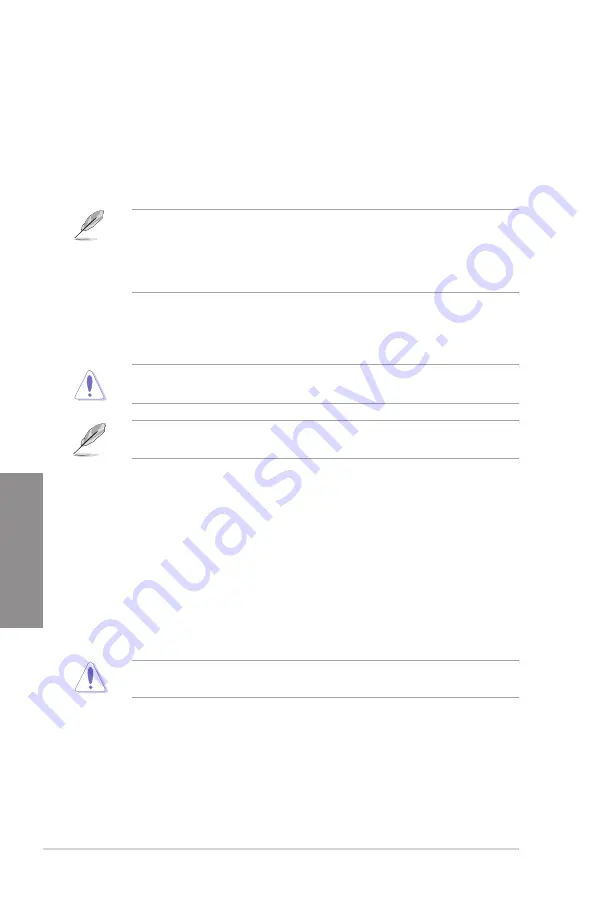
3-12
Chapter 3: BIOS Setup
Chapter 3
3.4
Main menu
The Main menu screen appears when you enter the Advanced Mode of the BIOS Setup
program. The Main menu provides you an overview of the basic system information, and
allows you to set the system date, time, language, and security settings.
Security
The Security menu items allow you to change the system security settings.
•
If you have forgotten your BIOS password, erase the CMOS Real Time Clock (RTC)
RAM to clear the BIOS password. See section
1.1.7 Headers
for information on how
to erase the RTC RAM via the Clear CMOS button.
•
The Administrator or User Password items on top of the screen show the default
[Not
Installed]
. After you set a password, these items show
[Installed]
.
3.5
Ai Tweaker menu
The Ai Tweaker menu items allow you to configure overclocking-related items.
Be cautious when changing the settings of the Ai Tweaker menu items. Incorrect field
values can cause the system to malfunction
The configuration options for this section vary depending on the CPU and DIMM model you
installed on the motherboard.
Ai Overclock Tuner
Allows you to select the CPU overclocking options to achieve the desired CPU internal
frequency. Configuration options:
[Auto]
Loads the optimal settings for the system.
[Manual]
Allows you to individually set overclocking parameters.
Memory Frequency
This item allows you to set the memory operating frequency. The configurable options vary
with the BCLK (base clock) frequency setting. Select the auto mode to apply the optimized
setting. Configuration options: [Auto] [DDR4-1333MHz] [DDR4-1600MHz] [DDR4-1866MHz]
[DDR4-2133MHz] [DDR4-2400MHz]
Selecting a very high memory frequency may cause the system to become unstable! If this
happens, revert to the default setting.
EPU Power Saving Mode
The ASUS EPU (Energy Processing Unit) sets the CPU in its minimum power consumption
settings. Enable this item to set lower CPU core/cache voltage and achieve the best energy
saving condition. Configuration options: [Disabled] [Enabled]
Содержание ROG STRIX X370-I
Страница 1: ...Motherboard ROG STRIX X370 I GAMING ...
Страница 28: ...1 16 Chapter 1 Product Introduction Chapter 1 ...
Страница 35: ...ROG STRIX X370 I GAMING 2 7 Chapter 2 2 1 4 DIMM installation To remove a DIMM ...
Страница 39: ...ROG STRIX X370 I GAMING 2 11 Chapter 2 Supported M 2 type varies per motherboard M 2_2 Socket Bottom side ...
Страница 43: ...ROG STRIX X370 I GAMING 2 15 Chapter 2 Connect to 4 Speakers Connect to 6 Speakers Connect to 8 Speakers ...
Страница 45: ...ROG STRIX X370 I GAMING 2 17 Chapter 2 ...















































