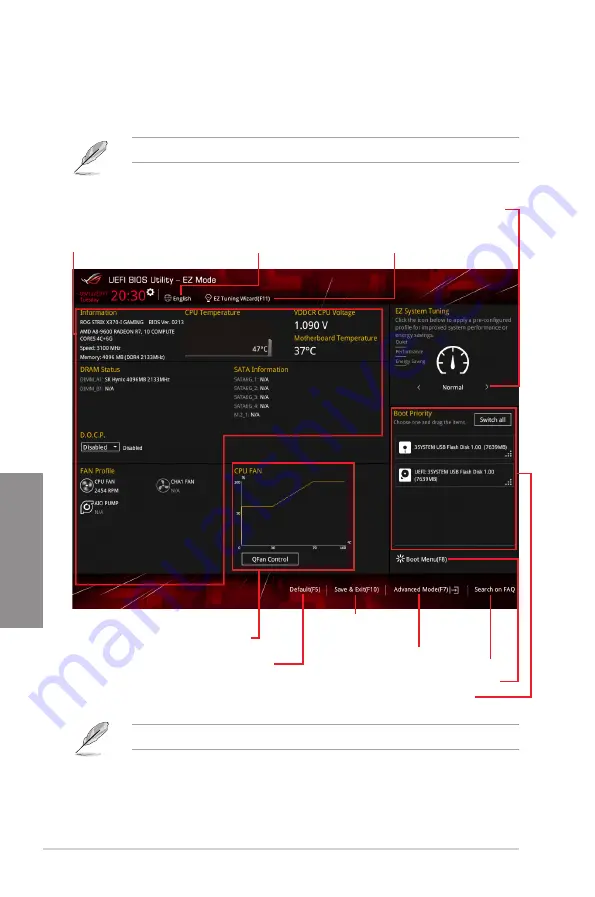
3-6
Chapter 3: BIOS Setup
Chapter 3
3.2.2
EZ Mode
The EZ Mode provides you an overview of the basic system information, and allows you to
select the display language, system performance, mode and boot device priority.
To switch from Advanced Mode to EZ Mode, click
EZ Mode(F7)
or press the <F7> hotkey.
The boot device options vary depending on the devices you installed to the system.
Selects the display language
of the BIOS setup program
Displays the CPU/motherboard temperature,
CPU voltage output, CPU/chassis fan speed,
and SATA information
Displays the system properties of the selected mode.
Click < or > to switch EZ System Tuning modes
Loads optimized
default settings
Displays the CPU Fan’s speed. Click
the button to manually tune the fans
Saves the changes
and resets the system
Click to display boot devices
Selects the boot device priority
Click to go to Advanced mode
Search on the FAQ
Configures system overclocking
Содержание ROG STRIX X370-I
Страница 1: ...Motherboard ROG STRIX X370 I GAMING ...
Страница 28: ...1 16 Chapter 1 Product Introduction Chapter 1 ...
Страница 35: ...ROG STRIX X370 I GAMING 2 7 Chapter 2 2 1 4 DIMM installation To remove a DIMM ...
Страница 39: ...ROG STRIX X370 I GAMING 2 11 Chapter 2 Supported M 2 type varies per motherboard M 2_2 Socket Bottom side ...
Страница 43: ...ROG STRIX X370 I GAMING 2 15 Chapter 2 Connect to 4 Speakers Connect to 6 Speakers Connect to 8 Speakers ...
Страница 45: ...ROG STRIX X370 I GAMING 2 17 Chapter 2 ...
















































