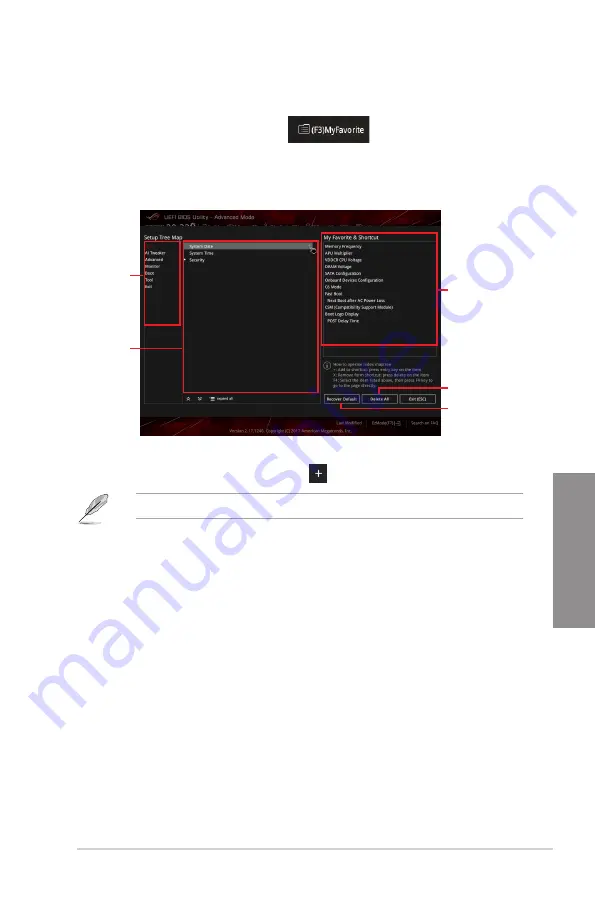
ROG STRIX X370-I GAMING
3-11
Chapter 3
Adding items to My Favorites
To add BIOS items:
1.
Press <F3> on your keyboard or click
from the BIOS screen to open
Setup Tree Map screen.
2.
On the Setup Tree Map screen, select the BIOS items that you want to save in My
Favorites screen.
3.
Select an item from main menu panel, then click the submenu that you want to save as
favorite from the submenu panel and click
or press <Enter> on your keyboard.
You cannot add user-managed items such as language and boot order to My Favorites.
4.
Click
Exit (ESC)
or press <Esc> key to close Setup Tree Map screen.
5.
Go to My Favorites menu to view the saved BIOS items.
Main menu panel
Submenu panel
Selected shortcut
items
Delete all favorite
items
Recover to default
favorite items
Содержание ROG STRIX X370-I
Страница 1: ...Motherboard ROG STRIX X370 I GAMING ...
Страница 28: ...1 16 Chapter 1 Product Introduction Chapter 1 ...
Страница 35: ...ROG STRIX X370 I GAMING 2 7 Chapter 2 2 1 4 DIMM installation To remove a DIMM ...
Страница 39: ...ROG STRIX X370 I GAMING 2 11 Chapter 2 Supported M 2 type varies per motherboard M 2_2 Socket Bottom side ...
Страница 43: ...ROG STRIX X370 I GAMING 2 15 Chapter 2 Connect to 4 Speakers Connect to 6 Speakers Connect to 8 Speakers ...
Страница 45: ...ROG STRIX X370 I GAMING 2 17 Chapter 2 ...






























