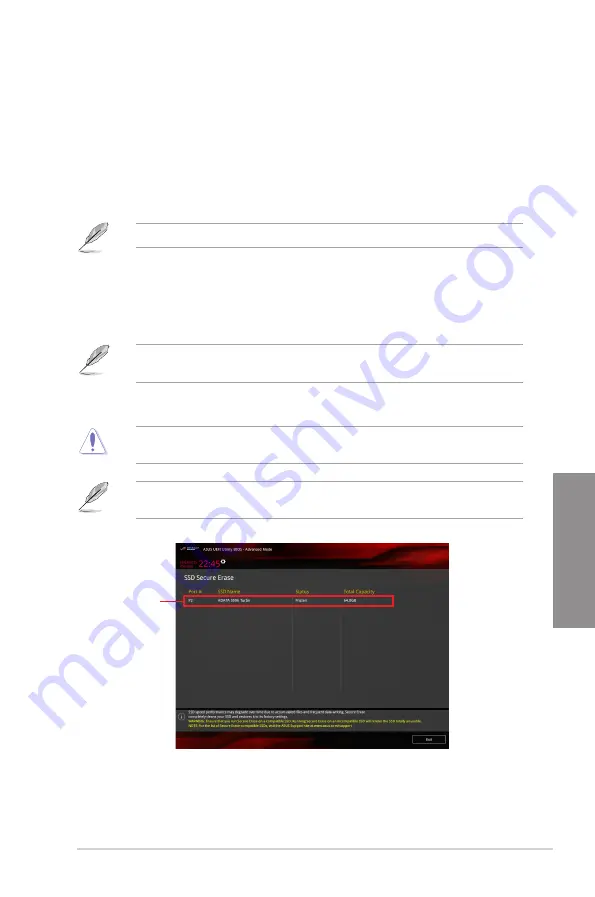
ROG STRIX X370-I GAMING
3-19
Chapter 3
3.9
Tool menu
The Tool menu items allow you to configure options for special functions. Select an item then
press <Enter> to display the submenu.
3.9.1
ASUS EZ Flash 3 Utility
This item allows you to run ASUS EZ Flash 3. When you press <Enter>, a confirmation
message appears. Use the left/right arrow key to select between [Yes] or [No], then press
<Enter> to confirm your choice.
For more details, refer to section
3.11.2 ASUS EZ Flash 3
.
3.9.2
Secure Erase
SSD speeds may lower over time as with any storage medium due to data processing.
Secure Erase completely and safely cleans your SSD, restoring it to factory performance
levels.
Secure Erase is only available in AHCI mode. Ensure to set the SATA mode to AHCI. Click
Advanced > SATA Configuration > SATA Mode > AHCI.
To launch Secure Erase, click
Tool > Secure Erase
on the Advanced mode menu.
Secure Erase is only supported on selected SATA SSDs, and cannot erase NVMe storage
devices.
The time to erase the contents of your SSD may take a while depending on its size. Do not
turn off the system during the process.
Displays the
available SSDs
Содержание ROG STRIX X370-I
Страница 1: ...Motherboard ROG STRIX X370 I GAMING ...
Страница 28: ...1 16 Chapter 1 Product Introduction Chapter 1 ...
Страница 35: ...ROG STRIX X370 I GAMING 2 7 Chapter 2 2 1 4 DIMM installation To remove a DIMM ...
Страница 39: ...ROG STRIX X370 I GAMING 2 11 Chapter 2 Supported M 2 type varies per motherboard M 2_2 Socket Bottom side ...
Страница 43: ...ROG STRIX X370 I GAMING 2 15 Chapter 2 Connect to 4 Speakers Connect to 6 Speakers Connect to 8 Speakers ...
Страница 45: ...ROG STRIX X370 I GAMING 2 17 Chapter 2 ...
















































