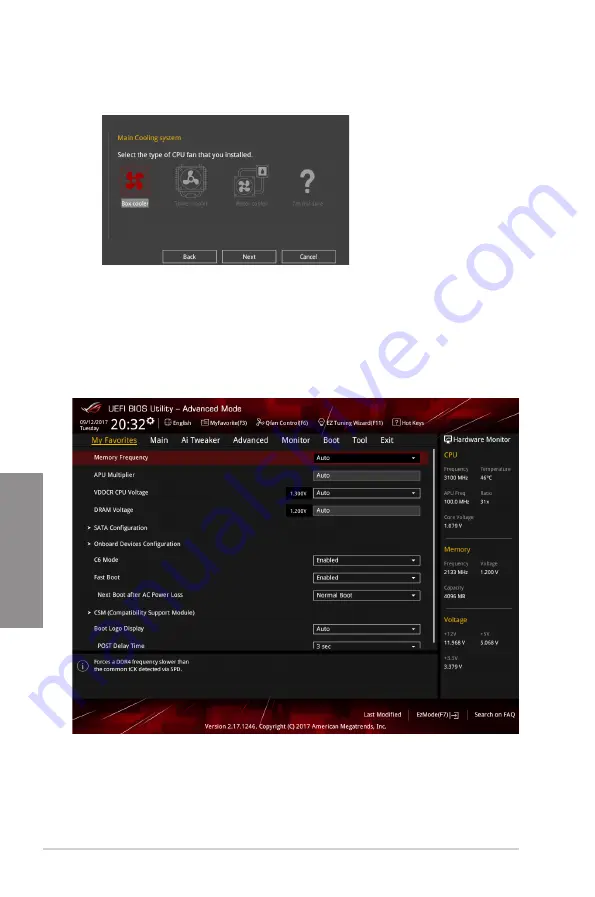
3-10
Chapter 3: BIOS Setup
Chapter 3
4.
Select a Main Cooling System
BOX cooler, Tower cooler, Water cooler,
or
I’m not
sure,
then click
Next
.
5.
After selecting the Main Cooling System, click
Next
then click
Yes
to start the OC
Tuning.
3.3
My Favorites
My Favorites is your personal space where you can easily save and access your favorite
BIOS items.
My Favorites comes with several performance, power saving, and fast boot related items by
default. You can personalize this screen by adding or removing items.
Содержание ROG STRIX X370-I
Страница 1: ...Motherboard ROG STRIX X370 I GAMING ...
Страница 28: ...1 16 Chapter 1 Product Introduction Chapter 1 ...
Страница 35: ...ROG STRIX X370 I GAMING 2 7 Chapter 2 2 1 4 DIMM installation To remove a DIMM ...
Страница 39: ...ROG STRIX X370 I GAMING 2 11 Chapter 2 Supported M 2 type varies per motherboard M 2_2 Socket Bottom side ...
Страница 43: ...ROG STRIX X370 I GAMING 2 15 Chapter 2 Connect to 4 Speakers Connect to 6 Speakers Connect to 8 Speakers ...
Страница 45: ...ROG STRIX X370 I GAMING 2 17 Chapter 2 ...
















































