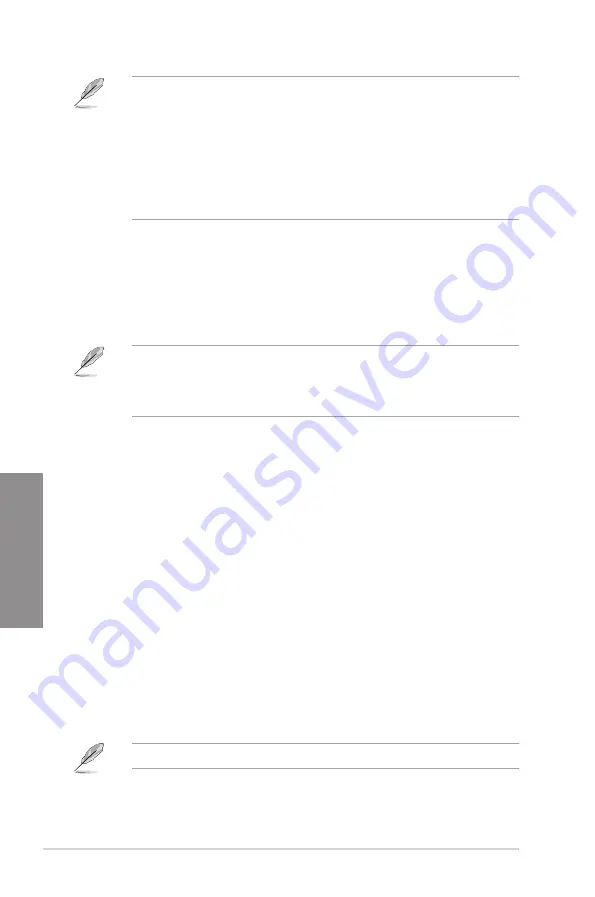
3-20
Chapter 3: BIOS Setup
Chapter 3
Load from Profile
This item allows you to load the previous BIOS settings saved in the BIOS Flash. Key in the
profile number that saved your BIOS settings, press <Enter>, and then select
Yes
.
•
DO NOT shut down or reset the system while updating the BIOS to prevent the
system boot failure!
•
We recommend that you update the BIOS file only coming from the same memory/
CPU configuration and BIOS version.
Profile Name
This item allows you to key in a profile name.
Save to Profile
This item allows you to save the current BIOS settings to the BIOS Flash, and create a
profile. Key in a profile number from one to eight, press <Enter>, and then select
Yes
.
Load/Save Profile from/to USB Drive
This item allows you to load or save profile from your USB drive, load and save profile to your
USB drive.
3.9.3
ASUS Overclocking Profile
This item allows you to store or load multiple BIOS settings.
3.9.4
ASUS SPD Information
This item allows you to view the DRAM SPD information.
Status definition:
•
Frozen.
The frozen state is the result of a BIOS protective measure. The BIOS
guards drives that do not have password protection by freezing them prior to booting.
If the drive is frozen, a power off or hard reset of your PC must be performed to
proceed with the Secure Erase.
•
Locked.
SSDs might be locked if the Secure Erase process is either incomplete
or was stopped. This may be due to a third party software that uses a different
password defined by ASUS. You have to unlock the SSD in the software before
proceeding with Secure Erase.
3.9.5
Graphics Card Information
This item displays the information about the graphics card installed in your system.
GPU Post
This item displays the information and recommended configuration for the PCIE slots that the
graphics card is installed in your system.
This feature is only supported on selected ASUS graphics cards.
Содержание ROG STRIX X370-I
Страница 1: ...Motherboard ROG STRIX X370 I GAMING ...
Страница 28: ...1 16 Chapter 1 Product Introduction Chapter 1 ...
Страница 35: ...ROG STRIX X370 I GAMING 2 7 Chapter 2 2 1 4 DIMM installation To remove a DIMM ...
Страница 39: ...ROG STRIX X370 I GAMING 2 11 Chapter 2 Supported M 2 type varies per motherboard M 2_2 Socket Bottom side ...
Страница 43: ...ROG STRIX X370 I GAMING 2 15 Chapter 2 Connect to 4 Speakers Connect to 6 Speakers Connect to 8 Speakers ...
Страница 45: ...ROG STRIX X370 I GAMING 2 17 Chapter 2 ...













































