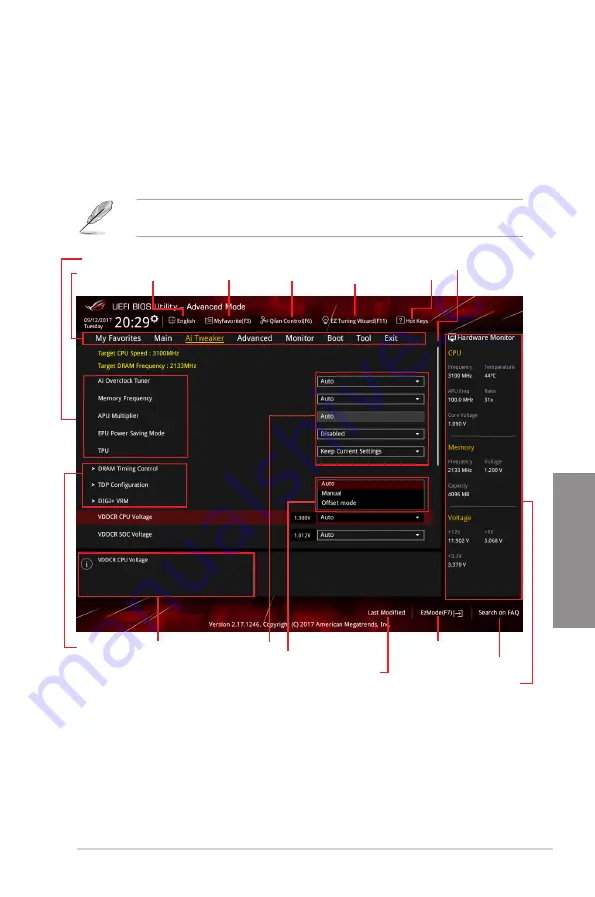
ROG STRIX X370-I GAMING
3-3
Chapter 3
3.2.1
Advanced Mode
By default, the Advanced Mode screen appears when you enter the BIOS setup program.
The Advanced Mode provides advanced options for experienced end-users to configure
the BIOS settings. The figure below shows an example of the Advanced Mode. Refer to the
following sections for the detailed configurations. To access the EZ Mode, click
EzMode(F7)
or press <F7>.
The default screen for entering the BIOS setup program can be changed. Refer to the
Setup Mode
item in section
Boot menu
for details.
Submenu items General help
Menu bar
Language
Hot Keys
Qfan Control(F6)
MyFavorite(F3)
Scroll bar
Configuration fields
Last modified settings
Go back to EZ Mode
Displays the CPU temperature,
CPU, and memory voltage output
Search on the FAQ
Pop-up Menu
Menu items
EZ Tuning Wizard(F11)
Содержание ROG STRIX X370-I
Страница 1: ...Motherboard ROG STRIX X370 I GAMING ...
Страница 28: ...1 16 Chapter 1 Product Introduction Chapter 1 ...
Страница 35: ...ROG STRIX X370 I GAMING 2 7 Chapter 2 2 1 4 DIMM installation To remove a DIMM ...
Страница 39: ...ROG STRIX X370 I GAMING 2 11 Chapter 2 Supported M 2 type varies per motherboard M 2_2 Socket Bottom side ...
Страница 43: ...ROG STRIX X370 I GAMING 2 15 Chapter 2 Connect to 4 Speakers Connect to 6 Speakers Connect to 8 Speakers ...
Страница 45: ...ROG STRIX X370 I GAMING 2 17 Chapter 2 ...













































