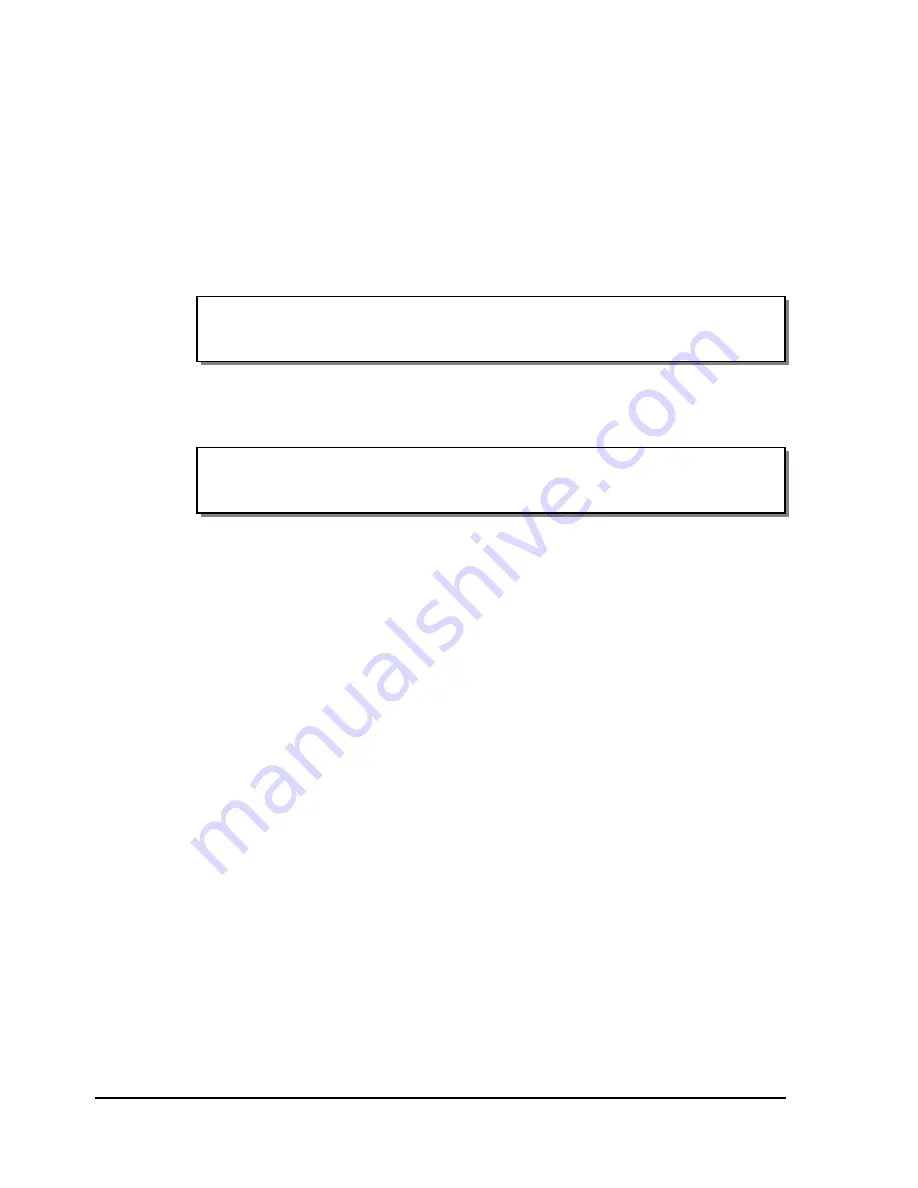
3-22
Keypad Controls and Menus
Image
If using label formatting software to create labels, the width and length of the
image area are set within the application. The Image menu in this case will
report these parameters as set, and will not require input.
To specify width and length of the image area:
1
Press the MENU key. Use the arrow keys to select Media from the menu
and then press the SELECT key.
2
In the MEDIA menu, use the arrow keys to select Image. Then press the
SELECT key.
3
If necessary, use the up/down arrow keys to adjust the label width.
4
If necessary, use the left/right arrow keys to select the Length option.
Then use the up/down arrow keys to adjust the label length.
(MEDIA) Type | >
Image
| Label | Offset
Image: Width = 038mm
| Length = 0050mm
| Intensity | Print | Memory | Mode |
| Align | >
Media
| Comm | System |
Содержание QLS-2000XE SERIES
Страница 10: ...vi QLS 3000 2000 Xe Series...
Страница 14: ...1 4 Before You Get Started...
Страница 88: ...4 18 Printing...
Страница 181: ...QLS 2000 3000 Xe Series A 1 Appendix A Physical Data...
Страница 182: ...A 2 Physical data QLS 2000 3000 Xe Series Dimensions 22 000 19 640 All dimensions are in inches...
Страница 183: ...QLS 2000 3000 Xe Series A 3 QLS 2000 3000 Xe Series Dimensions 17 032 4 289 2 644 1 250 All dimensions are in inches...
Страница 184: ...A 4 Physical data...
Страница 185: ...QLS 3000 2000 Xe Series B 1 Appendix B Specifications...
Страница 188: ...B 4 Specifications...
Страница 189: ...QLS 3000 2000 Xe Series C 1 Appendix C Replacement Parts...
Страница 192: ...C 4 Replacement parts...
Страница 193: ...QLS 3000 2000 Xe Series D 1 Appendix D Custom QuickLabel Setup...
Страница 197: ...QLS 3000 2000 Xe Series E 1 Appendix E Windows Printer Driver Setup...
Страница 204: ...E 8 Windows printer driver setup...
Страница 205: ...QLS 2000 3000 Xe Series F 1 Appendix F Format Error Codes...
Страница 210: ...F 6 Format error codes...
Страница 214: ...iv Index...






























