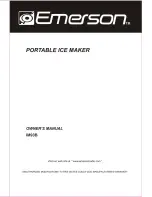E-6
Windows printer driver setup
The Print-Time menu is enabled by placing a check mark in the
Enable Print-Time Menu box. Doing so will result in a popup
window appearing after a label has been processed by the Windows
application but prior to being sent to the printer. The Print-Time
menu allows the user to change Print Intensity, Print Speed,
Quantity, and Offsets just prior to printing. You may choose to
display a full Print-Time menu (the default) or one which allows
entry of print quantity only.
8
When the Print-Time menu is enabled, the processed image can be saved
along with the print-time settings into a file which can later be recalled
for printing. This is feature is useful for creating pre-processed label
formats for printing in a production environment where you do not wish
to have the operator make content changes to the printed label.
Содержание QLS-2000XE SERIES
Страница 10: ...vi QLS 3000 2000 Xe Series...
Страница 14: ...1 4 Before You Get Started...
Страница 88: ...4 18 Printing...
Страница 181: ...QLS 2000 3000 Xe Series A 1 Appendix A Physical Data...
Страница 182: ...A 2 Physical data QLS 2000 3000 Xe Series Dimensions 22 000 19 640 All dimensions are in inches...
Страница 183: ...QLS 2000 3000 Xe Series A 3 QLS 2000 3000 Xe Series Dimensions 17 032 4 289 2 644 1 250 All dimensions are in inches...
Страница 184: ...A 4 Physical data...
Страница 185: ...QLS 3000 2000 Xe Series B 1 Appendix B Specifications...
Страница 188: ...B 4 Specifications...
Страница 189: ...QLS 3000 2000 Xe Series C 1 Appendix C Replacement Parts...
Страница 192: ...C 4 Replacement parts...
Страница 193: ...QLS 3000 2000 Xe Series D 1 Appendix D Custom QuickLabel Setup...
Страница 197: ...QLS 3000 2000 Xe Series E 1 Appendix E Windows Printer Driver Setup...
Страница 204: ...E 8 Windows printer driver setup...
Страница 205: ...QLS 2000 3000 Xe Series F 1 Appendix F Format Error Codes...
Страница 210: ...F 6 Format error codes...
Страница 214: ...iv Index...