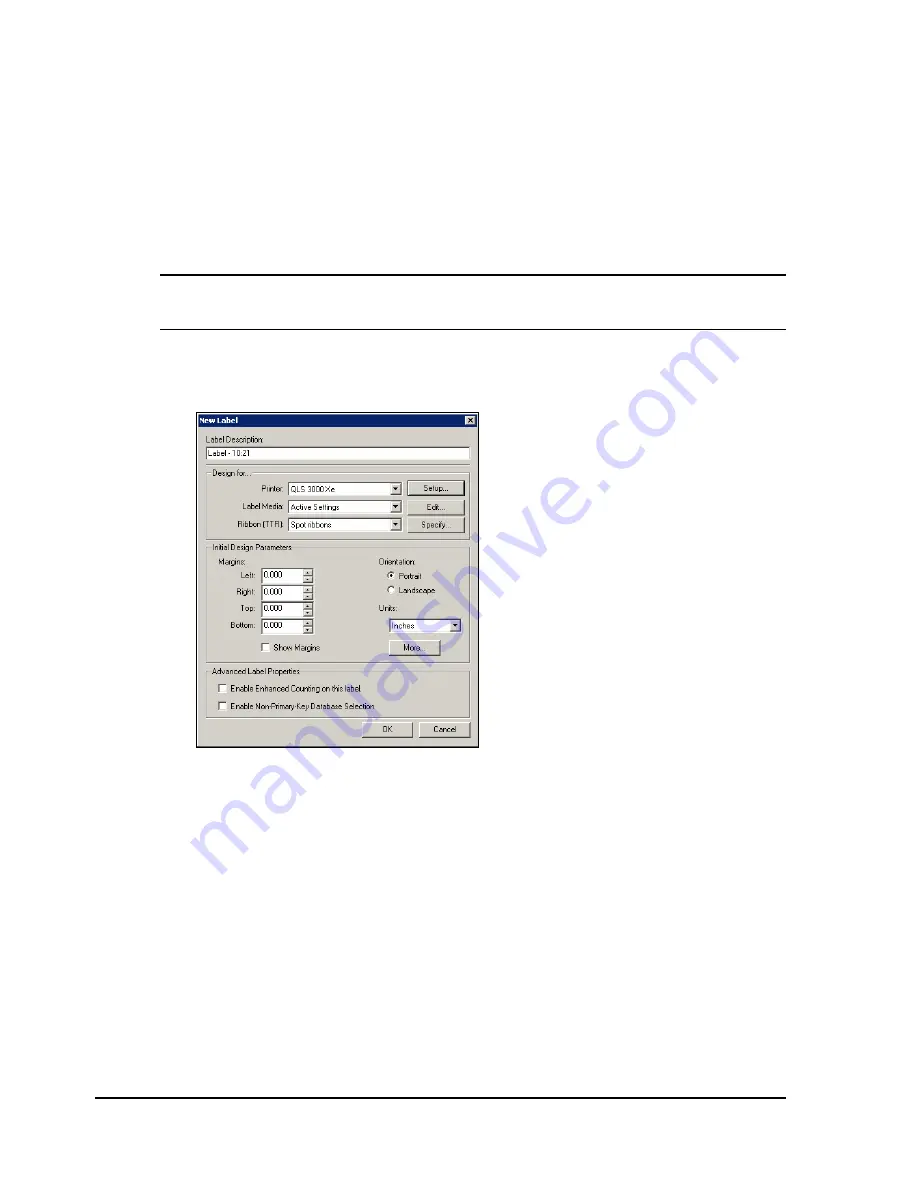
D-2
Custom QuickLabel setup
Custom QuickLabel setup
The following guide explains how to configure Custom QuickLabel software
for use with the QLS-3000/2000 Xe Series printer. If you are using an older
version of software (i.e. Color QuickLabel), please contact QuickLabel
Systems for an upgrade.
To configure Custom QuickLabel from Create and Print:
Note:
Skip to step 4 if you are configuring the Print application. Steps 1 - 3
are for configuring a new or existing label format in the Create application.
1
Open the File >> New Label... or File >> Label Setup... menu. The
following screen will appear:
2
Select QLS 2000 Xe, QLS 2001 Xe, QLS 3000 Xe, or QLS 3001 Xe from the
Printer pull-down menu list.
3
Configure any other options as necessary, then click OK when finished.
Содержание QLS-2000XE SERIES
Страница 10: ...vi QLS 3000 2000 Xe Series...
Страница 14: ...1 4 Before You Get Started...
Страница 88: ...4 18 Printing...
Страница 181: ...QLS 2000 3000 Xe Series A 1 Appendix A Physical Data...
Страница 182: ...A 2 Physical data QLS 2000 3000 Xe Series Dimensions 22 000 19 640 All dimensions are in inches...
Страница 183: ...QLS 2000 3000 Xe Series A 3 QLS 2000 3000 Xe Series Dimensions 17 032 4 289 2 644 1 250 All dimensions are in inches...
Страница 184: ...A 4 Physical data...
Страница 185: ...QLS 3000 2000 Xe Series B 1 Appendix B Specifications...
Страница 188: ...B 4 Specifications...
Страница 189: ...QLS 3000 2000 Xe Series C 1 Appendix C Replacement Parts...
Страница 192: ...C 4 Replacement parts...
Страница 193: ...QLS 3000 2000 Xe Series D 1 Appendix D Custom QuickLabel Setup...
Страница 197: ...QLS 3000 2000 Xe Series E 1 Appendix E Windows Printer Driver Setup...
Страница 204: ...E 8 Windows printer driver setup...
Страница 205: ...QLS 2000 3000 Xe Series F 1 Appendix F Format Error Codes...
Страница 210: ...F 6 Format error codes...
Страница 214: ...iv Index...






























