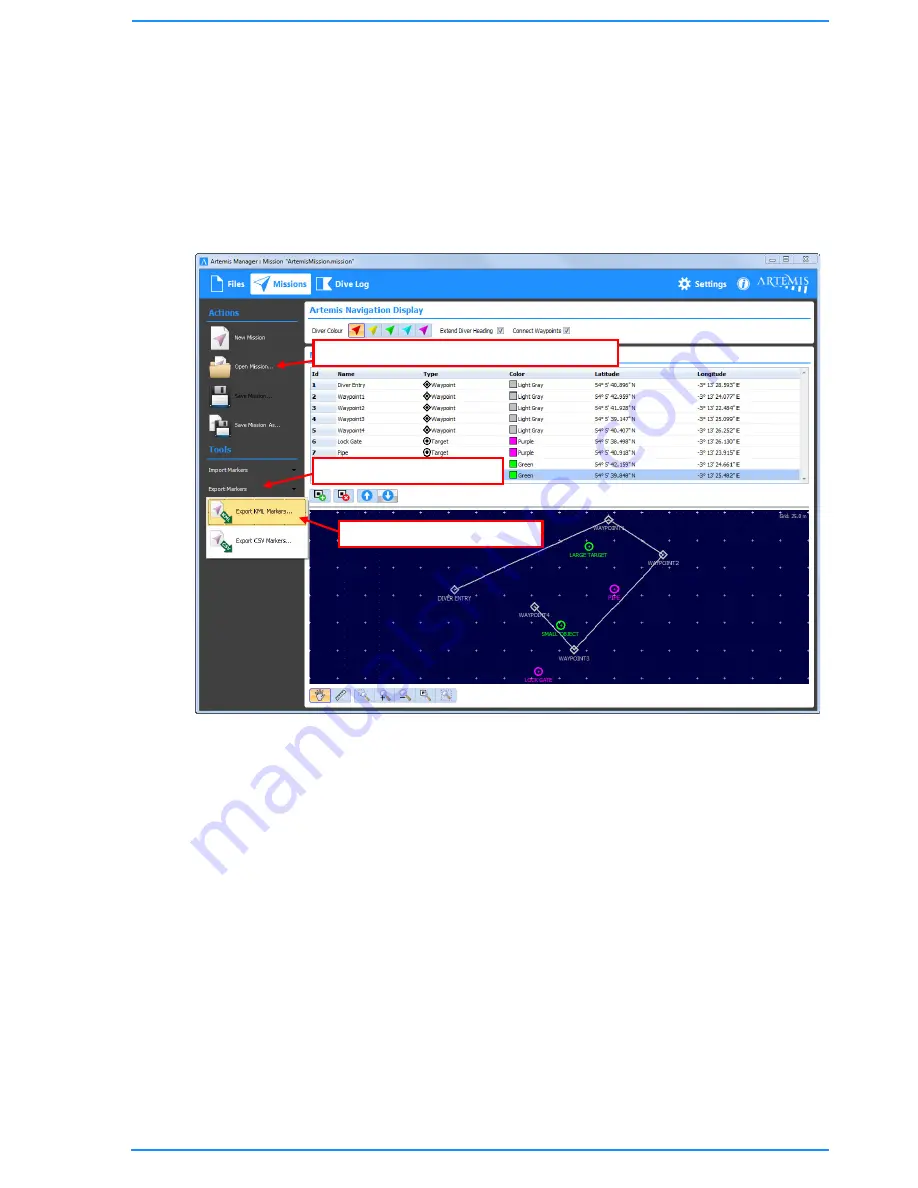
55
5.8.7
Exporting Mission Markers to Google Earth
For convenience or to allow further editing, Artemis Mission markers can be exported
as a KML file and imported back into Google Earth.
Start with an open mission file in Artemis Manager.
Click on “Export Markers” under the “Tools” heading.
Click on “Export KML Markers” in the pop-up menu.
In the “Export Mission Markers” window, choose the location to save the KML file to,
then click “Save”.
Switch back to Google Earth, and from the main menu choose “File » Open”.
From the “Open” window, find the location where the KML markers where exported
to, select the file and click “Open” to load them into Google Earth. The display may
then look like the following image…
1) If required, open the mission file to export.
2) Click “Export Markers”
3) Click “Export KML Markers”
Содержание BP00707
Страница 1: ...Diver Sonar Navigator USER GUIDE...
Страница 2: ......
Страница 71: ......
Страница 72: ...P N BP00697 4 UM 141 P00697 04 March 2015 Distributor...






























