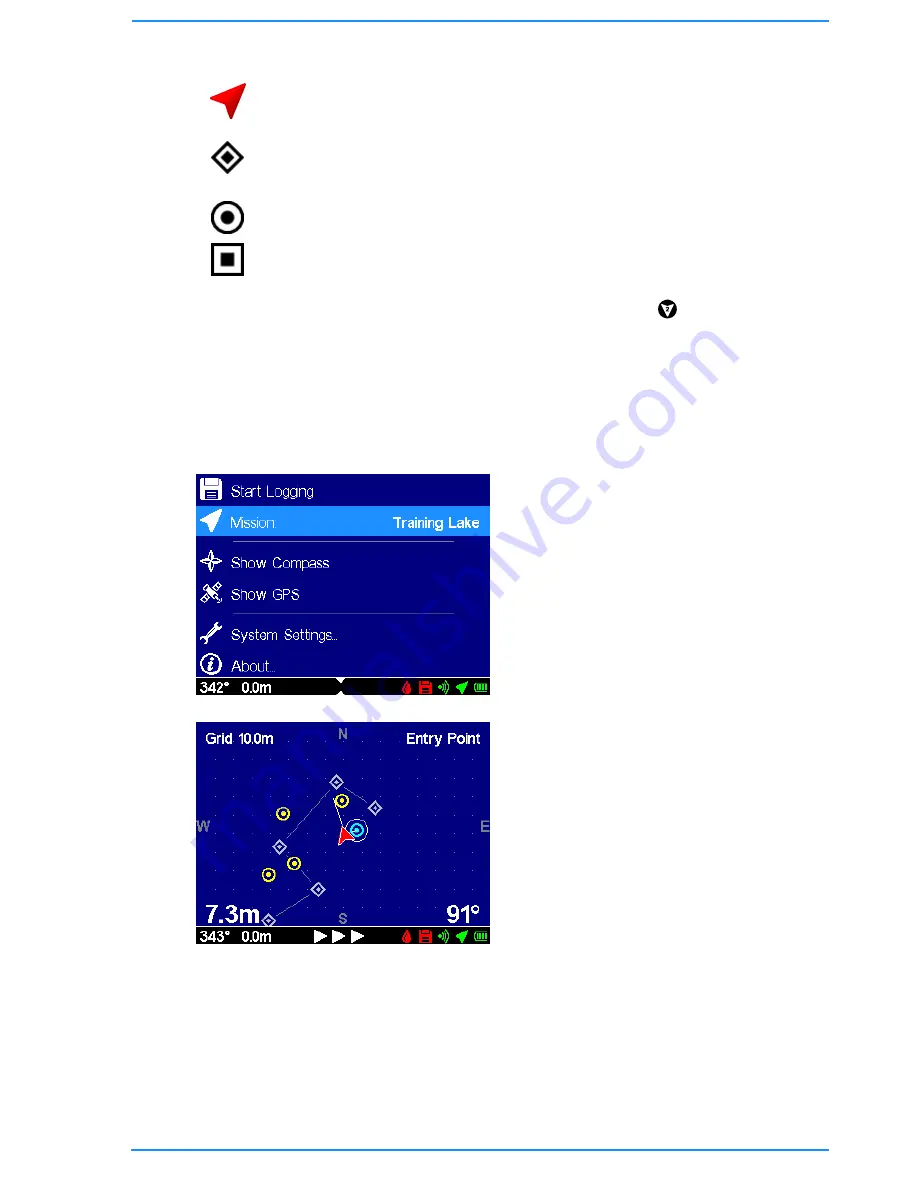
27
With a mission file selected, the display may show the following symbols…
Diver
This symbol represents the position of the diver, and rotates to show his
heading (relative to North at the top of the display).
Waypoint Marker
A style of marker that defines a navigational path the diver may take if
doing area search work.
Target Marker
A marker indicating a target or point of interest to visit or investigate.
Diver Placed Marker
A marker that has been placed by the diver during a dive.
Once a Mission File has been selected, pressing the
F2/Down
(
) key will cycle
through the missions list of Markers, selecting each on in turn as the Destination, and
showing its name in the top right corner of the display.
The destination marker will be highlighted with a white outline on the display, and an
interconnecting line. In addition, the ‘range to marker’ is shown at the bottom left of
the display, and ‘bearing to marker’ at the bottom right.
4.6.1
Using the Navigation Application
The first stage when using the Artemis
Navigation function is to create a
‘.mission’ file using Artemis Manager.
This should contain markers for any
waypoints or targets of interest the diver
wishes to locate.
The ‘.mission’ file should be copied onto
Artemis’ internal storage via the USB lead.
In the Settings Application, select the
name of the mission file for the Navigation
display to use.
Ensure the GPS is connected, enabled in
hardware settings and receiving a fix (use
the GPS diagnostics display if necessary).
Switching to the Navigation display shows
the mission markers relative to the diver
(at the centre of the display).
Press
F4/Right
to toggle the display
mode between a Cartesian grid and Polar
rings with either North Up or Diver-
Heading Up.
At this point the diver is not in the water, so the Immersion sensor has not activated
logging and the “disk” status icon is red.
When the diver submerges the dive logging will begin and the “disk icon becomes
green. If the Immersion sensor has been disabled (in the hardware settings), then
“Start Logging” must be manually selected in the Settings.
Содержание BP00707
Страница 1: ...Diver Sonar Navigator USER GUIDE...
Страница 2: ......
Страница 71: ......
Страница 72: ...P N BP00697 4 UM 141 P00697 04 March 2015 Distributor...






























