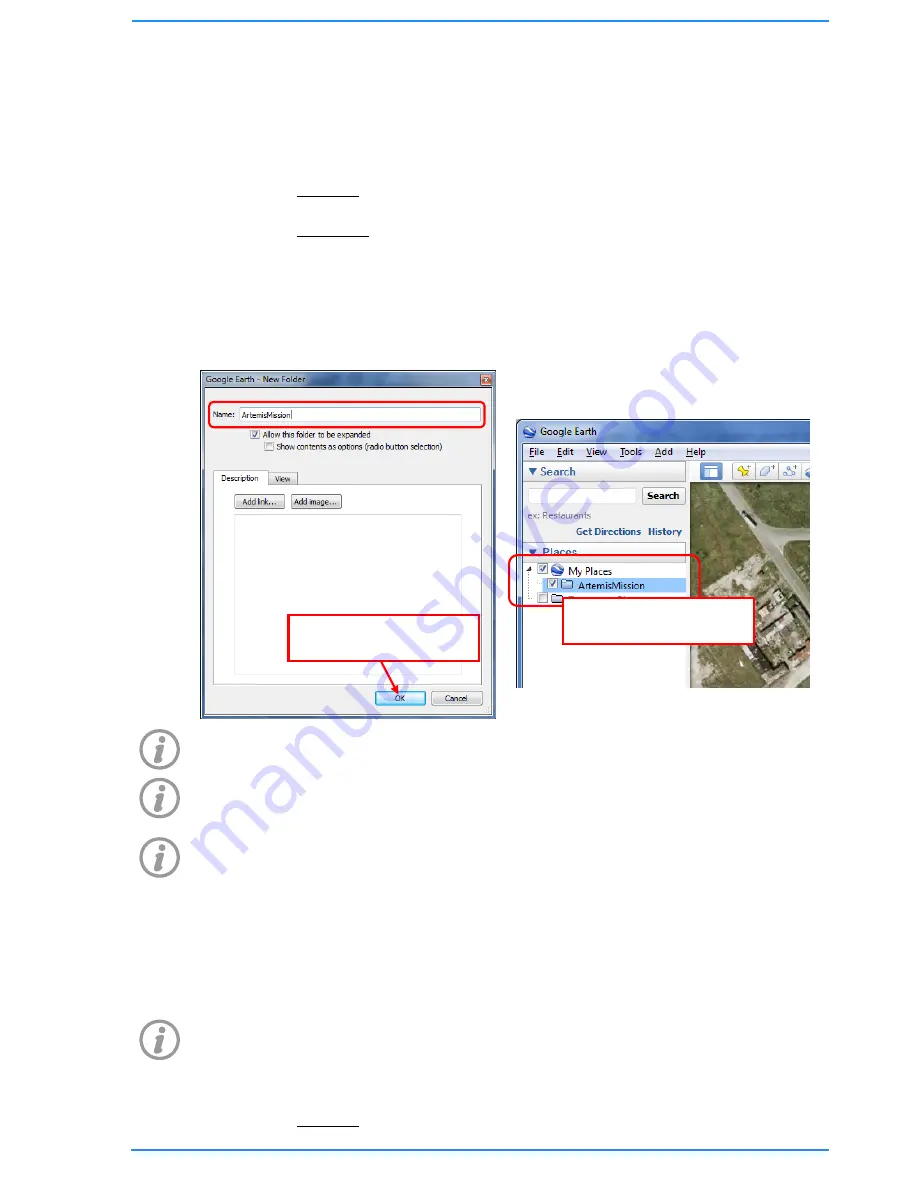
49
5.8.4
Creating Mission Markers
Creating the Mission Marker folder
The first step to creating an Artemis Mission file in Google Earth is to create the places
“folder” to organise the markers within.
To create a folder, either…
o
Left click on the “My Places” entry in the Places Bar to select it, then
choose from the main menu “Add » Folder”, or
o
Right click on the “My Places” entry in the Places Bar, and choose “Add »
Folder” from the pop-up menu.
A “New Folder” window will appear. In the text box next to the “Name” heading,
enter the name Mission File as the folder name.
Press Enter, or click “OK” to create the folder.
In the places bar, a new folder entry will appear under “My Places”
When exporting the markers, the name of this folder will be the default filename,
although you may then change it to whatever you wish.
If you have other entries under “My Places” in the Places Bar, and accidentally create
the new folder in the wrong place (or level of the hierarchy), drag the new folder (with
the left mouse button) over the top “My Places” heading to move it.
If you wish to change the name of the folder, right click on it in the Places Bar, then
select “Rename” (or “Properties”) from the pop-up menu.
Placing Markers
Having created the Mission Marker folder, the next step is to create and position the
required mission markers. There are several ways of doing this, first we will place the
markers visually on the map.
Use the mouse and map controls to pan and zoom the map area to the location that
the mission markers will be placed in.
If you are creating mission markers from a list of coordinates, enter the first
coordinates into the Search Panel as described previously.
To create a new marker (that will initially appear at the centre of the current map
view), either…
o
Left click on the newly created Mission Folder (see above) in the Places
Click “OK” to create the
folder.
The new folder will appear in
the Places Bar.
Содержание BP00707
Страница 1: ...Diver Sonar Navigator USER GUIDE...
Страница 2: ......
Страница 71: ......
Страница 72: ...P N BP00697 4 UM 141 P00697 04 March 2015 Distributor...






























