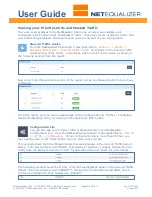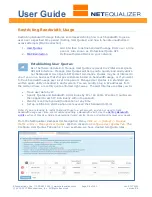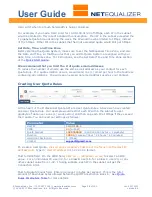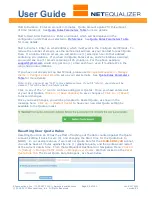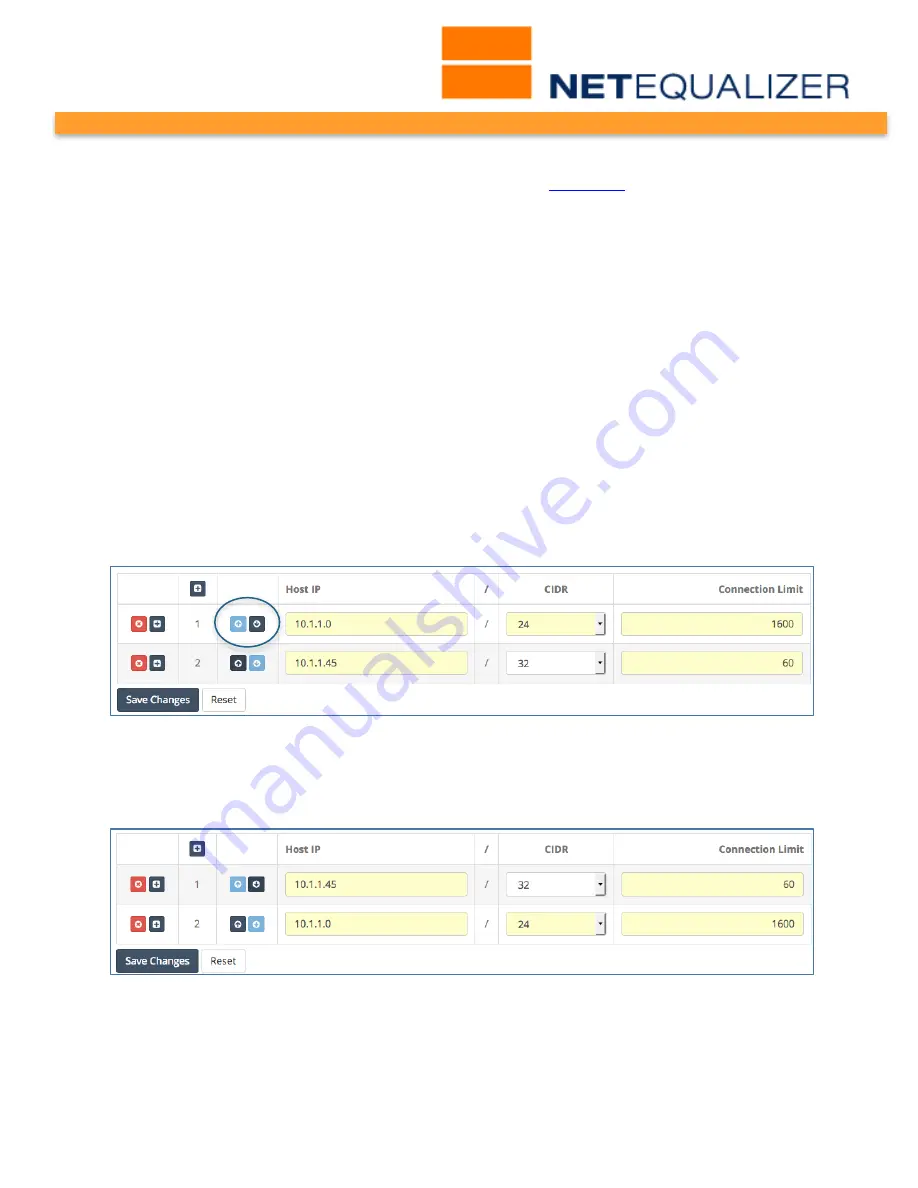
User Guide
APconnections, Inc. // 303.997.1300 // www.netequalizer.com
Page 44 of 120
rev. 20170131
© 2014-2017 APconnections, Inc. All Rights Reserved
version 8.4
Equalizing. In Software Update 8.4, this maintained in our Quick Edit screens. From the
Limit P2P Traffic batch entry screen, you can move to the
Quick Edit
P2P Traffic screen,
to add or delete P2P Traffic Rules without having to restart equalizing. Quick Edit
cannot be used to modify rules.
Connection Limit Rules
Before creating Connection Limits, it is important for you to understand several rules that
apply. We will discuss two key rules below: 1) Connection Limit Order, and 2) Subnetted
Connection Limits Cannot Overlap.
Connection Limit Order is Important
Order is important in setting up Connection Limits. If you set up Connection Limits for an
entire subnet, and want to have a
different
Connection Limit apply to an IP address within
that subnet, you would need to do the following:
Set up Connection Limit for an individual IP address (/32)
Set up Connection Limit for subnet (/16, /24, etc.)
For example, this is NOT allowed (as shown in the screen below) as the individual
connection limit is AFTER the subnet limit.
CONNECTION 10.1.1.0/24 1600
CONNECTION 10.1.1.45/32 60
You can use the arrow buttons to re-order rows. In our case, we clicked on the dark blue
arrow to move row 1 down. This resulted in a valid configuration, as the as individual
connection limit is now BEFORE the subnet limit, as shown below.
CONNECTION 10.1.1.45/32 80
CONNECTION 10.1.1.0/24 1600
You might have an individual connection limit exception like this if you had an e-mail or DNS
server within the subnet range, which would require additional connections during network
operation. We recommend setting Connection Limits = 3,000 for email and DNS servers if
they are within a connection-limited subnet range. Otherwise, you do not need to set
connection limits for them.