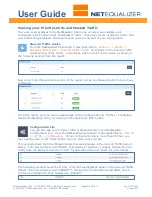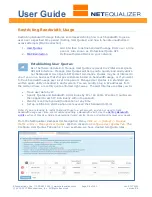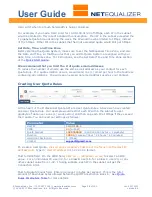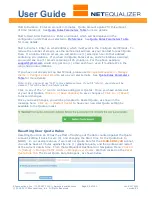User Guide
APconnections, Inc. // 303.997.1300 // www.netequalizer.com
Page 61 of 120
rev. 20170131
© 2014-2017 APconnections, Inc. All Rights Reserved
version 8.4
Modifying User Quota Rules
As of Software Update 8.4, we provide you with the ability to modify your User Quota Rules,
using the Configure User Quotas Tab. Additionally, you can make multiple edits at once,
and then
Click on -> [Save Changes]
to save changes or
Click on -> [Reset]
to discard.
From the NetEqualizer Dashboard or Navigation Menu
Click on ->[Setup] -> Manage Traffic
Limits -> Manage User Quotas -> Configure User Quotas Tab
. The screen below opens.
In our example, we changed our 2
nd
User Quota rule IP address from 192.168.1.245 to
192.168.200.250, and also changed the CIDR from an individual IP (/32) to a subnet (/24).
These fields turn yellow, showing that we have updated the Hard Limit but not saved it.
As we are done with our changes, we will
Click on -> [Save Changes]
to save. We are
prompted to Restart the Quota System, for our updated User Quota Rules to take effect.
Click on -> [Restart Quota System]
for the settings to be available to the Quota process.
Deleting User Quota Rules
In order to remove a User Quota Rule, click on the red “x” button on the row that you wish
to delete. The User Quota row will disappear.
In our example, we have clicked on the red “x” next to the 2
nd
row, to delete the User Quota
Rule for 192.168.200.250/24 that we edited above. You can see on the screen below that
only the User Quota Rule for 192.168.1.244 remains.
To completely remove the User Quota Rule from the configuration file, you need to
Click on
-> [Save Changes]
. We are now prompted to Restart the Quota System, for the User Quota
rule to be completely removed from the NetEqualizer Configuration. Once we
Click on ->
[Restart Quota System]
, our User Quota Rule will be permanently deleted.
Note: In Software Update 8.4, we do not mark rows for deletion, so it is important to Save Changes
after you make deletions. To check your configuration to make sure a User Quota Rule has been
removed, see the following
View Traffic Limits
section of this User Guide.