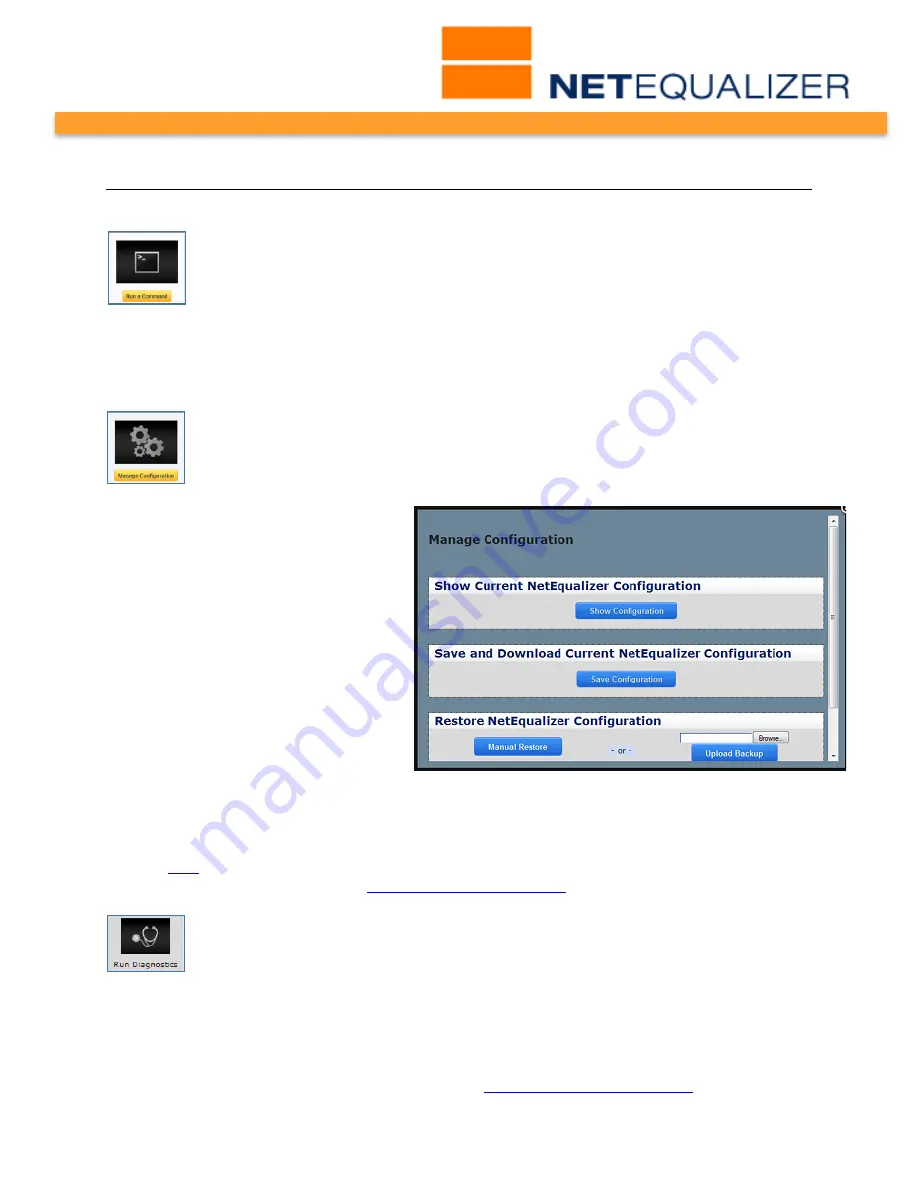
User Guide
APconnections, Inc. // 303.997.1300 // www.netequalizer.com
Page 97 of 120
rev. 20170131
© 2014-2017 APconnections, Inc. All Rights Reserved
version 8.4
Maintenance Tasks
Powering Off the NetEqualizer
If you ever need to shutdown the NetEqualizer (not just a reboot), here is a
graceful way to do that:
Go to the Maintenance and Reference Menu,
Click on -> Maintenance -> [Run A Command]
.
Type in:
/sbin/shutdown -h now
Then wait about 20 seconds and push the power button to shut it off completely.
Backing Up Your Configuration Settings
We recommend that you Save and Download Your Configuration. While we
include a backup CF card with each NetEqualizer shipped, this does not contain
your custom configuration settings.
Click on -> Setup and Configuration -
> Manage NetEqualizer -> [Manage
Configuration]
. The following screen
opens.
To back up your configuration,
Click
on -> [Save Configuration].
Save the
NetEq.cfg
file to a backup location.
Getting Software Updates
for the NetEqualizer
We release Software Updates typically two (2) times per year. All customers that have
current
NSS
contracts are eligible to receive Software Updates. If you are not sure if you
are current on NSS, contact us at
or 303.997.1300 option 5.
To get the latest Software Update, you first need to generate a System
Diagnostic file to email to Support. If you are not already on the Dashboard,
from the NetEqualizer Navigation Menu,
Click on-> [Dashboard]
, then
Click on -> [Run Diagnostics] -> [Show Results]
.
Wait approximately forty (40) seconds for the diagnostic file to be fully generated. You can
check if you have the whole file by looking at the end of the file, where it will say
#######done...####### if complete. Once you have the full file, you can save in text
file format by
right clicking to Save Page As… filename.txt,
and then enter a valid text file
filename. Attach the file to an email and send to
.






























