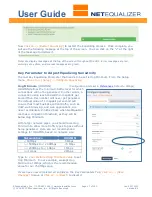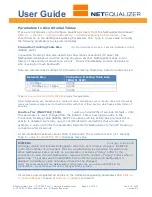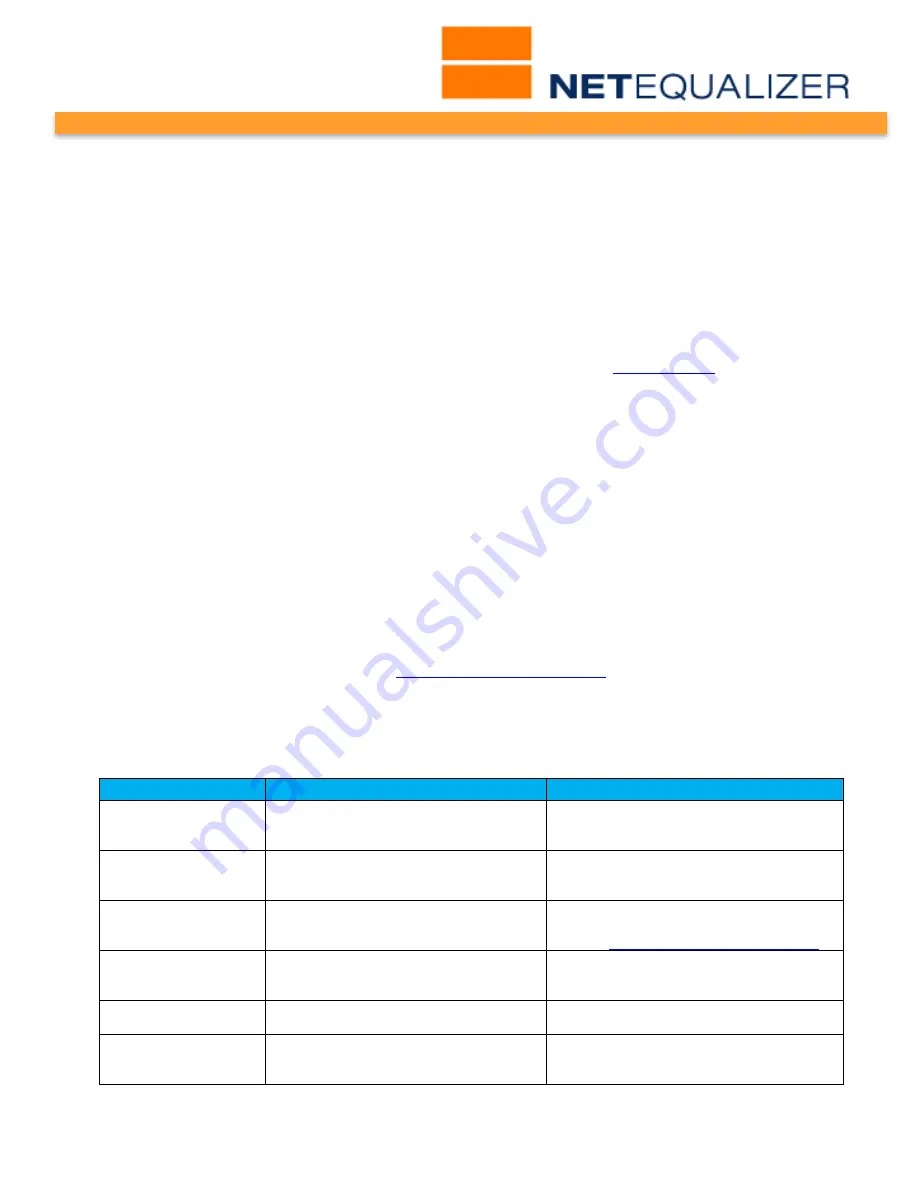
User Guide
APconnections, Inc. // 303.997.1300 // www.netequalizer.com
Page 5 of 120
rev. 20170131
© 2014-2017 APconnections, Inc. All Rights Reserved
version 8.4
Thank you for purchasing a NetEqualizer. You are now on your way to achieving "Faster
Networks, with Zero Maintenance, at the Best Prices". Using NetEqualizer in default factory
mode will take care of almost all network congestion and priority traffic flow requirements,
and is the recommended operational mode for most customers. However, NetEqualizer also
offers a wide range of bandwidth control options, while at the same time allowing you to
keep it simple.
NetEqualizer Quick Start Guide
To perform your initial installation, you should reference the NetEqualizer Quick Start Guide.
This contains the complete system settings configuration and minimal settings required to
get you up and running. A hard copy is included in your shipping box. We also email a PDF
copy with your shipping confirmation email. You can also find our
demo version
(without
passwords) online.
Note: The NetEqualizer Quick Start Guide is a step-by-step instruction manual.
NetEqualizer User Guide
The NetEqualizer User Guide is intended to walk through NetEqualizer features in more
detail than our NetEqualizer Quick Start Guide. It contains detailed descriptions of
equalizing, limiting, reporting, DDoS, and our add-on modules. Once up and running, it is a
good idea to review this entire NetEqualizer User Guide, to become familiar with all of the
advanced features available to you.
Note: The NetEqualizer User Guide is not a step-by-step instruction manual. Select the feature you
are interested in from the Table of Contents and go directly to that section.
For Additional Help
Should you need further assistance setting up your NetEqualizer, please call our Support
Team at 303.997.1300 x102 or email
. If you purchased
through an authorized distributor or reseller, check with them first to determine if they
support you directly.
Key to Reading the User Guide
Entity
Format
Example
GUI Parameter
Name
Shown in bolded blue. Sometimes
followed by SYSTEM PARAMETER
NAME.
Bandwidth Up
(TRUNK_UP)
SYSTEM PARAMETER
NAME
System parameter names may follow
the GUI Parameter Name. They are in
CAPITAL LETTERS.
TRUNK_UP
Notes
Notes are shown in blue italics
preceded by "Note:".
Note: For a detailed list of the steps
necessary to get up and running, please
see the
NetEqualizer Quick Start Guide
.
Type in:
values to be
entered
Values that you need to type in are
shown in orange italics preceded by
"Type in:".
Type in:
/bridge/bridge-utils/brctl/brctl
rembrain my 99999
Click on ->Menu
Name or Tab Name
Menus are shown in orange italics
preceded by "Click on->" or "->".
Click on -> Manage Equalizing ->
Configure Parameters.
Click on ->
[button_name]
Buttons are shown in orange italics
surrounded by [square brackets]
preceded by "Click on ->" or "->".
Click on -> [Equalizing Status Indicator]
-> [Start Equalizing].