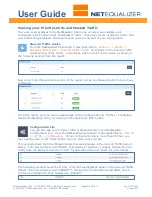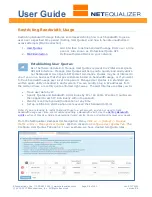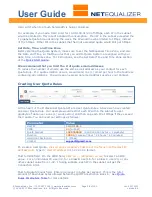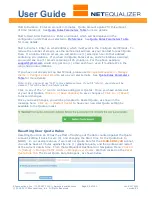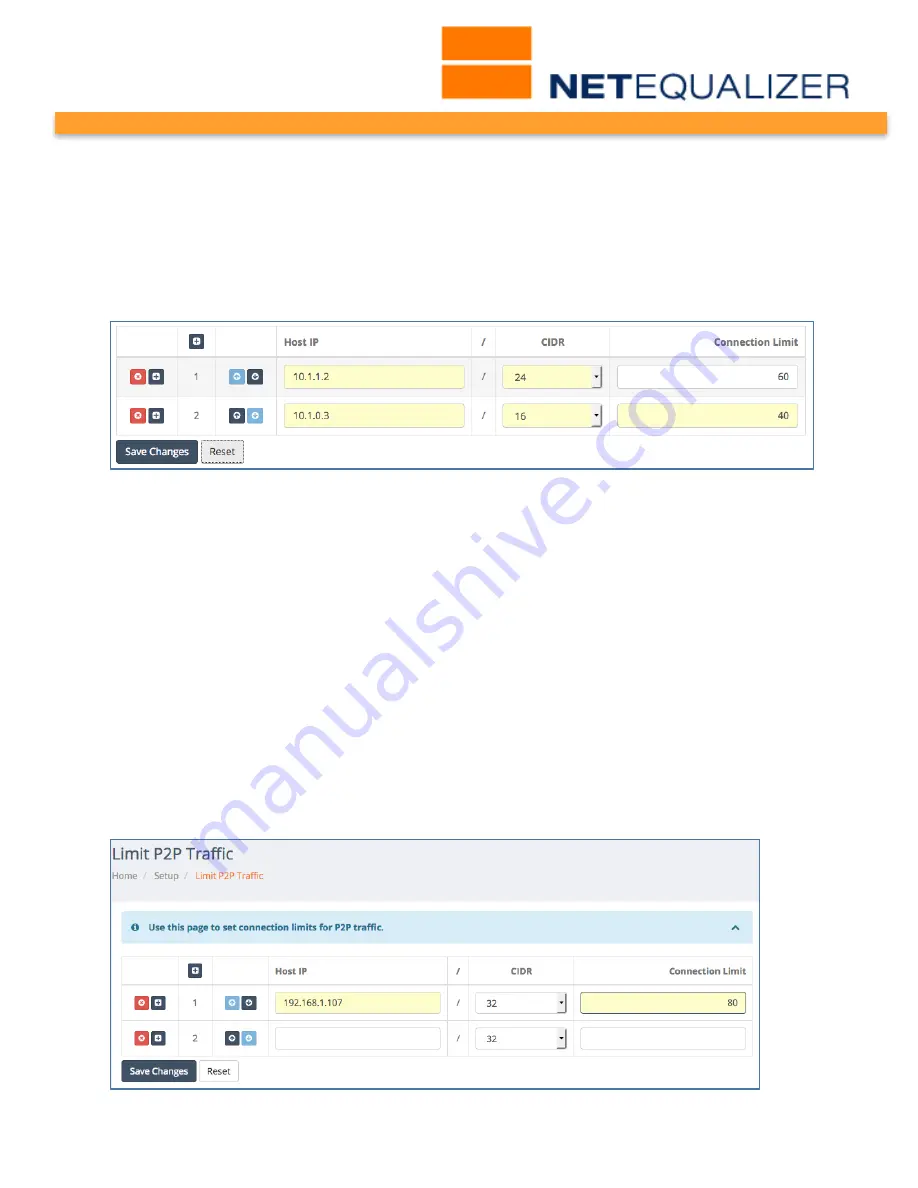
User Guide
APconnections, Inc. // 303.997.1300 // www.netequalizer.com
Page 45 of 120
rev. 20170131
© 2014-2017 APconnections, Inc. All Rights Reserved
version 8.4
Subnetted Connection Limits Cannot Overlap
Make sure when setting up your Connection Limits that you do not create an overlap
between subnetted Connection Limits (/24, /16, etc.). The NetEqualizer does not support
an overlap between subnetted Connection Limits.
For example, this is NOT allowed, as the subnet ranges overlap.
CONNECTION 10.1.1.2/24 60
CONNECTION 10.1.0.3/16 40
Creating a Connection Limit
To create a Connection Limit,
click on your computer’s TAB to put the focus into the
Host IP address field.
Type in:
Host IP address
in 11.22.33.44 format.
TAB to CIDR field. On the CIDR field,
Click on -> [dropdown arrow]
to select a CIDR
value. For an individual IP, use /32, for a Class B use /16, for a Class C use /24, or any
other subnet value from 1-32. If using subnets, each IP in the subnet will get the
Connection Limit.
TAB to Connection Limit field. Type in:
a Positive Even Integer
. TAB off the field to
complete your entry. Your Connection Limit value will be divided in two for
inbound/outbound limits. Remember, CL applies to each IP or each IP in the subnet.
Note: In 8.4, you must use “tab” to move between rows. If you hit “return”, your data will be
cleared. This will be fixed in a future release.
Click on any of the “+” icons (circled in blue) to continue adding Connection Limits.
Once you have entered all of your limits,
Click on -> [Save Changes]
to save changes or
Click on -> [Reset]
to discard changes.