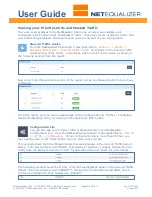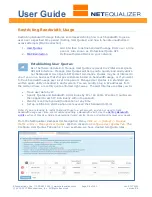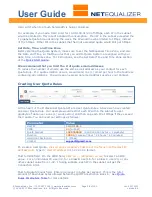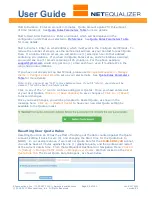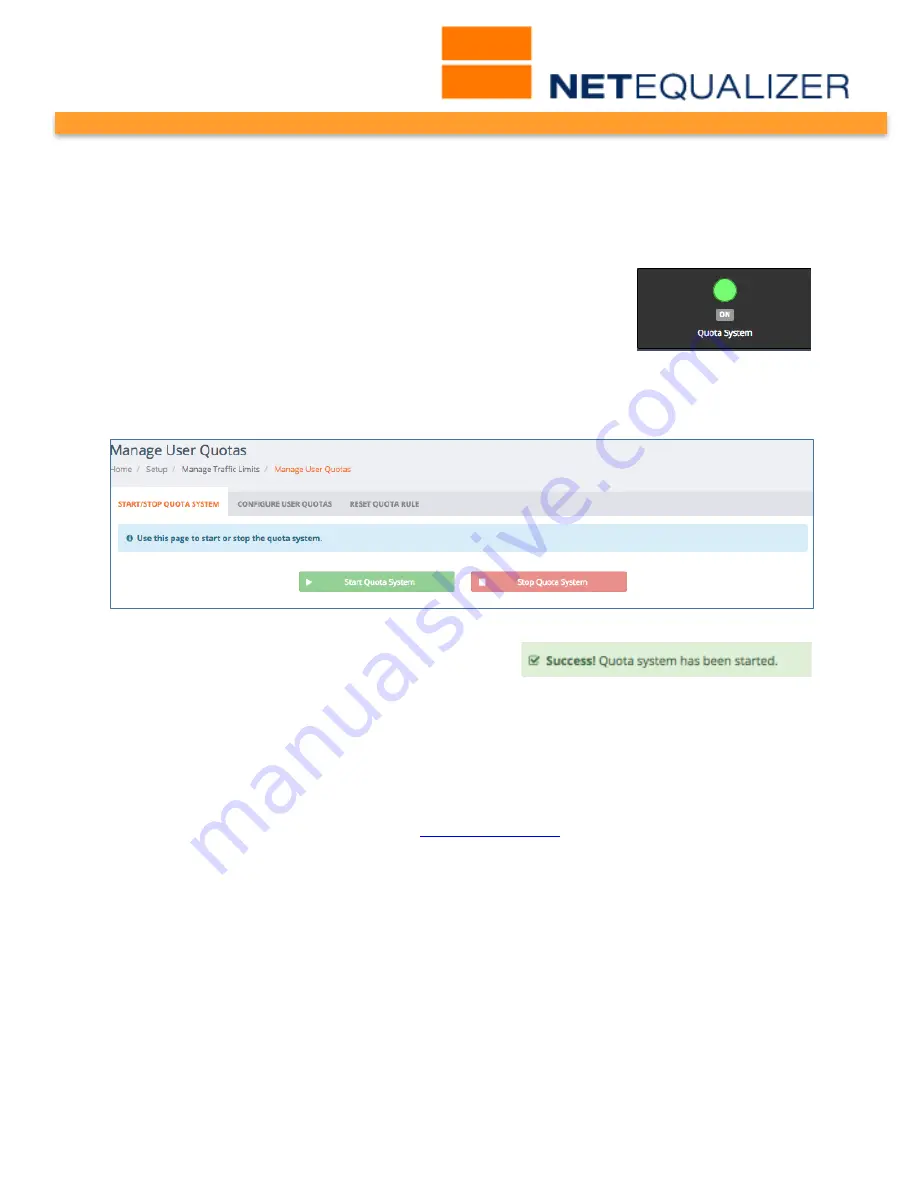
User Guide
APconnections, Inc. // 303.997.1300 // www.netequalizer.com
Page 62 of 120
rev. 20170131
© 2014-2017 APconnections, Inc. All Rights Reserved
version 8.4
Starting the Quota System
In order for the quota commands to work, you must first start the Quota System. If not
started, you will see error or warning messages when you try to Reset Quota. You will also
be prompted to Start (or Restart) Quota after saving any User Quota Rules. You can use
the NetEqualizer Dashboard to see if the Quota System is running.
If you are not already on the Dashboard, from the Navigation
Menu,
Click on-> [Home].
The Status Indicator for the Quota
System will show either ON (green), as shown at right, or OFF
(red).
If the Quota System is OFF, you will need to start it. To open the Manage User Quotas
screen, you can either click on the Quota System Status Indicator, or
Click on ->[Setup] ->
Manage Traffic Limits -> Manage User Quotas
. The following screen opens.
Click on ->[Start Quota System]
You see the
following message once the Quota System is
started.
Setting up Quota Email Notifications
In order to get email notifications, you must set up a
valid gmail account
to be used to
send emails from the Quota System.
In order to set up an email for notifications
, Click on -> Manage NetEqualizer-> Manage
Alerts -> Configure Alert Email
. See the
Email Notifications
section of this User Guide for
details on how to set up an alert email.
Stopping the Quota System
When you Stop Quota, you are clearing out the byte counters, as they are stored in RAM at
this time. Therefore, ALL your "Total Bytes Down" counters will be zero (0) once you Stop
Quota.
The Quota System is designed to stay up for months at a time. In the future, we may
incorporate a disk drive backup capability so in the event of a power failure you could
resume quota counts. However, the current class of NetEqualizer systems do not have disk
drives (for a variety of good reasons), and so we have not incorporated this into our Quota
System.