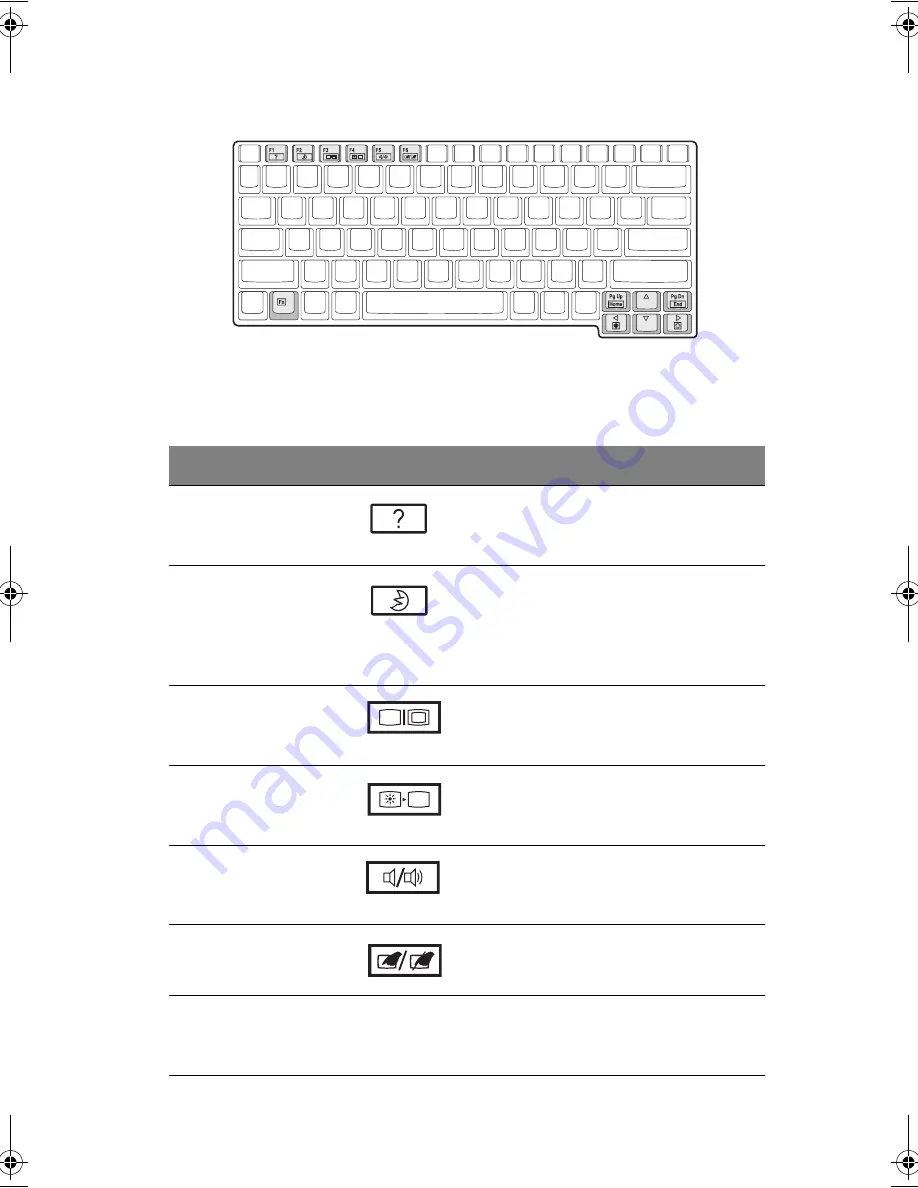
81
Touches spéciales
L’ordinateur utilise des touches spéciales (combinaisons de touches) pour accéder
à la plupart des contrôles tels que contraste et luminosité de l’écran, volume sonore
et utilitaire Setup du BIOS.
Touche
Fonction
Icône
Description
Fn-F1
Aide des
touches
spéciales
Affiche la liste des touches spéciales et de
leurs fonctions.
Fn-F2
Sommeil
Place l’ordinateur en mode de Sommeil, qui
peut être défini par l’intermédiaire de la
section avancée des propriétés de Gestion
de l’alimentation dans le Panneau de
configuration de Windows.
Fn-F3
Choix de
l’affichage
Permet de faire passer l’affichage entre
l’écran LCD, le moniteur externe (s’il est
connecté), ou les deux en même temps.
Fn-F4
Écran noir
Désactive le rétro éclairage de l’écran pour
économiser l’énergie. Appuyez sur une
touche pour le rallumer.
Fn-F5
Haut-parleur
activé/
désactivé
Active et désactive les haut-parleurs ; rend
le son muet.
Fn-F6
Touchpad
Active ou désactive le touchpad.
Fn-F7
Sans fil
activé/
désactivé
Active et désactive la fonction sans fil
(option).
AW40-multi-language.book Page 81 Tuesday, October 25, 2005 5:33 PM
Содержание 3000
Страница 1: ...Notebook Computer User s guide ...
Страница 8: ...Contents viii ...
Страница 14: ...xiv ...
Страница 15: ...1 Getting familiar with your computer ...
Страница 24: ...1 Getting familiar with your computer 10 Expansion Upgradeable memory and hard disk ...
Страница 46: ...1 Getting familiar with your computer 32 ...
Страница 47: ...1 Einführung in Ihren Computer ...
Страница 78: ...1 Einführung in Ihren Computer 64 ...
Страница 79: ...1 Familiarisation avec votre ordinateur ...
Страница 111: ...1 Cómo familiarizarse con su ordenador ...
Страница 143: ...1 Informazioni preliminari sul computer ...
Страница 173: ...2 Operating on battery power ...
Страница 181: ...3 Peripherals and options ...
Страница 187: ...173 Printer You can connect a USB printer to an available USB port See your printer manual for operating instructions ...
Страница 191: ...177 Press the slot eject button once 1 to pop it out 2 then press it again 3 to eject the PC Card 4 ...
Страница 193: ...179 2 Press the card further into the slot to release the card you hear a click then pull out and remove the card ...
Страница 198: ...3 Peripherals and options 184 ...
Страница 199: ...4 Moving with your computer ...
Страница 200: ...This chapter gives you tips and hints on things to consider when moving around or traveling with your computer ...
Страница 207: ...5 Software ...
Страница 208: ...This chapter discusses the important system utilities bundled with your computer ...
Страница 212: ...5 Software 198 ...
Страница 213: ...6 Troubleshooting ...
Страница 222: ...6 Troubleshooting 208 ...
Страница 223: ...A Specifications ...
Страница 224: ...This appendix lists the general specifications of your computer ...
Страница 228: ...A Specifications 214 ...
Страница 229: ...B Notices ...
Страница 230: ...This appendix lists the general notices of your computer ...
Страница 240: ...226 ...
















































