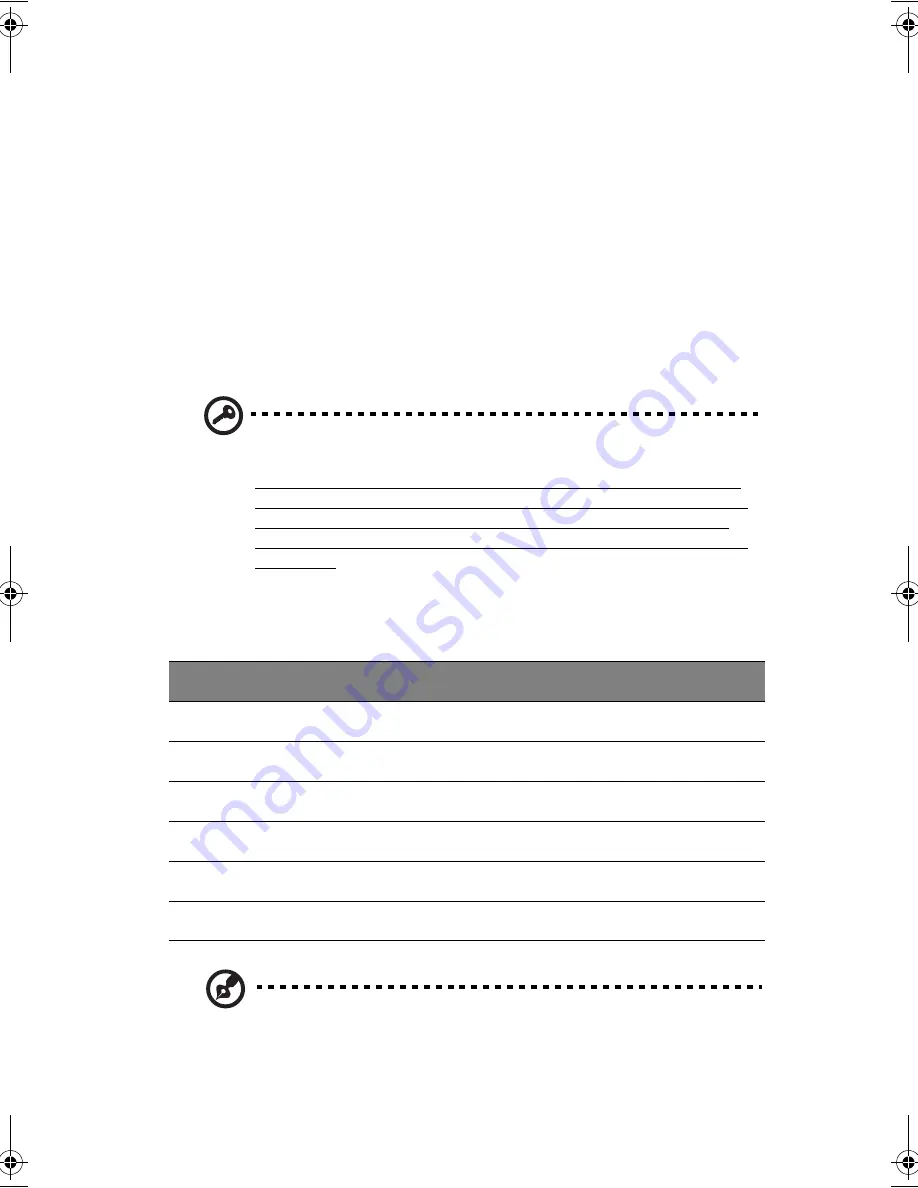
23
Pull out the drive tray and place a disc securely on the spindle; then close the drive
tray.
Removing a disc
Before ejecting a disc, make sure that no programs or applications are using the
disc. Then press the eject button to eject the drive tray. Pull out the drive tray and
remove the disc from the spindle. Close the drive tray.
Playing DVD movies
To play DVD movies in your computer, just insert a DVD movie disc into the
drive and the DVD movie will automatically play after a few seconds.
Important!
When you launch the DVD player for the first time, the program
asks you to input the region code. DVD discs are divided into 6 regions.
Once your DVD drive is set to a region code, it will play DVD discs of that
region only. You can set the region code a maximum of five times (including
the first time), after which the last region code set will remain permanent.
Recovering your hard disk does not reset the number of times the region code
has been set. Refer to the table below for DVD movie region code
information.
Note:
To change the region code, insert a DVD movie of a different region
into the DVD drive. Please refer to the online help for more information.
Region code
Country or region
1
U.S.A., Canada
2
Europe, Middle East, South Africa, Japan
3
Southeast Asia, Taiwan, Korea (South)
4
Latin America, Australia, New Zealand
5
Former U.S.S.R., parts of Africa, India
6
People's Republic of China
AW40-multi-language.book Page 23 Tuesday, October 25, 2005 5:33 PM
Содержание 3000
Страница 1: ...Notebook Computer User s guide ...
Страница 8: ...Contents viii ...
Страница 14: ...xiv ...
Страница 15: ...1 Getting familiar with your computer ...
Страница 24: ...1 Getting familiar with your computer 10 Expansion Upgradeable memory and hard disk ...
Страница 46: ...1 Getting familiar with your computer 32 ...
Страница 47: ...1 Einführung in Ihren Computer ...
Страница 78: ...1 Einführung in Ihren Computer 64 ...
Страница 79: ...1 Familiarisation avec votre ordinateur ...
Страница 111: ...1 Cómo familiarizarse con su ordenador ...
Страница 143: ...1 Informazioni preliminari sul computer ...
Страница 173: ...2 Operating on battery power ...
Страница 181: ...3 Peripherals and options ...
Страница 187: ...173 Printer You can connect a USB printer to an available USB port See your printer manual for operating instructions ...
Страница 191: ...177 Press the slot eject button once 1 to pop it out 2 then press it again 3 to eject the PC Card 4 ...
Страница 193: ...179 2 Press the card further into the slot to release the card you hear a click then pull out and remove the card ...
Страница 198: ...3 Peripherals and options 184 ...
Страница 199: ...4 Moving with your computer ...
Страница 200: ...This chapter gives you tips and hints on things to consider when moving around or traveling with your computer ...
Страница 207: ...5 Software ...
Страница 208: ...This chapter discusses the important system utilities bundled with your computer ...
Страница 212: ...5 Software 198 ...
Страница 213: ...6 Troubleshooting ...
Страница 222: ...6 Troubleshooting 208 ...
Страница 223: ...A Specifications ...
Страница 224: ...This appendix lists the general specifications of your computer ...
Страница 228: ...A Specifications 214 ...
Страница 229: ...B Notices ...
Страница 230: ...This appendix lists the general notices of your computer ...
Страница 240: ...226 ...
















































