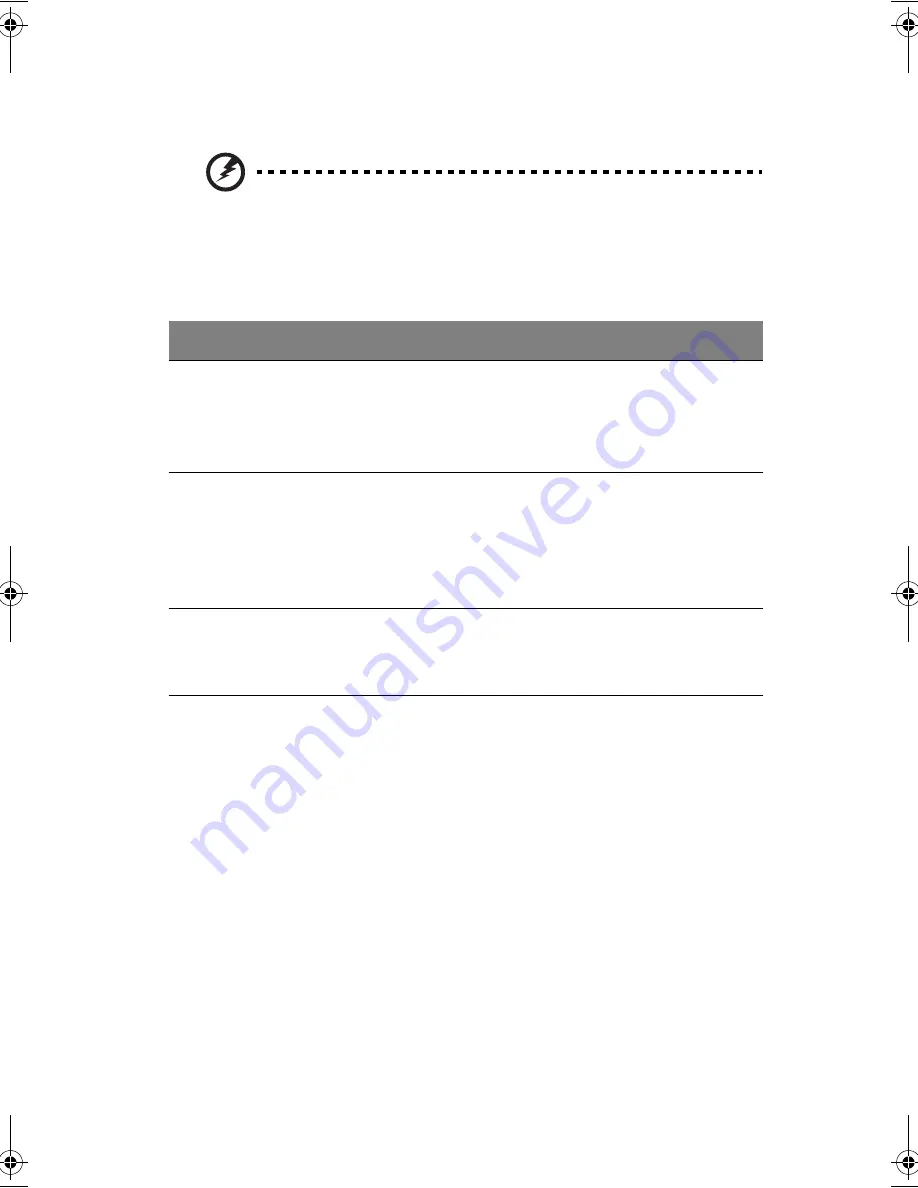
165
During a battery-low condition, the power indicator flashes at regular intervals
until battery power is depleted.
Warning!
Connect the AC adapter to the computer as soon as possible. Data
is lost when computer power is cut off during Standby mode.
The following table shows the recommended course of action to take when you
encounter a battery-low condition.
Situation
Recommended Action
AC adapter and
power outlet
available
1. Connect the AC adapter to the computer.
2. Save all necessary files.
3. Resume work.
Power off the computer if you wish to recharge the battery rapidly.
An extra fully-
charged battery
pack available
1. Save all necessary files.
2. Exit the application.
3. Power off the computer.
4. Replace the battery pack.
5. Power on the computer and resume work.
AC adapter or
power outlet not
available
1. Save all necessary files.
2. Exit the application.
3. Power off the computer.
AW40-multi-language.book Page 165 Tuesday, October 25, 2005 5:33 PM
Содержание 3000
Страница 1: ...Notebook Computer User s guide ...
Страница 8: ...Contents viii ...
Страница 14: ...xiv ...
Страница 15: ...1 Getting familiar with your computer ...
Страница 24: ...1 Getting familiar with your computer 10 Expansion Upgradeable memory and hard disk ...
Страница 46: ...1 Getting familiar with your computer 32 ...
Страница 47: ...1 Einführung in Ihren Computer ...
Страница 78: ...1 Einführung in Ihren Computer 64 ...
Страница 79: ...1 Familiarisation avec votre ordinateur ...
Страница 111: ...1 Cómo familiarizarse con su ordenador ...
Страница 143: ...1 Informazioni preliminari sul computer ...
Страница 173: ...2 Operating on battery power ...
Страница 181: ...3 Peripherals and options ...
Страница 187: ...173 Printer You can connect a USB printer to an available USB port See your printer manual for operating instructions ...
Страница 191: ...177 Press the slot eject button once 1 to pop it out 2 then press it again 3 to eject the PC Card 4 ...
Страница 193: ...179 2 Press the card further into the slot to release the card you hear a click then pull out and remove the card ...
Страница 198: ...3 Peripherals and options 184 ...
Страница 199: ...4 Moving with your computer ...
Страница 200: ...This chapter gives you tips and hints on things to consider when moving around or traveling with your computer ...
Страница 207: ...5 Software ...
Страница 208: ...This chapter discusses the important system utilities bundled with your computer ...
Страница 212: ...5 Software 198 ...
Страница 213: ...6 Troubleshooting ...
Страница 222: ...6 Troubleshooting 208 ...
Страница 223: ...A Specifications ...
Страница 224: ...This appendix lists the general specifications of your computer ...
Страница 228: ...A Specifications 214 ...
Страница 229: ...B Notices ...
Страница 230: ...This appendix lists the general notices of your computer ...
Страница 240: ...226 ...
















































