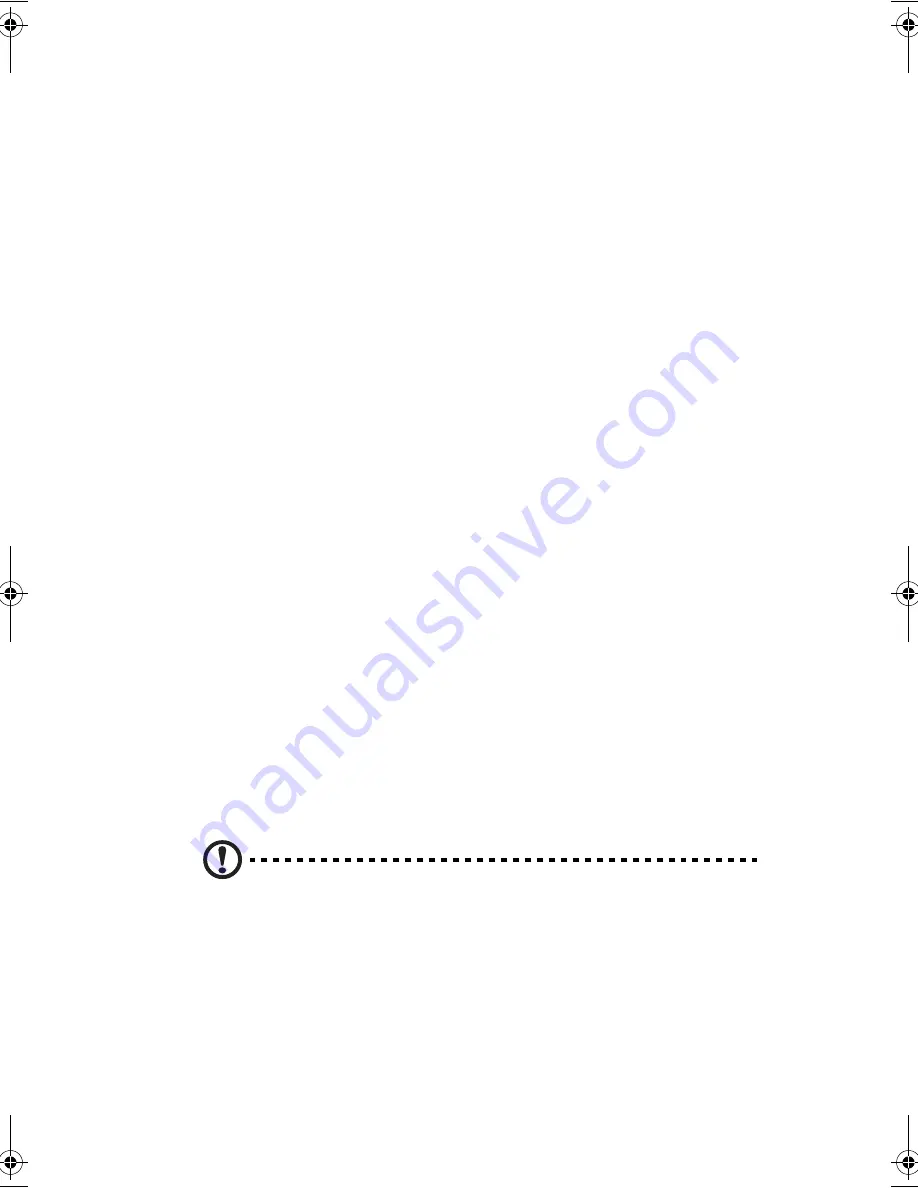
11
Display
The graphics display offers excellent viewing, display quality and desktop-
performance graphics. The computer supports a large Thin-Film Transistor (TFT)
liquid crystal display (LCD) displaying up to 16.7 million colors at 1280x800
WXGA resolution.
Simultaneous display
The computer’s crisp display and multimedia capabilities are great for viewing
movies or giving presentations. If you prefer, you can also connect an external
monitor when giving presentations. This computer supports simultaneous LCD
and external display output via the external display port or the S-video output port.
Simultaneous display allows you to control the presentation from your computer
and at the same time face your audience. You can also connect other output
display devices such as LCD projection panels for large-audience presentations.
Power management
The power management system incorporates an "automatic LCD dim" feature that
automatically dims the LCD when the computer is powered by a battery pack to
conserve battery power. See “Power management” on page 166 for more
information on power management features.
Opening and closing the display
To open the display, slide the display cover latch to the right and lift up the cover,
then tilt it to a comfortable viewing position. See “Connecting the computer” on
page ix. The computer employs a microswitch that turns off the display (e.g.,
enters standby mode) to conserve power when you close the display cover, and
turns it back on when you open the display cover.
To close the display cover, fold it down gently until the display cover latch clicks
into place.
Caution
: To avoid damaging the display, do not slam it when you close it.
Also, do not place any object on top of the computer when the display is
closed.
AW40-multi-language.book Page 11 Tuesday, October 25, 2005 5:33 PM
Содержание 3000
Страница 1: ...Notebook Computer User s guide ...
Страница 8: ...Contents viii ...
Страница 14: ...xiv ...
Страница 15: ...1 Getting familiar with your computer ...
Страница 24: ...1 Getting familiar with your computer 10 Expansion Upgradeable memory and hard disk ...
Страница 46: ...1 Getting familiar with your computer 32 ...
Страница 47: ...1 Einführung in Ihren Computer ...
Страница 78: ...1 Einführung in Ihren Computer 64 ...
Страница 79: ...1 Familiarisation avec votre ordinateur ...
Страница 111: ...1 Cómo familiarizarse con su ordenador ...
Страница 143: ...1 Informazioni preliminari sul computer ...
Страница 173: ...2 Operating on battery power ...
Страница 181: ...3 Peripherals and options ...
Страница 187: ...173 Printer You can connect a USB printer to an available USB port See your printer manual for operating instructions ...
Страница 191: ...177 Press the slot eject button once 1 to pop it out 2 then press it again 3 to eject the PC Card 4 ...
Страница 193: ...179 2 Press the card further into the slot to release the card you hear a click then pull out and remove the card ...
Страница 198: ...3 Peripherals and options 184 ...
Страница 199: ...4 Moving with your computer ...
Страница 200: ...This chapter gives you tips and hints on things to consider when moving around or traveling with your computer ...
Страница 207: ...5 Software ...
Страница 208: ...This chapter discusses the important system utilities bundled with your computer ...
Страница 212: ...5 Software 198 ...
Страница 213: ...6 Troubleshooting ...
Страница 222: ...6 Troubleshooting 208 ...
Страница 223: ...A Specifications ...
Страница 224: ...This appendix lists the general specifications of your computer ...
Страница 228: ...A Specifications 214 ...
Страница 229: ...B Notices ...
Страница 230: ...This appendix lists the general notices of your computer ...
Страница 240: ...226 ...
















































