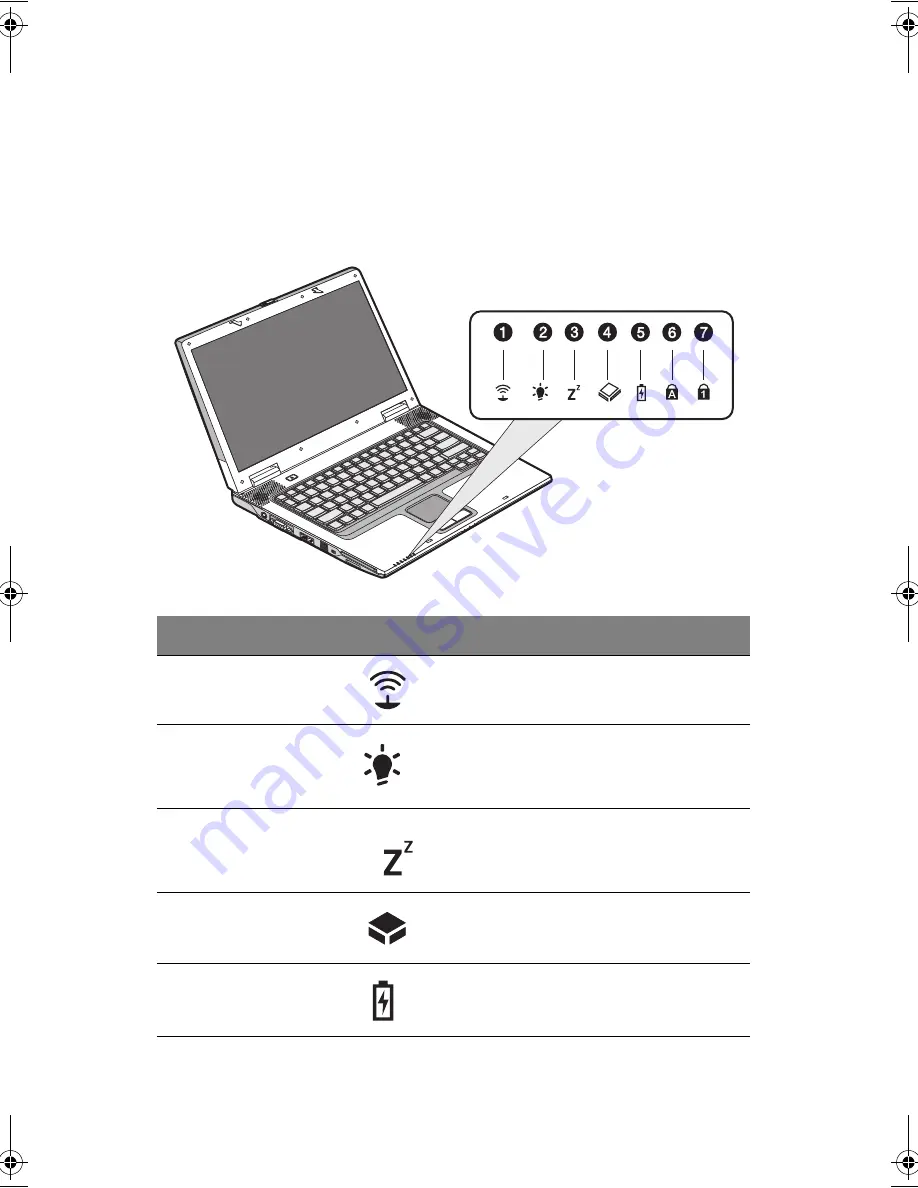
1 Getting familiar with your computer
12
Indicators
The computer has seven easy-to-read status indicators (LEDs) on the left side of
the palmrest.
The Power and Standby indicators are visible even when you close the display
cover so you can see the status of the computer while the cover is closed.
#
Function
Icon
Description
1
Wireless
communication
Lights when the wireless LAN (optional)
capabilities are enabled.
2
Power
Lights when the computer is on.
When battery-low condition occurs, will
blink when turning on the computer.
3
Standby
Blinks when computer enters Hibernation
mode.
4
Media activity
Lights when the hard disk, or CD or DVD
drive is active.
5
Battery charge
Lights when the battery is being charged.
AW40-multi-language.book Page 12 Tuesday, October 25, 2005 5:33 PM
Содержание 3000
Страница 1: ...Notebook Computer User s guide ...
Страница 8: ...Contents viii ...
Страница 14: ...xiv ...
Страница 15: ...1 Getting familiar with your computer ...
Страница 24: ...1 Getting familiar with your computer 10 Expansion Upgradeable memory and hard disk ...
Страница 46: ...1 Getting familiar with your computer 32 ...
Страница 47: ...1 Einführung in Ihren Computer ...
Страница 78: ...1 Einführung in Ihren Computer 64 ...
Страница 79: ...1 Familiarisation avec votre ordinateur ...
Страница 111: ...1 Cómo familiarizarse con su ordenador ...
Страница 143: ...1 Informazioni preliminari sul computer ...
Страница 173: ...2 Operating on battery power ...
Страница 181: ...3 Peripherals and options ...
Страница 187: ...173 Printer You can connect a USB printer to an available USB port See your printer manual for operating instructions ...
Страница 191: ...177 Press the slot eject button once 1 to pop it out 2 then press it again 3 to eject the PC Card 4 ...
Страница 193: ...179 2 Press the card further into the slot to release the card you hear a click then pull out and remove the card ...
Страница 198: ...3 Peripherals and options 184 ...
Страница 199: ...4 Moving with your computer ...
Страница 200: ...This chapter gives you tips and hints on things to consider when moving around or traveling with your computer ...
Страница 207: ...5 Software ...
Страница 208: ...This chapter discusses the important system utilities bundled with your computer ...
Страница 212: ...5 Software 198 ...
Страница 213: ...6 Troubleshooting ...
Страница 222: ...6 Troubleshooting 208 ...
Страница 223: ...A Specifications ...
Страница 224: ...This appendix lists the general specifications of your computer ...
Страница 228: ...A Specifications 214 ...
Страница 229: ...B Notices ...
Страница 230: ...This appendix lists the general notices of your computer ...
Страница 240: ...226 ...
















































