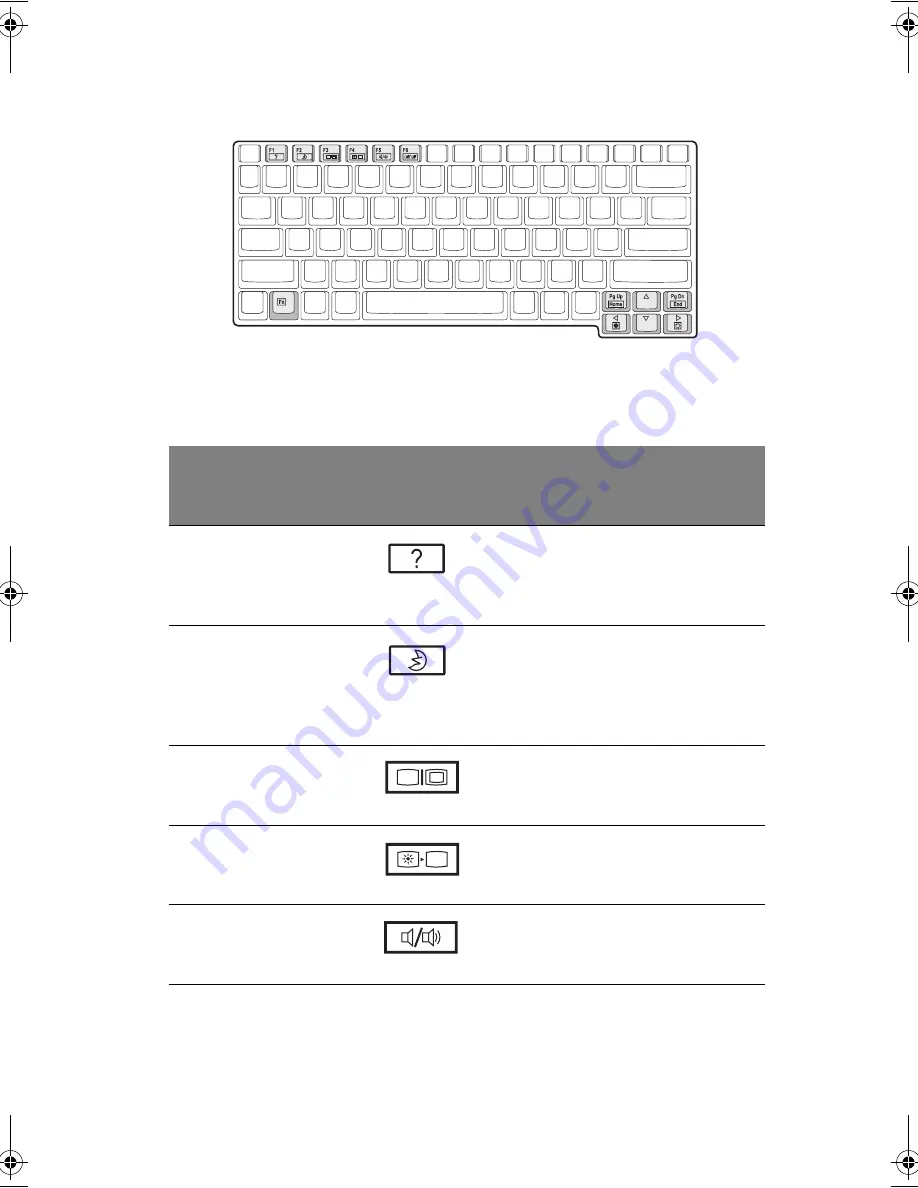
113
Teclas de acceso directo
El ordenador utiliza teclas de acceso directo o combinaciones de teclas para
acceder a controles como el brillo y contraste de la pantalla, el volumen de sonido
o la utilidad de configuración del BIOS.
Tecla de
acceso
directo
Función
Icono
Descripción
Fn-F1
Ayuda para
teclas de
acceso
directo
Muestra una lista de las teclas de acceso
directo y sus funciones.
Fn-F2
Modo de
suspensión
Pone el ordenador en el modo de
suspensión que se puede definir a través
de la sección avanzada de Propiedades
de gestión de energía del Panel de
control de Windows.
Fn-F3
Selector de
pantalla
Cambia sucesivamente la salida entre la
pantalla, el monitor externo (si está
conectado) y ambos a la vez.
Fn-F4
Pantalla en
blanco
Apaga la retroiluminación de la pantalla
para ahorrar energía. Pulse cualquier
tecla para encenderla.
Fn-F5
Activar/
Desactivar
altavoces
Sucesivamente activa y desactiva los
altavoces; anula el sonido.
AW40-multi-language.book Page 113 Tuesday, October 25, 2005 5:33 PM
Содержание 3000
Страница 1: ...Notebook Computer User s guide ...
Страница 8: ...Contents viii ...
Страница 14: ...xiv ...
Страница 15: ...1 Getting familiar with your computer ...
Страница 24: ...1 Getting familiar with your computer 10 Expansion Upgradeable memory and hard disk ...
Страница 46: ...1 Getting familiar with your computer 32 ...
Страница 47: ...1 Einführung in Ihren Computer ...
Страница 78: ...1 Einführung in Ihren Computer 64 ...
Страница 79: ...1 Familiarisation avec votre ordinateur ...
Страница 111: ...1 Cómo familiarizarse con su ordenador ...
Страница 143: ...1 Informazioni preliminari sul computer ...
Страница 173: ...2 Operating on battery power ...
Страница 181: ...3 Peripherals and options ...
Страница 187: ...173 Printer You can connect a USB printer to an available USB port See your printer manual for operating instructions ...
Страница 191: ...177 Press the slot eject button once 1 to pop it out 2 then press it again 3 to eject the PC Card 4 ...
Страница 193: ...179 2 Press the card further into the slot to release the card you hear a click then pull out and remove the card ...
Страница 198: ...3 Peripherals and options 184 ...
Страница 199: ...4 Moving with your computer ...
Страница 200: ...This chapter gives you tips and hints on things to consider when moving around or traveling with your computer ...
Страница 207: ...5 Software ...
Страница 208: ...This chapter discusses the important system utilities bundled with your computer ...
Страница 212: ...5 Software 198 ...
Страница 213: ...6 Troubleshooting ...
Страница 222: ...6 Troubleshooting 208 ...
Страница 223: ...A Specifications ...
Страница 224: ...This appendix lists the general specifications of your computer ...
Страница 228: ...A Specifications 214 ...
Страница 229: ...B Notices ...
Страница 230: ...This appendix lists the general notices of your computer ...
Страница 240: ...226 ...
















































