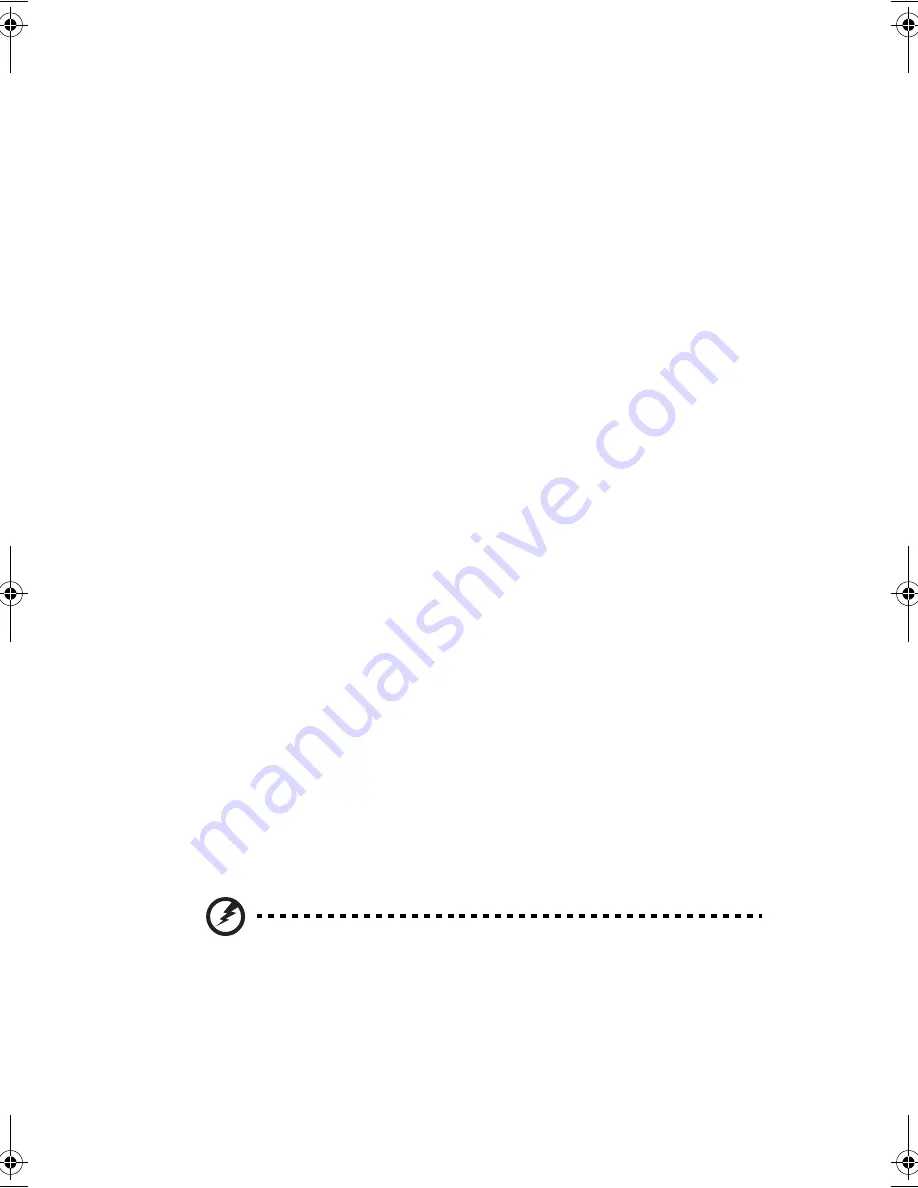
161
Battery pack
The computer uses a battery pack that gives you long use between charges.
Battery pack characteristics
The battery pack has the following characteristics:
•
Employs current battery technology standards
The computer uses a Lithium-Ion battery pack which does not have the
memory effect problem of Nickel Cadmium (NiCd) batteries. Li-Ion
batteries consistently provide the longest battery life, best-suited for road
warriors.
•
Battery-low warning
When the battery charge level becomes low, the status indicator of the
computer flashes at regular intervals. This tells you that the battery power is
critically low (and you should save your work). You can correct this situation
by recharging the battery pack.
Whenever possible, use the AC adapter. The battery will come in handy when you
travel or during a power failure. It is advisable to have an extra fully-charged
battery pack available as backup.
Using a battery pack for the first time
When using a battery pack for the first time, follow these steps:
1.
Connect the AC adapter to a power source and to the computer and fully
recharge the battery.
2.
Disconnect the adapter to use up the battery before recharging again.
You only need to do this once or twice with a new battery or with a battery that's
been stored without being used for a long time. If the computer is to be stored for
more than two weeks, we suggest you remove the battery pack. Battery power
from a fully charged battery pack depletes in roughly a day with the computer in
Standby mode, a month in Hibernation mode or when power is off.
Warning!
Do not expose battery packs to temperatures below 0ºC (32ºF) or
above 60ºC (140ºF). This may adversely affect the battery pack.
AW40-multi-language.book Page 161 Tuesday, October 25, 2005 5:33 PM
Содержание 3000
Страница 1: ...Notebook Computer User s guide ...
Страница 8: ...Contents viii ...
Страница 14: ...xiv ...
Страница 15: ...1 Getting familiar with your computer ...
Страница 24: ...1 Getting familiar with your computer 10 Expansion Upgradeable memory and hard disk ...
Страница 46: ...1 Getting familiar with your computer 32 ...
Страница 47: ...1 Einführung in Ihren Computer ...
Страница 78: ...1 Einführung in Ihren Computer 64 ...
Страница 79: ...1 Familiarisation avec votre ordinateur ...
Страница 111: ...1 Cómo familiarizarse con su ordenador ...
Страница 143: ...1 Informazioni preliminari sul computer ...
Страница 173: ...2 Operating on battery power ...
Страница 181: ...3 Peripherals and options ...
Страница 187: ...173 Printer You can connect a USB printer to an available USB port See your printer manual for operating instructions ...
Страница 191: ...177 Press the slot eject button once 1 to pop it out 2 then press it again 3 to eject the PC Card 4 ...
Страница 193: ...179 2 Press the card further into the slot to release the card you hear a click then pull out and remove the card ...
Страница 198: ...3 Peripherals and options 184 ...
Страница 199: ...4 Moving with your computer ...
Страница 200: ...This chapter gives you tips and hints on things to consider when moving around or traveling with your computer ...
Страница 207: ...5 Software ...
Страница 208: ...This chapter discusses the important system utilities bundled with your computer ...
Страница 212: ...5 Software 198 ...
Страница 213: ...6 Troubleshooting ...
Страница 222: ...6 Troubleshooting 208 ...
Страница 223: ...A Specifications ...
Страница 224: ...This appendix lists the general specifications of your computer ...
Страница 228: ...A Specifications 214 ...
Страница 229: ...B Notices ...
Страница 230: ...This appendix lists the general notices of your computer ...
Страница 240: ...226 ...
















































